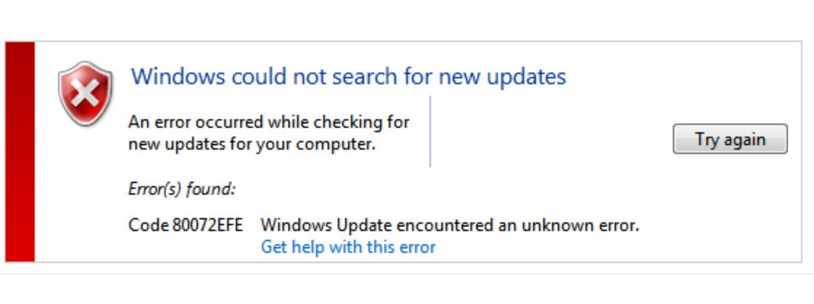Are you trying to fix Windows update encountered an unknown error 80072efe while performing Windows update?
This guide will help you.
Windows Update error 80072efe occurs in the process of checking for updates and generally caused by a connection interruption between your computer.
Here at Ibmi Media, as part of our Server Management Services, we regularly help our Customers to fix Windows related errors.
In this context, we shall look into steps to fix Docker related errors.
Nature of Windows update encountered an unknown error 80072efe ?
The Windows update error 80072efe is a general error often encountered while updating the Windows operating system.
This error can occur while starting or shutting down the server during OS reinstallation. It can also occur while updating an application on the server, or while installing Microsoft-related software.
Causes of Windows update encountered an unknown error 80072efe ?
Some of the main causes for this error include poor internet connection, downloads did while system update is in progress, malware infections, corrupt Windows registry files, junk files piling up, and outdated system drivers.
Tips to fix Windows update encountered an unknown error 80072efe ?
This Windows error can be fixed using different methods but we have to understand the root cause and apply the right fix to it.
Some of the methods are given below:
1. Troubleshoot Windows Update
The following steps will help to Troubleshoot Windows Update:
i. First, take the Control Panel.
ii. And search for Troubleshooting.
iii. Then click View All.
iv. Click Windows Update at the bottom.
Follow the instructions on the screen and then try to update Windows again.
2. Remove Junk Files
Sometimes junk files may pile up and create internal conflicts and overload the hard disk.
Steps to remove junk files are given below:
i. Open the command prompt and run as Administrator.
ii. Type the following command and press enter.
cleanmgriii. The tool will check the files present in the hard disk and will prompt to remove unnecessary files including the temporary files box. We can click 'OK' and remove all the junk files.
3. Update System Drivers
Damaged/outdated system drivers can be one of the reasons for ‘windows update encountered an unknown error 80072efe’.
Steps to follow are given below:
i. First, go to My Computer and select Properties.
ii. And select Device Manager.
iii. Check if any Driver updates are available and update them.
iv. Once the update is complete we can reboot the server.
[Still, facing Windows error 80072efe? We are happy to help you! ]
4. Run System File Checker
Usually, running the built-in system File Checker will scan and attempt to repair corrupt files and thus fix the error.
i. First, open a terminal.
ii. And type "chkdsk/f/r", press Enter.
iii. Give "Y" to continue.
iv. Restart the computer to allow the disk check to run, this will be a bit time-consuming.
5. Delete CatRoot2 Folder to fix code 80072EFE
To fix the error, we can delete the specific folder 'CatRoot2'.
Steps to follow are given below:
i. Search for Services and scroll down to click Cryptographic Services
ii. Now take the General tab in the Cryptographic Services Properties window.
iii. And click the Stop button to disable Services.
iv. Next, go to "C:\Windows\System32\" folder and locate the CatRoot2 folder and delete it.
v. After that re-start Cryptographic Services.
6. System Restore
Restoring the computer is only done if all the above methods fail to fix the error.
i. First, go to Settings and choose Recovery.
ii. Then select System Restore.
iii. Choose an earlier date when the computer worked without any issues.
[Still, stuck with the Windows error? – We can help you. ]
Conclusion
This article will guide you on the different methods to get rid of #Windows #update encountered an unknown #error #80072efe.
You may get the error because there are corrupted files on your #computer. You can run System File Checker, which can scan and repair the corrupted issues, Close the Command Prompt window and restart your #computer. Then open Windows Update and see if the error is fixed.
To fix Windows Update encountered an unknown error:
1. Right click on the #taskbar and select Properties.
2. Click the Customize.
3. On the Notification Area Icons window, make sure Always show all icons and notifications on the taskbar is checked and click OK.
4. At this point, try running Windows Update again and the updates should begin to install properly.
This article will guide you on the different methods to get rid of #Windows #update encountered an unknown #error #80072efe.
You may get the error because there are corrupted files on your #computer. You can run System File Checker, which can scan and repair the corrupted issues, Close the Command Prompt window and restart your #computer. Then open Windows Update and see if the error is fixed.
To fix Windows Update encountered an unknown error:
1. Right click on the #taskbar and select Properties.
2. Click the Customize.
3. On the Notification Area Icons window, make sure Always show all icons and notifications on the taskbar is checked and click OK.
4. At this point, try running Windows Update again and the updates should begin to install properly.