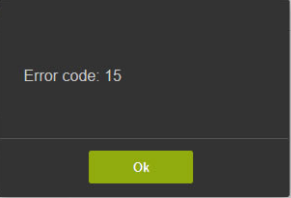Error code 15 occurs in VestaCP during Let's Encrypt SSL installation due to several reasons. The most common reasons include lack of updated repositories, using a force-https template, and so on.
Here at Ibmi Media, as part of our Server management Services, we regularly help our Customers to resolve VestaCP related errors.
In this context, we shall look into the causes of this error and its fix.
What triggers the error code 15 in VestaCP?
Generally, while installing Let’s Encrypt SSL in VestaCP, sometimes error code 15 triggers.
Here are the major reasons for this error to occur:
1. Repositories not updated.
2. Adding another domain to hosting with let’s encrypt enabled, caused a bug to switch off "proxy support".
3. If a force-https template for Nginx is used in let's encrypt, "nginx.domain.com.conf_letsencrypt" is missing.
How to fix error code 15 in VestaCP?
To fix this error, follow the process given below:
1. Updating and upgrading the repositories
We execute the below commands to update and upgrade the repositories:
apt-get update
apt-get upgrade2. For sites that use Apache with Nginx proxy (hosting & force-https template), switching off LE support and saving, then going back in and switching on generally fixes the issue.
We suggest not to disable Nginx proxy support. However, select the “hosting” template for Nginx when disabling SSL. Also, log in as admin, switch user to non-admin user, and then enable proxy again. Then you can turn on SSL / Letsencrypt. The domain should clearly retain the proxy settings as originally set.
3. Include the file "nginx.domain.com.conf_letsencrypt" to the force-https template.
We suggest adding "include %home%/%user%/conf/web/*nginx.%domain_idn%.conf_letsencrypt;" in the file /usr/local/vesta/data/templates/web/nginx/force-https.tpl.
[Need urgent assistance with VestaCP errors? – We'd be happy to help you. ]
Conclusion
This article will guide you on different methods to resolve #VestaCP #error code 15 which happens when trying to add #Lets #Encrypt SSL to a domain which already had Lets Encrypt set up.
To Fix SSL/TLS Certificate Error – Invalid SSL #Certificate Error:
1. First, verify whether the #Firewall or #Antivirus program is interrupting #SSL connection.
2. Clear #cache files, internet browsing history, and cookies.
3. Verify whether the system's date is correct, whether it matches the current time zone.
This article will guide you on different methods to resolve #VestaCP #error code 15 which happens when trying to add #Lets #Encrypt SSL to a domain which already had Lets Encrypt set up.
To Fix SSL/TLS Certificate Error – Invalid SSL #Certificate Error:
1. First, verify whether the #Firewall or #Antivirus program is interrupting #SSL connection.
2. Clear #cache files, internet browsing history, and cookies.
3. Verify whether the system's date is correct, whether it matches the current time zone.