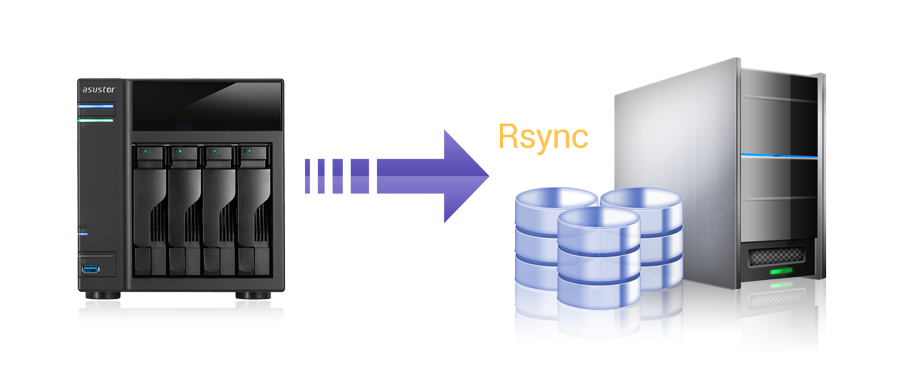Are you trying to perform Rsync from Linux to Windows share?
This guide is for you.
Rsync is a command-line utility that helps us to copy files from one location to another. We did experiments and found that it is fast. It can also be used for mirroring data and incremental backups.
Here at Ibmi Media, as part of our Server Management Services, we regularly help our Customers to perform Rsync related queries.
In this context, you shall learn how to transfer Rsync from Linux to Windows share.
More information about Rsync ?
A fast and versatile command-line utility, Rsync (Remote Sync) helps to synchronize files and directories between two locations over a remote shell, or from/to a remote Rsync daemon.
In addition, it provides fast incremental file transfer by transferring only the differences between the source and the destination.
We can use Rsync for mirroring data, incremental backups, copying files between systems. It acts as a replacement for scp, sftp, and cp commands.
Benefits and features of the Rsync command include:
i. Rsync efficiently copies and sync files to or from a remote system.
ii. Supports copying links, devices, owners, groups, and permissions.
iii. It's faster than SCP (Secure Copy) since it allows the transfer of just the differences between two sets of files.
iv. It consumes less bandwidth using the compression and decompression method while sending and receiving data.
How to transfer Rsync from Linux to Windows share ?
To get started, we make a mount point:
mkdir /mnt/shareThen, we mount the smb share:
mount -t cifs -o username=domainusername //ip_add/ShareFolder /mnt/shareIt will prompt for a password. It is always a good practice not to provide password within commands.
In addition, if we run the following command we can verify if it has mount:
mount
//ip_add/ShareFolder on /mnt/share type cifs (rw)Similarly, we can mount it after every boot.
In order to do that we need to add it to /etc/fstab:
//ip_add/ShareFolder /mnt/share smbfs username=domainusername,password=P@S5W0rd 0 0Now we can Rsync data to it.
For example, to rsync ibmimedia's home directory into a dir called 'homedir' we run:
rsync -avz /home/ibmimedia/ /mnt/share/homedir/
[Stuck with the transfer with rsync? We are here to help you. ]
Conclusion
This article will guide you on how to use #Rsync to transfer #files from #Linux to #Windows share.
cwRsync is an implementation of rsync for Windows. rsync uses a file transfer technology specified by the rsync algorithm, transferring only changed chunks of files over the network. #cwRsync can be used for remote file backup and synchronization from/to Windows systems.
Syntax of rsync #command:
1. -v, –verbose Verbose output.
2. -q, –quiet suppress message output.
3. -a, –archive archive files and directory while synchronizing ( -a equal to following options -rlptgoD).
4. -r, –recursive sync files and directories recursively.
5. -b, –backup take the backup during synchronization.
This article will guide you on how to use #Rsync to transfer #files from #Linux to #Windows share.
cwRsync is an implementation of rsync for Windows. rsync uses a file transfer technology specified by the rsync algorithm, transferring only changed chunks of files over the network. #cwRsync can be used for remote file backup and synchronization from/to Windows systems.
Syntax of rsync #command:
1. -v, –verbose Verbose output.
2. -q, –quiet suppress message output.
3. -a, –archive archive files and directory while synchronizing ( -a equal to following options -rlptgoD).
4. -r, –recursive sync files and directories recursively.
5. -b, –backup take the backup during synchronization.