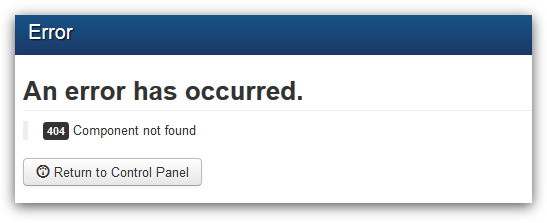Is your DNN Website showing 'an error has occurred' message in when trying to access Pages?
This guide will help you.
This error occurs in the DNN pages due to the null entry in the database table.
Here at Ibmi Media, as part of our Server Management Services, we regularly help our Customers to fix DNN errors.
In this context, we shall look into steps to fix this DNN error.
What triggers 'An error has occurred' error message appears in DNN Pages?
This error occurs in DNN pages when there is a null entry in the database.
The null entry may appear in the database while setting up a temporary URL. So we should carefully create a temporary URL.
Therefore, follow the below steps to create a temporary URL.
1. Initially we Log in to the Plesk Control Panel and then click on the domain.
2. Then click on the Websites & Domains tab and click on Add New Domain Alias.
3. After the domain is added we log in to the database using SQL Server Management Studio.
4. Then expand the database and click on Tables.
5. After that right-click on dbo.PortalAlias table and click Edit Top 200 Rows.
The first column should contain a default value and the second column is the portal number.
6. In the third column, we enter our temporary URL.
While entering the temporary URL we should enter the values carefully. We always make sure that there is no space or invalid character in it.
7. After that, we save the settings and restart the application pool.
Sometimes the temporary URL automatically added to the dbo.PortalAlias table. But always we make sure that the URL is correctly added in the dbo.PortalAlias table.
Steps to fix 'An error has occurred' error message appears in DNN Pages?
Recently, one of our customers reported a problem that he got the below message while accessing the DNN Pages:
An error has occurredTo fix this error, follow the steps given below.
1. Initially log into your database using SQL Server Management Studio.
2. Then we navigate to the database and expand it.
3. After that, we expand the Tables.
4 Then we right-click on dbo.PortalAlias and click Edit Top 200 Rows.
In that, we saw a null entry in the database table dbo.PortalAlias.
5. So we remove the null entry and save it.
This will fix the error on the page.
Also, the error may occur if there is a null entry or unwanted values in the Site Alias option in DNN. So we check the alias in the DNN also.
You can apply the steps below to resolve.
i. Initially we log in to the DNN site.
ii. Then we select Settings > Site Settings from the Persona Bar.
iii. Then we Go to the Site Behavior tab, and then the Site Aliases subtab.
There we can see the Site aliases. If there is any Null Values are present, we click the trash icon near the Null entry and click Confirm.
[Need urgent assistance in fixing DNN errors? – We'll help you. ]
Conclusion
This article will guide you on how to easily fix 'An #error has occurred' error message appears in #DNN #Pages which occurs when there is a null entry in the #database table. We also looked into the steps for adding the temporary URL.
When trying to add a file attachment to the #DotNetNuke forum module, we received an error that looked like this:
An Error Has Occurred When Attempting To Save The File C:\webroot\site\site.com\wwwroot\Portals\0\imge.jpg. Please Contact Your Hosting Provider To Ensure The Appropriate Security Settings Have Been Enabled On The Server.
If you have a superuser account (common username is HOST) you can login and go to the Host menu, and see if you have an EXTENSIONS page listed, from that page you can see what version of DNN you are on. you can also try the HOST/HOST SETTINGS page.
This article will guide you on how to easily fix 'An #error has occurred' error message appears in #DNN #Pages which occurs when there is a null entry in the #database table. We also looked into the steps for adding the temporary URL.
When trying to add a file attachment to the #DotNetNuke forum module, we received an error that looked like this:
An Error Has Occurred When Attempting To Save The File C:\webroot\site\site.com\wwwroot\Portals\0\imge.jpg. Please Contact Your Hosting Provider To Ensure The Appropriate Security Settings Have Been Enabled On The Server.
If you have a superuser account (common username is HOST) you can login and go to the Host menu, and see if you have an EXTENSIONS page listed, from that page you can see what version of DNN you are on. you can also try the HOST/HOST SETTINGS page.