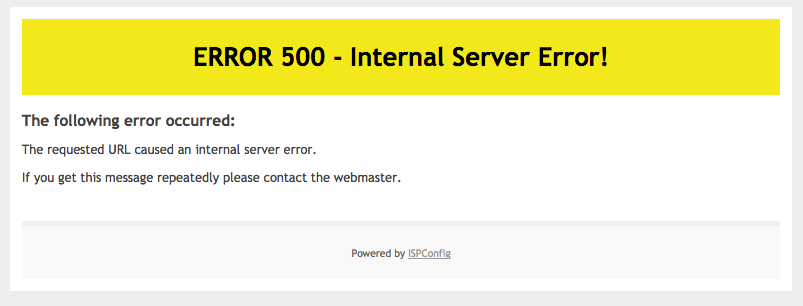Are you trying to fix 'ISPConfig 500 internal server error'?
This guide is for you.
ISPConfig is a free open-source control panel application that allows website owners to easily administer their sites, similar to cPanel and Plesk. It also allows resellers to manage multiple accounts on multiple physical or virtual servers.
Basically, the ISPConfig web panel users face this error when the MaxRequest value exceeds.
Also, this error can occur due to PHP-fpm issues.
ISPConfig is an open-source hosting control panel for Linux. Which is capable of managing multiple servers from one control panel.
Here at Ibmi Media, as part of our Server Management Services, we regularly help our Customers to resolve ISPConfig related errors.
In this context, we shall look into method to fix this ISPConfig error.
Tips to fix ISPConfig 500 internal server error?
Recently one of our customers approached us with this ISPConfig internal server error. When he tried to access the panel it returned 500 internal server errors.
Apply the following tips to resolve this ISPConfig error.
1. Modify the MaxRequest value
Here are the steps we follow to increase the MaxRequest value.
i. First, we log into the server via SSH.
ii. Next, we open the file: etc/apache2/mods-available/fcgid.conf. For that, we run the below command.
vi /etc/apache2/mods-available/fcgid.confiii. After that, we add or edit the line “MaxRequestLen 15728640″ in the file /etc/apache2/mods-available/fcgid.conf, to set the Request Limit to 15MB.
At last, the file should contain the below settings.
AddHandler fcgid-script .fcgi
FcgidConnectTimeout 20
MaxRequestLen 15728640Note: We can change the value MaxRequestLen as per our requirements.
iv. Lastly, we save the changes and restart the Apache.
/etc/init.d/apache2 restartFinally, this fixes the ISPConfig error.
2. Restart the PHP-fpm service
To resolve this error we also restart the PHP-fpm service as well. Here is the command we run to restart it.
# service php-fpm restart
[Still, not able to fix this ISPConfig error? – We'd be happy to help you. ]
Conclusion
This article will guide you on different ways to resolve #ISPConfig 500 internal server #error and also you will learn about some factors that triggers this error such as exceeded MaxRequest value or PHP-fpm issue.
The HyperText Transfer Protocol (#HTTP) #500 Internal Server Error server error response code indicates that the server encountered an unexpected condition that prevented it from fulfilling the request. Usually, this indicates the server cannot find a better 5xx error code to response.
The 500 internal server error runs on every page of your site when there's a problem with the server or file system that's powering your site.
The cause most likely occurs in the root directory, where your WordPress files are, but it can also be caused by a problem on your host's server.
To Resolve 500 Internal Server Error:
1. Debugging the Issue. The first step is to make sense of the situation and try to make sense of the error.
2. Check if the Admin Works.
3. Revert Recent Changes.
4. Audit Your #Plugins/Extensions/Modules.
5. Check File Permissions.
6. Increase PHP #Memory Limit.
This article will guide you on different ways to resolve #ISPConfig 500 internal server #error and also you will learn about some factors that triggers this error such as exceeded MaxRequest value or PHP-fpm issue.
The HyperText Transfer Protocol (#HTTP) #500 Internal Server Error server error response code indicates that the server encountered an unexpected condition that prevented it from fulfilling the request. Usually, this indicates the server cannot find a better 5xx error code to response.
The 500 internal server error runs on every page of your site when there's a problem with the server or file system that's powering your site.
The cause most likely occurs in the root directory, where your WordPress files are, but it can also be caused by a problem on your host's server.
To Resolve 500 Internal Server Error:
1. Debugging the Issue. The first step is to make sense of the situation and try to make sense of the error.
2. Check if the Admin Works.
3. Revert Recent Changes.
4. Audit Your #Plugins/Extensions/Modules.
5. Check File Permissions.
6. Increase PHP #Memory Limit.