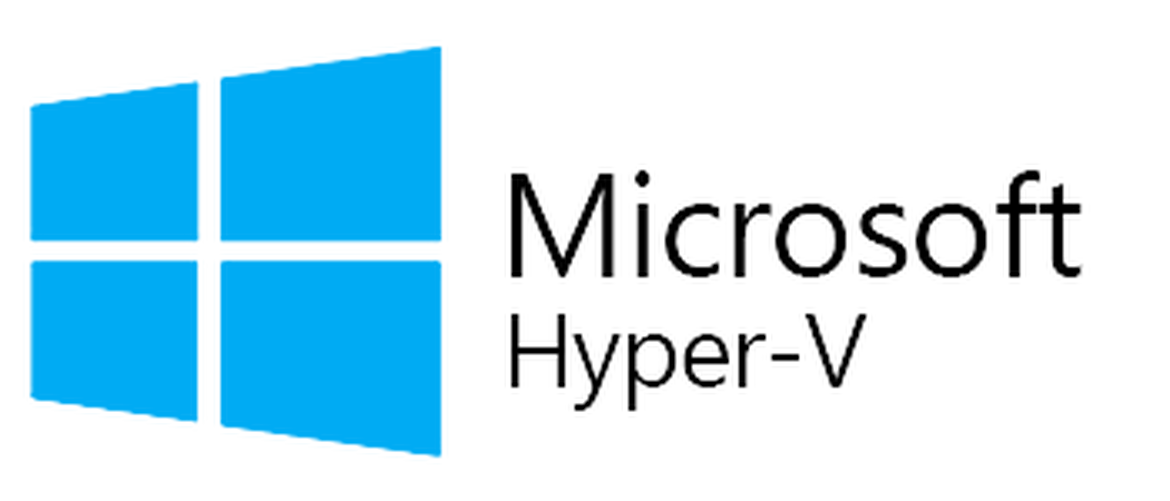Are you trying to reset Windows Administrator password?
This guide is for you.
Forgetting the password can frustrate us that too when we forget the administrator login. The administrator account has the privileges to manage other accounts on the server.
Here at Ibmi Media, as part of our Server Management Services, we regularly help our Customers to resolve Windows related issues.
In this context, we shall look into how to reset the Windows Administrator password for them.
Requirement before resetting the administrator password
In order to begin, our Support Experts suggest the requirement of an ISO image.
ISO image is a disk image of an optical disc. It is the archive file that contains information that is written to an optical disc.
An iso of a windows OS needs to be present in the server host of the Virtual Machine. We can download the ISO file from the internet.
How to reset Windows Administrator login ?
i. Before proceeding, we shut down the VM from the Hyper-V manager.
ii. From the setting, we attach the ISO file from "CD/DVD drive". We go to the "Firmware" option and move "DVD Drive" to the top.
iii. After making the changes our Support Experts turn on the Virtual Machine.
iv. Here, we click on Next -> Repair your computer.
v. After that, we click on troubleshoot. Within it, we select the Advanced option.
vi. Then we click on the command prompt.
When the command prompt opens up, we move to the location where the Windows installation is present.
It is likely to use the C drive for Windows installation. This may not always be c:\ because the local disk may mount at a different drive by the Boot Disk used to install windows.
vii. Once we determine the drive, we use the below command to move to the system32 folder.
cd windows\system32viii. There are two files that can open the Ease of Access option. The file names are osk.exe and utilman.exe. Then we determine the file and take a copy of the file using the command:
copy /v osk.exe osk.exe-BAKOR
copy /v utilman.exe utilman.exe-BAKix. After that, we change cmd.exe to osk.exe or utilman.exe as appropriate. In order to do that, we run:
copy /v cmd.exe osk.exeOR
copy cmd.exe utilman.exex. Now we reboot the server to the regular OS.
xi. Once the server is up, we find the Ease of Access button on the Windows login screen.
Here, we select the On-Screen Keyboard from the options. This will open the command console instead, where we run:
net user Admnistrator Newpasswordxii. Finally, we will receive a successful message. Then we exit the command prompt and login into the server using the new password.
Once logged in, we open a command prompt and we revert back the changes made.
[Need urgent assistance to reset the password? We' ll help you. ]
Conclusion
This article will guide you on steps to reset the forgotten #Windows Administrator password from Hyper-V using an #ISO file.
Microsoft's Hyper-V virtualization can greatly reduce cost of operations. By purchasing a few very powerful #servers you can virtualize all or most of your entire infrastructure while reducing the cost of #hardware and maintenance.
To Reset Lost Admin Password for Hyper-V Virtual #Machine:
1. Select the administrator account, then click the Reset Password button to reset the password to blank.
2. Click the Restart button to reboot the virtual machine, you are able to log in to the administrator account with a blank password.
This article will guide you on steps to reset the forgotten #Windows Administrator password from Hyper-V using an #ISO file.
Microsoft's Hyper-V virtualization can greatly reduce cost of operations. By purchasing a few very powerful #servers you can virtualize all or most of your entire infrastructure while reducing the cost of #hardware and maintenance.
To Reset Lost Admin Password for Hyper-V Virtual #Machine:
1. Select the administrator account, then click the Reset Password button to reset the password to blank.
2. Click the Restart button to reboot the virtual machine, you are able to log in to the administrator account with a blank password.