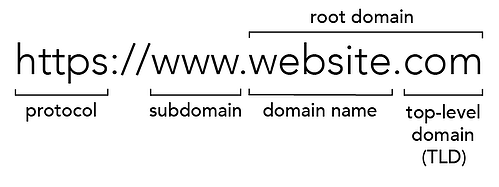Are you trying to add special character domain names in cPanel?
This guide will help you.
Recently, one of our customers was trying to add a new DNS zone that contains a special character. But he received the following error.
The domain you have specified does not conform to domain name rules
These are IDN's and we should use the ACE codes for the domain names.
An Internationalized Domain Name (IDN) is a domain name that may contain characters that are not defined by the ASCII standard. These characters are, the common accented letters in many European languages, as well as other characters that do not belong to the Latin alphabet, including Arabic or Cyrillic.
Here at Ibmi Media, as part of our Server Management Services, we regularly help our Customers to perform cPanel related installations.
In this context, we shall look into how to add special character domain names in cPanel.
Steps to add special character domain names in cPanel ?
Here, you will learn how to add special characters to the domain name.
Usually, it is not possible to add special characters in domains in cPanel. Because it will result in the error mentioned above.
In order to resolve this, we need to convert the domain name to ASCII before adding it to WHM. Here are the steps for it.
Step 1: IDN to ASCII conversion
First, we need to convert domains from IDN to ASCII. For that, we can make use of any online tool to convert IDN to ASCII like:
For example, suppose that the domain name to be added is ibmimedia.com.
IDN: ibmimedia.com
ASCII: xn--ibmimedia-gya.com
Step 2: Add the ASCII domain name to cPanel or WHM
To Add the domain name in WHM:
a. If it is the first domain on the server, then first, we need to create a package. Here are the steps to create a package.
i. First, we navigate to Add a Package
ii. Next, we select Package Name
iii. After that, we create Resource Limitations
Disk Quota (MB)
Monthly Bandwidth (MB)
Max FTP Accounts
Max Email Accounts
Max Email Lists
Max Databases
Max Sub Domains
Max Parked Domains
Max Addon Domains
Maximum Hourly Email by Domain Relayed
Maximum percentage of failed or deferred messaged a domain may send per houriv. Finally, under Settings: This is where we can specify if we want the package to have a dedicated IP, offer shell access (SSH), cPanel access (CGI), or Digest Authentication. Typically we can leave the Settings as default.
b. After creating a package, we go to Account Functions >> Create a New Account.
c. Then we fill all required fields (Domain, username, choose a strong password, and Email).
d. After that, we choose a pre-defined package or click on ‘Select Options Manually’ to allocate disk space, traffic, and other features to the new domain/account.
e. Finally, we click on 'Create'.
To Add domain names in cPanel:
i. First, we log into hosting cPanel.
ii. Next, we click on Addon Domains that is located under the Domains section.
iii. Here we enter the domain in the ‘New Domain Name’ section.
iv. After entering the domain, we click The Subdomain field and the Document Root (usually public_html/domain.com) will automatically fill in. Check “Create an FTP account associated with this Addon Domain” if we want an FTP added. The FTP account would only have access to that specific Addon domain.
v. Finally, we click Add Domain.
[Need urgent assistance with cPanel queries? – We are here to help you. ]
Conclusion
This article will guide you on how to add special character to #domain #names in #cPanel. A domain name can be up to 63 #characters (letters, numbers or combination) long plus the 4 characters used to identify the domain extension (.com, . net, . org). The only symbol character domain names can include is a hyphen (-) although the domain name cannot start or end with a hyphen nor have consecutive hyphens.
Domain names can only use letters, numbers, the fada character (acute accent) and hyphens (“-“). Spaces and other symbols are not permitted for use. Names cannot begin or end with a hyphen and are not case sensitive.
To customize my domain name:
1. Log in to your Domain.com, hosting account.
2. Go to the Domain Control Panel settings.
3. Click on the Website Builder Icon.
4. Right next to the Domain name you wish to change, click on Options.
5. A menu will drop down, click on Change Domain.
This article will guide you on how to add special character to #domain #names in #cPanel. A domain name can be up to 63 #characters (letters, numbers or combination) long plus the 4 characters used to identify the domain extension (.com, . net, . org). The only symbol character domain names can include is a hyphen (-) although the domain name cannot start or end with a hyphen nor have consecutive hyphens.
Domain names can only use letters, numbers, the fada character (acute accent) and hyphens (“-“). Spaces and other symbols are not permitted for use. Names cannot begin or end with a hyphen and are not case sensitive.
To customize my domain name:
1. Log in to your Domain.com, hosting account.
2. Go to the Domain Control Panel settings.
3. Click on the Website Builder Icon.
4. Right next to the Domain name you wish to change, click on Options.
5. A menu will drop down, click on Change Domain.