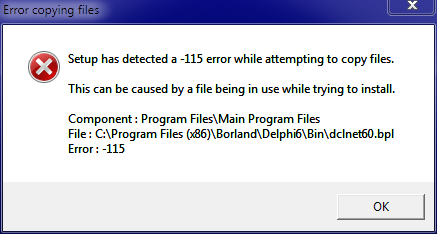GameGuard redundant execution error 115 is sometimes experienced by GameGuard users.
nProtect GameGuard (sometimes called GG) is an anti-cheating rootkit developed by INCA Internet. It is widely installed in many online games to block possibly malicious applications and prevent common methods of cheating.
It is installed to block possibly malicious applications and common methods of cheating on multiplayer online role-playing games. But at the same time, this software is infamous for error pop ups.
Here at Ibmi Media, as part of our Server Management Services, we regularly help our Customers to fix Windows Application related errors.
In this context, we shall look into how to get rid of this Windows error.
What triggers GameGuard redundant execution error 115 ?
Error 115 is displayed on the Windows screen when a game has been executed multiple times or you have left the game running without logging out.
When this error happens, you will see an error message such as this:
GameGuard Execute Error: 115
'There are multiple events of game execution or GameGuard is already running. Close the game then try again.'The error 115 may appear on your Windows screen due to multiple reasons.
These include:
i. Multiple executions of the game.
ii. Antivirus Conflict.
iii. Firewall Conflict.
iv. Registry Overloaded with Bad and Invalid Entries.
This error may cause great deal of inconvenience to you if you love to play multi-player role playing games over the web like the Blood Feud, 9Dragons, Phantasy Star Universe and Alliance of Valiant Arms.
To avoid such inconvenience, it is advisable to fix this error immediately.
Methods to fix GameGuard redundant execution error 115 ?
Here are some easy do it yourself methods to resolve the error 115 on your PC.
These methods require no technical expertise.
1. Terminate the Game Already Running on Your System
To resolve the issue, hit 'Ctrl+Shift+Esc' to launch Task Manager. Here you will find a list of applications running on your system, terminate the gaming application to resolve error 115.
If this doesn't work, then restart your PC.
2. Disable Antivirus Programs or Firewall Temporarily
Sometimes this error may appear on your computer screen because of antivirus or Firewall security conflict.
These programs often block gaming applications and software like GameGuard and because of that you are unable to play online games on your system.
To fix the issue, try disabling these programs on your PC temporarily.
3. Clean and Repair the Registry
The error 115 may also occur because of the registry issue with Symantec.
Follow these steps to enable the game to run:
i. Go to your start menu then find Run then write regedit.
ii. Find HKEY_LOCAL_MACHINE. To proceed, go to SYSTEM then CurrentControlSet and then Services.
iii. Look in the list for SysPlant and click it. Then look for the word 'Start', right click on start and select rename.
iv. Rename 'start' to 'DWORD: 00000004' then close regedit and reboot your PC to activate changes.
[Still facing Windows Application Error 115 ? We are available to help you. ]
Conclusion
This article will guide you on different methods to get rid of Windows #Application #Error 115
To fix this #Windows 10 GameGuard error, allow NProtect access through your #firewall, and if it persists, delete #GameGuard directory. If the update isn't successful or GameGuard file is corrupted, try again later or check firewall settings.
To fix GameGuard error 114?
Initialization error 114 could occur in GameGuard in many different cases:
1. System restart(rebooting).
2. Spyware/Virus.
3. Windows Security update.
4. Collisions with other #programs.
This article will guide you on different methods to get rid of Windows #Application #Error 115
To fix this #Windows 10 GameGuard error, allow NProtect access through your #firewall, and if it persists, delete #GameGuard directory. If the update isn't successful or GameGuard file is corrupted, try again later or check firewall settings.
To fix GameGuard error 114?
Initialization error 114 could occur in GameGuard in many different cases:
1. System restart(rebooting).
2. Spyware/Virus.
3. Windows Security update.
4. Collisions with other #programs.