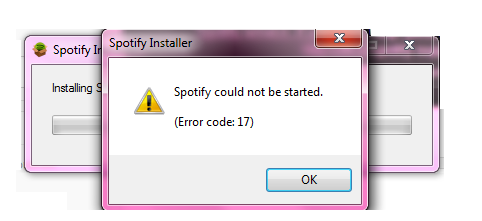Windows Error Code 17 is a typical Spotify error code.
Spotify is a music streaming service via which PC users can browse songs and search by artist, album and playlist.
Spotify is a powerful audio player available for BlackBerry, iOS and Microsoft Windows desktop.
Sometimes Windows users experience error code 17 if the process fails when downloading Spotify from the internet.
Here at Ibmi Media, as part of our Server Management Services, we regularly help our Customers to fix Windows related errors.
In this context, we shall look into how to fix this Windows error.
What triggers Windows Error Code 17 ?
When Error code 17 happens, you will see an error message such as this:
Error 17: Spotify has encountered a problem and needs to close. We are sorry for the inconvenience.
Spotify could not be started (Error code 17)This leads to crashing of program, slow Windows performance and periodic system freeze.
Error 17 may be triggered by several reasons such as:
i. Viral infection
ii. Incomplete installation of Spotify software
iii. Corrupt download
iv. Registry corruption
v. Windows Installer service terminated
To use the audio player Spotify successfully on your PC, it is advisable to fix error 17 right away on your system.
Delay may cause inconvenience and limit your access to your desired program.
Methods to fix Windows Error Code 17 ?
To fix this error code on your PC, you don’t have to hire a professional or be a technical whiz yourself. The good news is that this error is quite easy to fix.
You don't need to be technically sound to resolve it.
Here are some proven methods for you to fix error code 17 on your system.
1. Make sure that the Windows Installer is running
Sometimes Spotify error 17 may occur if the Windows Installer service is terminated.
Therefore before you download, make sure the Windows Installer is running. This is a good way to ensure error code 17 message don't pop up on your PC again.
For this here's what you need to do, first quit all programs.
i. Now go the start menu and in the search box type RUN, and press enter. In the Open Box, type msiexec /unregister and then press OK to confirm.
ii. After that, perform the same steps again and now in the Open Box type msiexec /regserver and press OK to save.
iii. Reboot your PC and try downloading Spotify again. If the program successfully downloads on your system, then this means error 17 is resolved.
However, if the error code still persists, then try other methods given below.
2. Use System Restore to Undo Recent Changes
Another reason for the cause of error 17 is improper or incomplete installation of Spotify. Improper installations can configure settings and also leave bad entries in the registries.
To resolve, use System Restore utility built in Windows XP, 7, 8 and Vista.
By using this system tool, you can undo recent changes and resume your computer to its previous condition as it was before the proper installation was attempted.
i. To do this, go to the start menu, then in the search box type System Restore and press enter.
ii. Go to System Restore and choose a restore point.
iii. Once you've selected the point, reboot your PC to activate changes.
3. Remove Viruses
Viruses can enter and damage your PC if you download software programs from unknown websites. These not only damage your PC but also hinder you ability to install desired programs successfully in this case audio player Spotify.
In such an event, simply use an antivirus to remove all viruses infecting your system.
After they are removed, make sure you download and install Spotify software from a trusted website.
4. Repair the Registry
Another cause of error 17 is registry corruption. This occurs due to bad entries, invalid and junk files saved in the registry.
To fix the corrupt registry, clean the registry to remove all the affected files.
[Still facing Windows Error Code 17? We are available to help you. ]
Conclusion
This article will guide you on different methods to tackle Windows Error Code 17 which causes Windows #program to crash, slow Windows performance and periodic system freeze.
#Windows error code 17 is a standard device driver error. This error can be attributed to either a corrupt driver or an outdated driver. To resolve, Do a search for your device #driver and see if the newest version available was released since you bought your hardware. If it was, you probably need to download the newest version.
To Fix #Spotify Could Not Be Started #Error Code 17:
1. Open the “Firewall & network protection” via Search bar;
2. Click on “Allow an app through firewall”;
3. Press “Change settings”;
4. In the list of programs, find Spotify and check the boxes for it under the Private and Public columns.
If it's absent here, click on the “Allow another app …” button and add it manually.
This article will guide you on different methods to tackle Windows Error Code 17 which causes Windows #program to crash, slow Windows performance and periodic system freeze.
#Windows error code 17 is a standard device driver error. This error can be attributed to either a corrupt driver or an outdated driver. To resolve, Do a search for your device #driver and see if the newest version available was released since you bought your hardware. If it was, you probably need to download the newest version.
To Fix #Spotify Could Not Be Started #Error Code 17:
1. Open the “Firewall & network protection” via Search bar;
2. Click on “Allow an app through firewall”;
3. Press “Change settings”;
4. In the list of programs, find Spotify and check the boxes for it under the Private and Public columns.
If it's absent here, click on the “Allow another app …” button and add it manually.