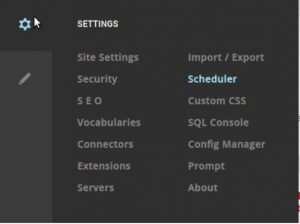If we want to delete existing content from the index store, DNN Reindexing helps perform the same.
As part of our Server Management Services here at Ibmi Media, we assist our customers with several DNN queries.
In this context, we shall look into how to perform DNN Website tasks.
More about DNN reindexing and crawling
Before getting detailed into the error let's discuss reindexing and crawling.
Crawling is the method to automatically discover and scan websites. This is done by analyzing the links from one webpage to another.
Search crawlers do reindex as part of their scheduled tasks.
However, sometimes reindexing the crawlers will throw tricky errors.
Now, let's see how to fix an error in such a case.
How we do DNN reindexing crawling?
Having a great experience in managing servers, our Dedicated Experts are familiar with DNN errors.
Recently, one of our customers was using DNN 7.2 and his site crawler was not indexing properly.
On checking the schedule history, it showed the below content:
Search: Site Crawler Starting. Content change start time x/xx/xxxx
Tabs Indexed: 0
Modules (Metadata) Indexed: 0
Modules (Content) Indexed: 0
Users Indexed: 0
Total Items Indexed: 0
Indexing SuccessfulIn a detailed analysis, we found that the DNN site used the Lucene search engine.
It is a file-based type of search engine. And, this caused the error.
To resolve this error, we followed the steps below:
1. Firstly, we took the backup of the site.
2. Then, we deleted all the files in the folder C:\Inetpub\vhosts\domain.com\httpdocs\App_Data\Search.
3. We then clicked the button under Admin > Search Admin > Re-Index.
4. Then, Host > Scheduler > Site Crawler to RUN status.
[Trouble in fixing Website errors? – We are available 24/7. ]
Conclusion
This article will guide you on how to resolve DNN #websites not #indexing. When the DNN site re-indexing is not #crawling properly, we delete the files in \App_Data\Search folder and we click the re-index button.
1. You may clear the search tables and re-index, but I suggest upgrading to DNN 7.3.4 or 7.4.1, where a log of issues with new (#DNN 7.1) search engine).
2. You might Need to remove all Content of /app_Data/search Folder, if there are issues with indexing.
This article will guide you on how to resolve DNN #websites not #indexing. When the DNN site re-indexing is not #crawling properly, we delete the files in \App_Data\Search folder and we click the re-index button.
1. You may clear the search tables and re-index, but I suggest upgrading to DNN 7.3.4 or 7.4.1, where a log of issues with new (#DNN 7.1) search engine).
2. You might Need to remove all Content of /app_Data/search Folder, if there are issues with indexing.