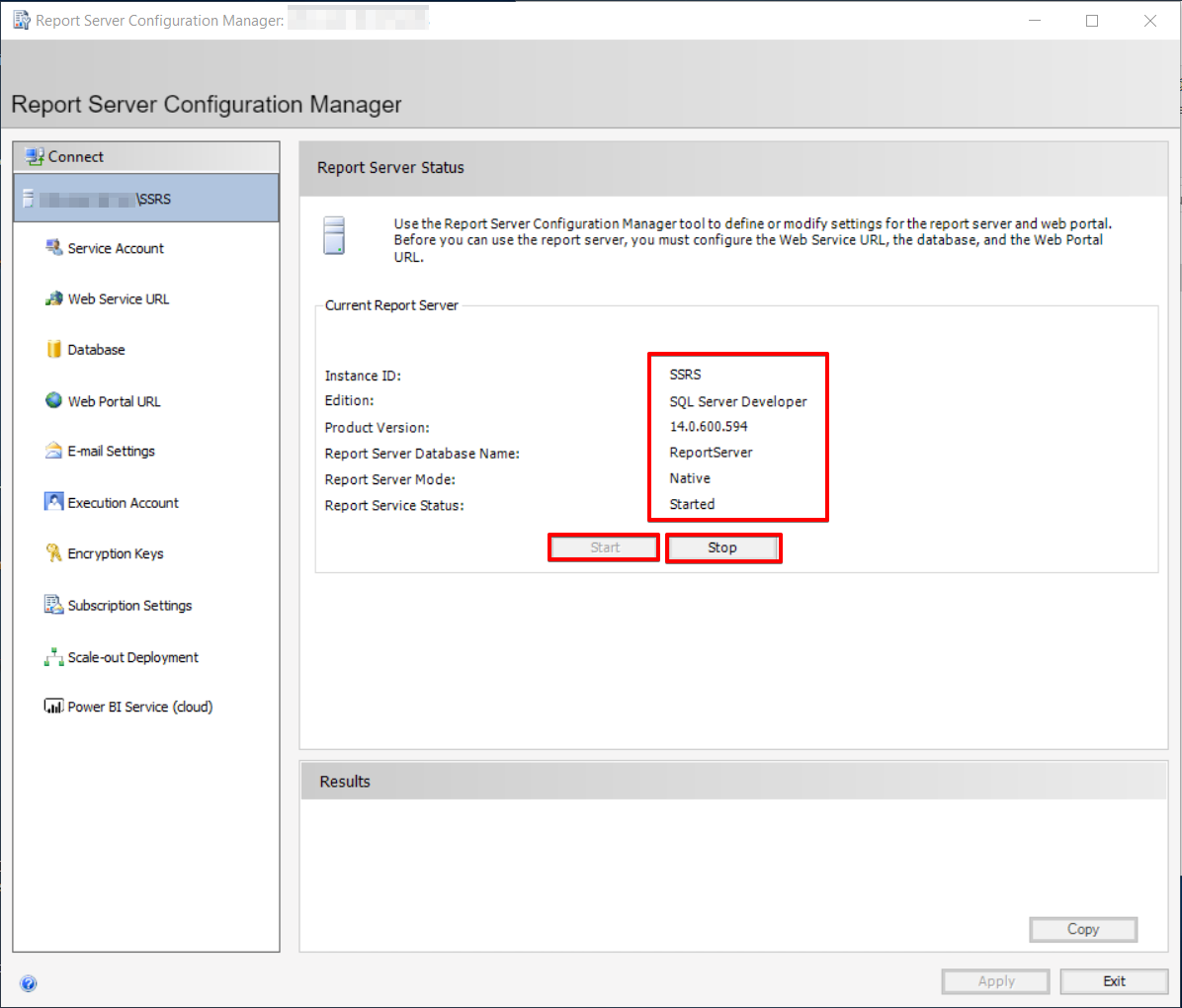Are you trying to configure reporting services configuration manager?
This guide is for you.
SQL Server Reporting Services (SSRS) is basically a server-based report generating software system.
We can use it to prepare and deliver a variety of interactive and printable reports with less effort.
Instead of writing code, we can drag-and-drop graphic icons into an SSRS report format.
SQL Server Reporting Services Configuration Manager is used to configure the Reporting Services Native Mode installation. For instance, If we used the default settings to install the Report Server, We could use this Configuration Manager to modify the default setting of a Reporting Server.
Here at Ibmi Media, as part of our Server Management Services, we regularly help our Customers to perform SQL related queries.
In this context, we shall look into how to set up reporting services configuration manager.
More about Reporting Services Configuration Manager ?
The Reporting Services Configuration Manager can configure the Reporting Services installation if it is set to 'Native Mode'.
However, if Reporting Services is installed in 'Integrated Mode' it needs to configure in Microsoft SharePoint.
We use the Configuration Manager to configure the Report Server service account, create and configure the report server database, create and configure the Report Manager and Report Server URLs, configure server mail settings, etc.
If we install a report server using the files-only installation option, we must use the Configuration Manager to configure the server before use.
If we install a report server using the default configuration installation option, we can use the Configuration Manager to verify or modify the settings specified during setup.
In addition, we can use it to configure a local or remote report server instance.
Cases where Reporting Services Configuration Manager is used ?
We can use the Reporting Services Configuration Manager to perform the following tasks:
1. Configure the Report Server service account
We configure the account initially during setup. We can modify them using the Reporting Services Configuration Manager if we update the password or want to use a different account.
2. Create and configure URLs
The report server URL provides access to the SOAP endpoints of the report server. We can configure a single URL or multiple URLs for each application.
3. Create and configure the report server database
We can use it to create and configure a connection to the report server database. In addition, we can select an existing report server database that already contains the content we want to use.
4. Configure a Native mode scale-out deployment
Reporting Services supports a deployment topology that allows multiple report server instances to use a single, shared report server database.
5. Backup, restore, or replace the symmetric key
We can use it to backup, restore, or replace the symmetric key used to encrypt stored connection strings and credentials.
6. Configure the unattended execution account
This account is for remote connections during scheduled operations or when user credentials are not available.
7. Configure report server e-mail
It includes a report server e-mail delivery extension that uses an SMTP to deliver reports or report processing notifications to an electronic mailbox. We can specify the SMTP server or gateway on the network to use for e-mail delivery.
How to setup reporting services configuration manager?
The Reporting Services Configuration Manager is version-specific. If we run an older and newer version of Reporting Services side-by-side on the same computer, we must use the Reporting Service Configuration manager that comes with each version to configure each instance.
In order to use it, our Support Experts suggest having:
i. Local system administrator permissions on the computer that hosts the report server we want to configure.
ii. Permission to create databases on the SQL Server Database Engine.
iii. Windows Management Instrumentation (WMI) service must be enabled and running on any report server we configure.
iv. Enable remote WMI calls to pass through Windows Firewall.
The Reporting Services Configuration Manager installs automatically when we install SQL Server Reporting Services.
Reporting Services Configuration Manager (Native Mode)
We use the Native mode configuration manager to complete the following:
i. Specify the service account.
ii. Create or upgrade the report server database.
iii. Modify the connection properties.
iv. Specify URLs.
v. Manage encryption keys.
vi. Configure unattended report processing and e-mail report delivery.
Reporting Services Configuration Manager is installed when we install Reporting Services Native mode.
How to Start the Reporting Services Configuration Manager ?
Search for Reporting in the Windows start screen, in the results, click Reporting Services Configuration Manager.
Or
1. Click Start >> Programs >> Microsoft SQL Server >> Configuration Tools >> Reporting Services Configuration Manager.
2. Eventually, the Report Server Installation Instance Selection dialog box appears and we can select the report server instance we want to configure.
3. In Server Name, specify the name of the computer on which the report server instance is installed.
4. If we specify a remote computer, click Find to establish a connection. The report server must configure for remote administration in advance.
5. In Instance Name, choose the SQL Server Reporting Services instance to configure.
6. Then click Connect.
7. Finally, verify that we launched the tool.
Web Portal (Native Mode)
The web portal (SSRS Native Mode) is to set permissions, manage subscriptions and schedules, and work with reports.
The installation is done when we install Reporting Services Native mode.
Before we can open the Web Portal, we must have sufficient permissions.
Users who have no permissions will get an empty page. Users with permissions to view reports will get links that they can click to open the reports.
How to Start The Web Portal ?
i. Initially, open a browser.
ii. Then in the address bar of the Web browser, we type the Web Portal URL. By default, the URL is https://<serverName>/reports.
iii. Eventually, the Web Portal opens in the browser window. The startup page is the Home folder.
iv. Depending on permissions, we might see additional folders, hyperlinks to reports, and resource files within the startup page.
Management Studio
Report server administrators can use Management Studio to manage a report server alongside other SQL Server component servers.
How to Start SQL Server Management Studio ?
From the Windows Start Screen type SQL server and from the results, click SQL Server Management Studio.
Or
1. Click Start >> All Programs >> Microsoft SQL Server >> SQL Server Management Studio. Eventually, the Connect to Server dialog box appears.
2. However, if the dialog box does not appear, in Object Explorer, click Connect and then select Reporting Services.
3. Then in the Server type list, select Reporting Services.
4. In the Server name list, select a report server instance. Local instances appear in the list. We can also type the name of a remote SQL Server instance.
5. Finally, click Connect. In addition, we can expand the root node to set server properties, modify role definitions, or turn off report server features.
[Stuck with the Reporting services configuration manager setup? We'd be happy to assist. ]
Conclusion
This article will guide you on how to setup reporting services configuration manager. Report Manager is Web based interface that can be used to perform different tasks such as. Administer the Report Server,View the Reports and Manager the Report, and so on. You need to have the URL to access the Report Server by using Report Manager interface.
SQL Server Reporting Services (#SSRS) is a reporting #software that allows you to produce formatted reports with tables in the form of data, #graph, images, and charts. These reports are hosted on a server that can be executed any time using parameters defined by the users.
Report server items are always stored in libraries or in a folder within a library.
When you access the SharePoint site, you see the Browse page and the Library Tools tab.
In #Reporting Services, URLs are used to access the Report Server Web service and the web portal. A test link of the URL appears on page when you define the URL so that you can immediately confirm that the settings you specified result in a valid connection.
To connect to Reporting Services Configuration Manager:
1. Click Start, then click #Programs, then click #Microsoft #SQL Server, then click Configuration Tools, and then click Report Server Configuration Manager.
2. The Report Server Installation Instance Selection dialog box appears so that you can select the report server instance you want to configure.
This article will guide you on how to setup reporting services configuration manager. Report Manager is Web based interface that can be used to perform different tasks such as. Administer the Report Server,View the Reports and Manager the Report, and so on. You need to have the URL to access the Report Server by using Report Manager interface.
SQL Server Reporting Services (#SSRS) is a reporting #software that allows you to produce formatted reports with tables in the form of data, #graph, images, and charts. These reports are hosted on a server that can be executed any time using parameters defined by the users.
Report server items are always stored in libraries or in a folder within a library.
When you access the SharePoint site, you see the Browse page and the Library Tools tab.
In #Reporting Services, URLs are used to access the Report Server Web service and the web portal. A test link of the URL appears on page when you define the URL so that you can immediately confirm that the settings you specified result in a valid connection.
To connect to Reporting Services Configuration Manager:
1. Click Start, then click #Programs, then click #Microsoft #SQL Server, then click Configuration Tools, and then click Report Server Configuration Manager.
2. The Report Server Installation Instance Selection dialog box appears so that you can select the report server instance you want to configure.