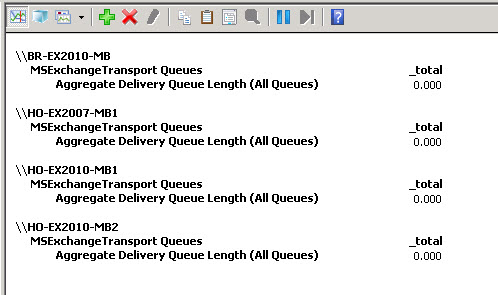Are you facing issues with Back Pressure in Exchange server?
This guide will help you.
In Exchange Server 2007 and later, the Transport Service monitors system resources on Transport servers and stops message submission when it runs low on these resources.
It continues to deliver existing messages in the queue. However, it resumes message submission only when resource utilization returns to normal.
This feature is Back Pressure.
Back pressure is a system resource monitoring feature of the Microsoft Exchange Transport service that exists on Mailbox servers and Edge Transport servers.
For example, when a system resource utilization level on the Exchange server is determined to be too high, the server delays accepting new messages.
Here at Ibmi Media, as part of our Server Management Services, we regularly help our Customers to perform Exchange Server queries.
In this context, we shall look into how Back Pressure works on Exchange Server.
More about Back Pressure in Exchange Server?
Back Pressure is a feature of the Microsoft Exchange Transport service to monitor the system resource.
It basically exists on the Mailbox servers and the Edge Transport servers.
For example, when a system resource utilization level on the Exchange server is too high, the server delays accepting new messages.
If the resource utilization gets worse, the server stops accepting new messages to work exclusively on processing all existing messages.
However, when the system resource utilization returns to an acceptable level, it resumes accepting new messages and processing outgoing messages.
The following are monitored by Back Pressure:
DatabaseUsedSpace[%ExchangeInstallPath%TransportRoles\data\Queue]
Hard drive utilization for the drive that holds the message queue database.
PrivateBytes
It is the memory that the EdgeTransport.exe process use.
QueueLength[SubmissionQueue]
The number of messages in the Submission queue.
SystemMemory
The memory used by all other processes.
UsedDiskSpace[%ExchangeInstallPath%TransportRoles\data\Queue]
Hard drive utilization for the drive that holds the message queue database transaction logs.
UsedDiskSpace[%ExchangeInstallPath%TransportRoles\data]
Hard drive utilization for the drive that’s used for content conversion.
UsedVersionBuckets[%ExchangeInstallPath%TransportRoles\data\Queue\mail.que]
The number of uncommitted message queue database transactions that exist in memory.
The overloaded state base on a series of resource utilization metrics:
i. Free disk space on the drive(s) that store the message queue database and logs.
ii. Memory utilization by the EdgeTransport.exe process.
iii. Overall memory utilization for the server.
iv. Uncommitted queue database transactions in memory.
Levels of resource utilization
For each monitored system resource, it defines the following levels of resource utilization or pressure:
1. Low or Normal: There is no overuse of the resource. The server accepts new connections and messages.
2. Medium: There is slight overuse of the resource. Back Pressure applies to the server in a limited manner. In addition, mail from senders in the organization’s authoritative domains can flow.
3. High: Here, there is severe overuse of resources. Hence applies full Back Pressure. All message flow stops, and the server rejects all new incoming MAIL FROM commands.
These are defined depending on whether the resource pressure is increasing or decreasing.
Typically, it requires a resource utilization level that is lower than the original level as the resource utilization decreases. In other words, there really is not a static value for the resource utilization values.
We need to know if the utilization is increasing or decreasing before we can determine the next change in resource utilization level.
Generally, back pressure takes action when resources are under pressure.
i. Database Used Space
Medium:
Reject incoming messages from non-Exchange servers.
Reject message submissions from the Pickup directory and the Replay directory.
Message resubmission is paused.
Shadow Redundancy rejects messages.
High:
All actions taken at the medium utilization level.
Reject incoming messages from other Exchange servers.
Reject message submissions from mailbox databases by the Microsoft Exchange Mailbox Transport Submission service on Mailbox servers.
ii. Private Bytes
Medium:
Reject incoming messages from non-Exchange servers.
Reject message submissions from the Pickup directory and the Replay directory.
Message resubmission is paused.
Shadow Redundancy rejects messages.
Processing messages after a server or Transport service restart (also known as boot scanning) is paused.
Start message dehydration.
High:
All actions taken at the medium utilization level.
Reject incoming messages from other Exchange servers.
Reject message submissions from mailbox databases by the Microsoft Exchange Mailbox Transport Submission service on Mailbox servers.
iii. QueueLength[SubmissionQueue]
Medium:
Introduce or increment the tarpitting delay to incoming messages. If normal level isn’t reached for the entire Submission queue history depth, take the following actions:
a. Reject incoming messages from non-Exchange servers.
b. Reject message submissions from the Pickup directory and the Replay directory.
c. Message resubmission is paused.
d. Shadow Redundancy rejects messages.
e. Boot scanning is paused.
High:
All actions taken at the medium utilization level.
Reject incoming messages from other Exchange servers.
Reject message submissions from mailbox databases by the Microsoft Exchange Mailbox Transport Submission service on Mailbox servers.
Flush enhanced DNS cache from memory.
Start message dehydration.
iv. SystemMemory
Medium:
Start message dehydration.
Flush caches.
High:
All actions taken at the medium utilization level.
v. UsedDiskSpace (message queue database transaction logs)
Medium:
Reject incoming messages from non-Exchange servers.
Reject message submissions from the Pickup directory and the Replay directory.
Message resubmission is paused.
Shadow Redundancy rejects messages.
High:
All actions taken at the medium utilization level.
Reject incoming messages from other Exchange servers.
Reject message submissions from mailbox databases by the Microsoft Exchange Mailbox Transport Submission service on Mailbox servers.
vi. UsedDiskSpace (content conversion)
Medium:
Reject incoming messages from non-Exchange servers.
Reject message submissions from the Pickup directory and the Replay directory.
High:
All actions taken at the medium utilization level.
Reject incoming messages from other Exchange servers.
Reject message submissions from mailbox databases by the Microsoft Exchange Mailbox Transport Submission service on Mailbox servers.
vii. UsedVersionBuckets
Medium:
Introduce or increment the tarpitting delay to incoming messages. If normal level isn’t reached for the entire version bucket history depth, take the following actions:
• Reject incoming messages from non-Exchange servers.
• Reject message submissions from the Pickup directory and the Replay directory.
High:
All actions taken at the medium utilization level.
Reject incoming messages from other Exchange servers.
Reject message submissions from mailbox databases by the Microsoft Exchange Mailbox Transport Submission service on Mailbox servers.
Stop processing outgoing messages.
Remote delivery is paused.
How to turn off Back Pressure in the Exchange server ?
When the Transport service on a Mailbox server or an Edge Transport server is under resource pressure, it accepts incoming connections.
However, they either throttle or reject the incoming messages over those connections.
In such cases, to turn off Back Pressure, our Support Experts suggest the following steps:
i. Initially, open the EdgeTransport.exe.config file from the \Exchange Server\bin directory with any text editor.
ii. Then add the following key+value pair:
<add key=”EnableResourceMonitoring” value=”false” />iii. Eventually, save and restart the Microsoft Exchange Transport Service (MSExchangeTransport) from the Services console or using:
Restart-Service MSExchangeTransport[Couldn't turn off Back Pressure in Exchange? We'd be happy to assist. ]
Conclusion
This article will guide you on Back Pressure which is a feature that helps the Transport Service monitor system resources and stop message submission when it runs low on resources.
Microsoft Exchange Transport Service Resource Monitoring.
Microsoft Exchange enables email to be delivered directly to a server.
It works by sending the emails back to your individual workstations in which your staff can access.
Small and medium-sized companies can achieve three benefits from using Microsoft Exchange.
Centralize emails so that they can be backed up.
Exchange server roles:
1. Mailbox servers contain the transport services that are used to route mail.
2. Mailbox servers contain mailbox databases that process, render, and store data.
3. Mailbox servers contain the Client Access services that accept client connections for all protocols.
This article will guide you on Back Pressure which is a feature that helps the Transport Service monitor system resources and stop message submission when it runs low on resources.
Microsoft Exchange Transport Service Resource Monitoring.
Microsoft Exchange enables email to be delivered directly to a server.
It works by sending the emails back to your individual workstations in which your staff can access.
Small and medium-sized companies can achieve three benefits from using Microsoft Exchange.
Centralize emails so that they can be backed up.
Exchange server roles:
1. Mailbox servers contain the transport services that are used to route mail.
2. Mailbox servers contain mailbox databases that process, render, and store data.
3. Mailbox servers contain the Client Access services that accept client connections for all protocols.