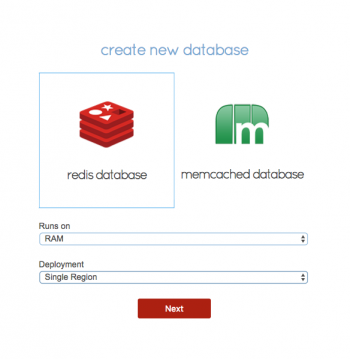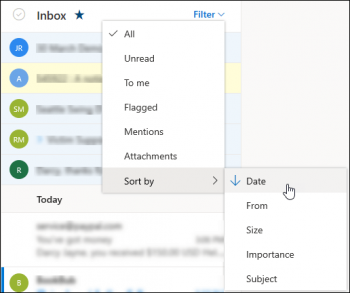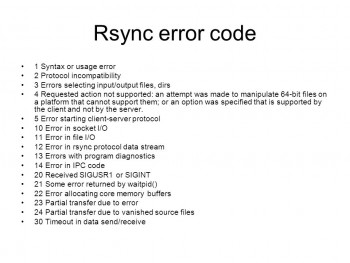Install Emacs Editor in Debian 10 - Best Method ?
This article covers the different methods to install Emacs on Debian OS. Emacs is a widely used open-source text editor for Linux. It exists for many years now and can be used for basic word processing, code editing, and scripting, etc.
How to Install Emacs editor on Debian ?
1. To start the installation process, login with root and update the package repository with the following command.
$ apt-get update2. Next, run the following command on the terminal and wait for the operation to complete. This can take several minutes. When you are asked for confirmation, press Y from your keyboard.
$ apt-get install emacs
Optimize Images in Debian 10 Linux System Using Trimage
This article covers how to optimize any type of JPEG and PNG images to save some precious disk space on your computer. Sometimes we need to optimize our images so they can take up less disk space and load faster in our websites. A very nice and easy-to-use tool for everyone that can help us optimize our image files for the web by removing EXIF, other metadata and unnecessary comments is Trimage. This image optimizing program is inspired by ImageOptim which is another open-source program used to optimize image files in machines that run Mac Os X.
To install Trimage in Debian and Ubuntu just execute the following command.
$ sudo apt-get install trimage
Send Processes to the Background in Debian 10 - Best Method ?
This article covers the best method to send processes to the background in your Linux system. This is helpful, if you have started a command on terminal and that command is taking to much time. Now you want to move that in background, so that you can continue with other tasks.
To list all jobs running in background use jobs command. It will show all running commands with their job id:
$ jobsHow to Place a Running Foreground Process into the Background in Linux ?
A foreground process is the a process. In order to place a foreground process into the background, we must first put the process to sleep, and then place it in the background.
Execute the command to run your process.
Press CTRL+Z to put the process into sleep.
Run the bg command to wake the process and run it in the background.
Install Java on Debian 9 System - Step by Step Process ?
This article covers how to install and manage multiple Java versions on Debian 9 system. Also we described how to set default Java version and also how to uninstall Java once it is no longer needed.
Basically, the programming language Java and the Java virtual machine or JVM are used extensively and required for many kinds of software.
To install Default JRE/JDK Java on Debian.
1. First, update the package index.
$ sudo apt-get update2. Next, install Java. Specifically, this command will install the Java Runtime Environment (JRE).
$ sudo apt-get install default-jreWhen prompted, type y for yes to confirm the installation.
3. You can install the JDK with the following command:
$ sudo apt-get install default-jdk
Install and Configure VNC on Debian 9 - Step by Step Process ?
This article covers how to install and configure VNC on Debian Linux System. Also, you will learn how to connect it from Linux, MacOS and Windows local system and manage your Debian 9 server easily using a graphic interface.
VNC (Virtual Network Computing) is a technology for remote desktop sharing. VNC enables the visual desktop display of one computer to be remotely viewed and controlled over a network connection. It is similar to MSTSC on windows. It uses the Remote Frame Buffer protocol (RFB) to remotely control another computer.
To install VNC and XFCE on Debian, run the following commands:
$ apt-get update
$ apt-get install xfce4 xfce4-goodies gnome-icon-theme tightvncserverTo Create a VNC User on Debian:
1. Create a user named vnc by using this command.
$ adduser vnc2. Install sudo by executing this command. We will need to add vnc user to sudo group.$ apt-get install sudo3. Now, Add vnc user to sudo group, it will give permission to vnc user to act like a root user and execute root command.$ gpasswd -a vnc sudoAdding user vnc to group sudo4. switch to a vnc user for further operations.
$ su - vnc
Different ways to Check Debian Version ?
This article covers how to check OS version using different methods. You can get more information on Debian releases at official site of the Debian Releases.
The easiest way on how to check what Debian version you are running is to simply read a contents from /etc/issue file. Execute the command:
# cat /etc/issueAlso, you can check for /etc/os-release release file:
# cat /etc/os-release