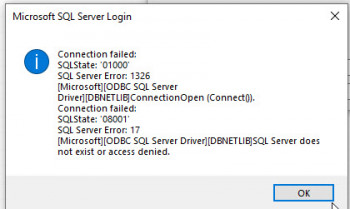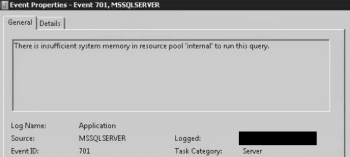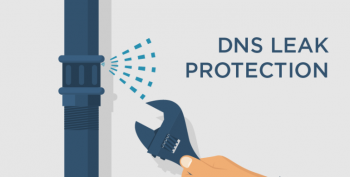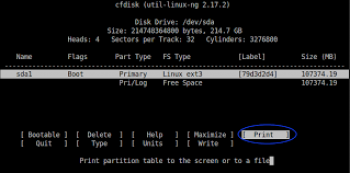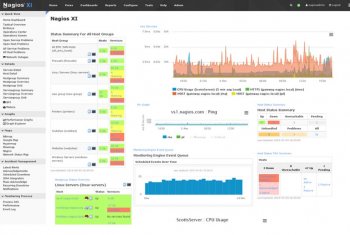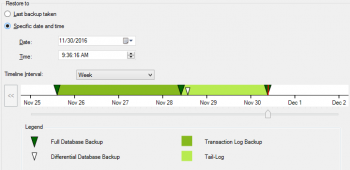Install Nginx on CentOS 8 - Best Method ?
This article covers how to install the Nginx server on a CentOS machine and add a firewall rule to allow traffic coming towards the Nginx server. Also, we've discussed how to remove Nginx from CentOS.
The Nginx is a free, open source, lightweight and high-performance web server designed for high-traffic use cases. It is also acting as a popular Web server behind the Apache Web server and Microsoft's IIS. Nginx is more resource-friendly than Apache. It can be served in front of other web servers as a reverse proxy.
How to Install Nginx Web Server ?
1. Install the nginx package with:
$ sudo dnf install nginx2. After the installation is finished, run the following commands to enable and start the server:
$ sudo systemctl enable nginx
$ sudo systemctl start nginxThis will make Nginx start at system boot.
Install Java on CentOS 7 System - Best Method ?
This article covers how to install and manage multiple Java versions on CentOS 7 system. At the end you also learned how to set default Java version. Java is used for developing anything from lightweight mobile to desktop applications.
How to Install Java 8 on CentOS ?
1. Update the system before installing any new programs:
$ yum -y update2. Install Java 8:
$ yum install java-1.8.0-openjdk3. Verify Java is Installed
$ java -version
Check CentOS Version - Using Different methods ?
This article covers how to get CentOS version using different methods. There are several ways on how to check what version of CentOS is running on your system. The simplest way to check for the CentOS version number is to execute the cat /etc/centos-release command. Identifying the accurate CentOS version may be required to help you or your support team to troubleshoot your CentOS system.
Different commands to check CentOS version:
- $ rpm -q centos-release - CentOS version valid for CentOS 6 and higher. Causes to reveal major, minor and asynchronous CentOS version.
- $ lsb_release -d - Requires redhat-lsb package to be installed before execution.
- $ rpm -E %{rhel} - RPM macro to reveal a major CentOS version.
- $ rpm --eval %{centos_ver} - RPM macro to display a major version of CentOS.
- $ cat /etc/centos-release - Linux cat command to output content of the /etc/centos-release .to query CentOS version. Works with CentOS 6 and higher.
Install and Use Curl command on CentOS 8 - Step by Step Process ?
This article covers how to install the Curl command-line tool on CentOS 8 system. Through the curl command, users can download and upload files over the network. curl is a powerful command-line tool for transferring data from or to a remote server. With curl you can download or upload data using various network protocols, such as HTTP, HTTPS, SCP , SFTP , and FTP .
How to Install curl on CentOS ?
Curl package is available in the standard CentOS 8 repositories.
To install it run the following command:
$ sudo dnf install curlOnce the installation is complete, verify it by typing curl in your terminal:
$ curl
Install Vivaldi Browser on Linux Mint 20 - Step by Step Process ?
This article covers how to install Vivaldi browser and concluded with its uninstallation method from a Linux system. Vivaldi is a next generation open source web browser that runs on Windows, Linux, macOS and on mobile devices. It comes with unique features and is created to be fast and secure browser that blocks ads and trackers.
To Launch and Use Vivaldi Browser on Linux Mint 20:
Start the browser from terminal:
$ vivaldiHow to Install Vivaldi Web Browser on Linux Mint / Kali Linux ?
1. Start by importing the GPG key used for verification during installation.
$ sudo apt update
$ sudo apt -y install wget gnupg2 software-properties-common
$ wget -qO- https://repo.vivaldi.com/archive/linux_signing_key.pub | sudo apt-key add -2. Then run the commands below to add the repository to your system.
echo 'deb https://repo.vivaldi.com/archive/deb/ stable main' | sudo tee /etc/apt/sources.list.d/vivaldi.list3. A final step is the installation of Vivaldi Web Browser on Linux Mint / Kali Linux.
$ sudo apt update
$ sudo apt install vivaldi-stableHit the y key in your keyboard to start installation.
Install Microsoft Teams on CentOS 8 - Step by Step Process ?
This article covers how to install Microsoft Teams on CentOS machine using different methods. You can either install Microsoft Teams by downloading and installing its RPM package from the official website or you can install the snap package. Microsoft Teams is a communication platform used for Chat, Calling, Meetings, and Collaboration. Generally, it is used by companies and individuals working on projects. Microsoft Teams is available for macOS, Windows, and Linux operating systems available now.
How to Install Microsoft Teams Linux on CentOS 8 ?
By default, Microsoft Teams Linux package is not available in the CentOS 8 default repository. You will need to download the RPM package for it.
1. You can download it with the following command:
$ cd /tmp
$ wget https://packages.microsoft.com/yumrepos/ms-teams/teams-1.3.00.5153-1.x86_64.rpm2. Once the package is downloaded, install the downloaded package with the following command:
$ dnf install teams-1.3.00.5153-1.x86_64.rpmHow to Remove Microsoft Teams from CentOS ?
1. To remove Microsoft Teams Linux from the CentOS 8, run the following command:
$ dnf remove teams2. To remove Microsoft Teams Linux from the Ubuntu 18.04, run the following command:
$ dpkg -r teams