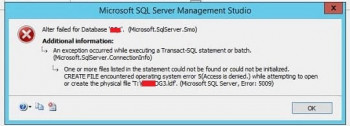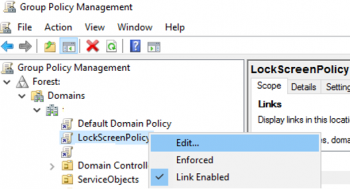Install Telnet Server and Client on Ubuntu 20.04 LTS - Step by step guide ?
This article covers how you can easily install the Telnet server and client on your Ubuntu machines. In fact, Telnet is a command protocol that allows a user to connect to a remote host. It makes use of TCP/IP protocol to establish a connection with the remote computer.
The general format of the telnet command is:
telnet [hostname/ipaddress] [port number]How to install telnet on AlmaLinux / Rocky Linux / CentOS / Fedora ?
Telnet command can be installed using YUM in all CentOS and Fedora distributions.
1. Execute the below command to install telnet:
# yum -y install telnet2. Verify that the command is installed successfully:
# telnet localhost 22How to install telnet on Ubuntu / Debian ?
Telnet command can be installed both in Ubuntu and Debian systems using the APT command.
1. Execute the below command to install telnet:
# apt-get install telnet2. Verify that the command is installed successfully:
# telnet localhost 22
Install and Use Redshift in Ubuntu 20.04 LTS - Step by step guide ?
This article covers How to Install and Use Redshift on Ubuntu 20.04. In fact, Redshift is a tool that is used to adjust the color temperature of your screen according to your surroundings. The color temperature adapts to the time of the day. A different color temperature is set for the night and daytime. It applies a red hue or redness effect to your screen or graphical display.
This helps reduce eye strain and lessen the risk of delayed sleep in case you are working in front of the screen at night.
How to install redshift on Ubuntu 20.04 ?
To install Redshift, run the following commands:
$ sudo apt update
$ sudo apt install redshift redshift-gtk
Install PHP OPcache on Ubuntu 20.04 LTS - Step by step guide ?
This article covers the complete procedure for installing the PHP OPcache on your Ubuntu 20.04 LTS Focal Fossa system. In fact, OPcache is an Apache module for the PHP interpreter which is used to increase performance by storing precompiled scripts in shared memory space. It basically removes the need for PHP to load and parse scripts on each request.
How to Install and Configure PHP OPcache with Nginx ?
1. First, install the Nginx, PHP and other PHP extensions with the following command:
$ apt-get install nginx php php-fpm php-cli php-opcache php-mysql php-zip php-gd php-mbstring php-curl php-xml -y2. Once all the packages are installed, verify the PHP version with the following command:
$ php -version3. Next, you will need to enable the PHP OPcache by editing php.ini file.
$ nano /etc/php/7.4/fpm/php.iniUncomment the following lines:
opcache.enable=1
opcache.memory_consumption=128
opcache.max_accelerated_files=10000
opcache.revalidate_freq=200Next, Save and close the file then restart Apache service to apply the changes:
$ systemctl restart nginx php7.4-fpm4. You can now verify the PHP OPcache installation with the following command:
$ php -i | grep opcache
Install Nvidia Drivers on Ubuntu 20.04 LTS - Step by step guide ?
This article covers the complete procedure of installing Nvidia Drivers on your Ubuntu 20.04 LTS Focal Fossa system. In fact, Nvidia GPUs (graphics processing units) have exceptional parallel computing potential, much higher than that of CPUs.
How to Install Nvidia Driver via Command Line on Ubuntu?
1. Search for Nvidia Drivers
Begin by Opening the terminal by pressing Ctrl+Alt+T or search for "terminal" in the Applications menu. Then, Run the following command:
$ apt search nvidia-driverThe output will display a list of available drivers for your GPU.
2. Update the System Package Repository
Before installing the driver, make sure to update the package repository. Run the following commands:
$ sudo apt update
$ sudo apt upgrade3. Install the Right Driver for Your GPU
First, Choose a driver to install from the list of available GPU drivers. The best fit is the latest tested proprietary version. The syntax for installing the driver is:
$ sudo apt install [driver_name]Here, we installed nvidia-driver-340, the latest tested proprietary driver for this GPU, so the command to run would be:
$ sudo apt install nvidia-driver-3404. Reboot the System
Reboot your machine with the following command:
$ sudo reboot
Install Komodo Edit on Ubuntu 20.04 LTS - Step by step guide ?
This article covers the process of installing the Komodo Edit on your Ubuntu 20.04 LTS Focal Fossa system. In fact, Komodo Edit is a free multi-language code editor that supports Python, Perl, Ruby, HTML/CSS, JavaScript and so on.
Main features of the Komodo editing free text editor:
- Komodo Edit is an excellent code editor similar (not the same) to Notepad ++ found in Windows and other operating systems.
- We will find this program available for Mac, Windows and Gnu / Linux.
- We can use this application to program using multiple programming languages, like PHP, CSS, Ruby, HTML, SQL, XML, and many more.
- Supports the fautomatic code completion and syntax highlighting.
- We will have the possibility to obtain a preview of the web page that we are designing.
- It is available for operating systems of 32 bit and 64 bit.
- The free text editor Komodo supports macros.
- We can download the source code of this application from your github page.
Install MySQL Workbench on Ubuntu 20.04 LTS - Step by step guide ?
This article covers the process of installing MySQL Workbench on your Ubuntu 20.04 LTS Focal Fossa system. In fact, MySQL workbench is a GUI tool for managing MySQL database system used by database administrators, database architects and developers to visualize database design.
How to Download and Install MySQL Workbench on Ubuntu ?
1. Update and upgrade your system, before any installation:
$ sudo apt update && sudo apt upgrade2. Now you can download and install Workbench with the command:
$ sudo apt install mysql-workbench