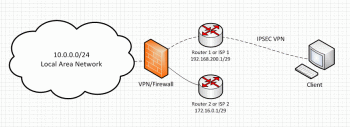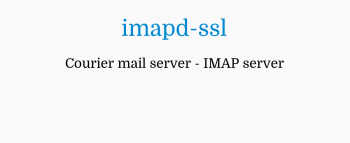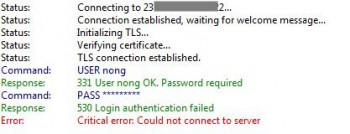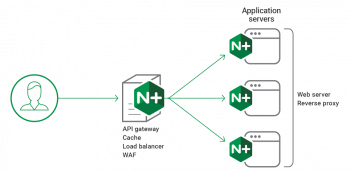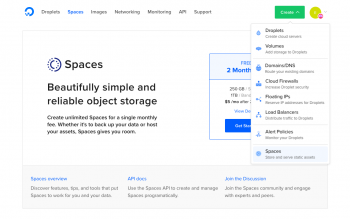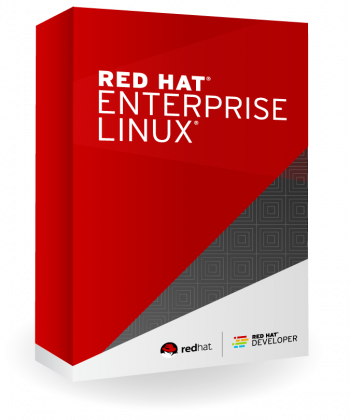Monitor System Resources with Glances on Ubuntu 20.04 - How to do it ?
This article covers how to install and get started with the Glances monitoring tool on Ubuntu.
To view more help, you can use the glances –help command.
By default, Glances is included in the Ubuntu default repository. You can install it with the following command:
$ apt-get install glances -yAfter installing Glances, verify the installed version of Glances using the following command:
$ glances --versionGlances monitors and display the information about:
- RAM, Swap, and free memory usage.
- Average CPU load of the system.
- Total active and sleeping processes.
- Disk I/O.
- Display file system space.
- Display current date and time.
Install Kong API Gateway on Ubuntu 20.04 - Step by Step Process ?
This article covers how to install the KONG API Gateway on Ubuntu 20.04. These Gateways provides services like Authentication, rate-limiting, analysis, logging etc., to your API endpoints.
To Start kong API, run the following commands:
$ kong migrations up #runs the database migrations
$ sudo kong start
$ curl -i http://localhost:8001To Stop and see status of kong API, run the following commands:
$ sudo kong stop #stop kong
$ sudo kong health #kong status
Install ROS Noetic on Ubuntu 20.04 LTS - Step by Step Process ?
This article covers how to install ROS Noetic on Ubuntu 20.04 LTS. ROS (Robot Operating System) is an open-source project that provides a framework and tools for robotics applications. It helps to design complex software without knowing how certain hardware works.
Add and Remove Users in Debian 10 system - Step by Step Process ?
This article covers how you can easily remove or add a new user to your Debian 10 system. One of the most basic tasks that you should know how to do on a fresh Linux server is add and remove users.
In order to add and delete users on Debian, you need to have sudo rights, or to belong to the sudo group.
To check your sudo rights, run the following command:
$ sudo -vIf no error messages appear, you are good to go, otherwise ask your system administrator to provide you with sudo rights.
How to add a user using useradd ?
Run the following command:
$ sudo useradd <username>To assign a password to the user, you can use the -p flag but it is not recommended as other users will be able to see the password.
To assign a password to a user, use the passwd command:
$ sudo passwd <username>
About Chpasswd Command in Linux - An Overview ?
This article covers how to use the chpasswd command in Linux.
Install TeamViewer on AlmaLinux 8 / Rocky Linux 8 - Step by Step Process ?
This article covers how to easily install TeamViewer on AlmaLinux 8. With TeamViewer you can control computer systems running Linux, Windows and Mac OS remotely as if you were sitting right in front of that system. It also provides a spontaneous support to unattended computers such as servers.