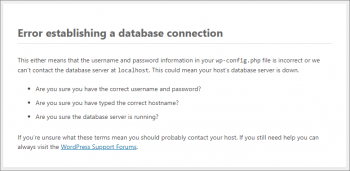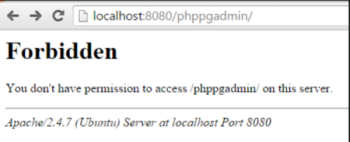Change Status on Microsoft Teams - Step by step guide ?
This article covers how to change the status on Microsoft Teams. In fact, you can now share to your contacts what you are up to and explain why you are busy or unavailable.
How to follow person status on Microsoft Teams ?
- Open Microsoft Teams.
- Click the profile button on the top-right corner.
- Click on Settings.
- Click on Notifications.
- Under the "People" section, click the Edit button.
- Specify the name of the people you want to follow.
- Once you complete the steps, you'll get a notification when the person appears available or offline.
Recover Deleted Data on a Linux System
This article covers the recovery methods of deleted data in Ubuntu (Linux OS). Data loss is a major problem that causes a lot of stress but there are many recovery tools that help to recover lost data.
Merge Data in Linux - How to do it ?
This article covers the different ways to merge data on Ubuntu using cat, sed, and merge command and for loop.
Display Data from a Text File in Ubuntu Linux
This article covers the different ways of extracting the text from text files and displaying them on the terminal like displaying data from a text file using cat, nl, less, more, head, tail, and misc. In fact, Text files are files that are used to store information. We need to configure text files daily, for this we want to display the content of text files.
Create a Meeting in Microsoft Teams - Step by step guide ?
This article covers how you can create or schedule a meeting using Microsoft Teams. In fact, Microsoft Team is a great communication tool you can use to chat, share files, and have audio and video meetings with your team.
To schedule a meeting in Microsoft Teams:
- In the Teams chat, click on the Schedule a meeting icon (under the box for the new message.)
- Then, select Calendar, which is on the left side panel, and then click on New meeting.
- A pop-up window will appear. You can select the time and date for the meeting.
- When done with scheduling, click Save. After that, the pop-up window will close, and you can send the meeting invitations using Outlook.
'kubectl get' Command - Explained with Examples
This article covers kubectl Commands with Examples. In fact, Kubectl is a set of commands for controlling Kubernetes clusters. Every Kubernetes command has an API endpoint, and kubectl’s primary purpose is to carry out HTTP requests to the API.
While it is possible to issue HTTP requests yourself (e.g., using curl), kubectl is designed to make this process more comfortable and straightforward.
How to delete Resources using kubectl command ?
To remove resources from a file or stdin, use the kubectl delete command.
1. Remove a pod using the name and type listed in pod.yaml:
$ kubectl delete -f pod.yaml2. Remove all pods and services with a specific label:
$ kubectl delete pods,services -l [label-key]=[label-value]3. Remove all pods (including uninitialized pods):
$ kubectl delete pods --all