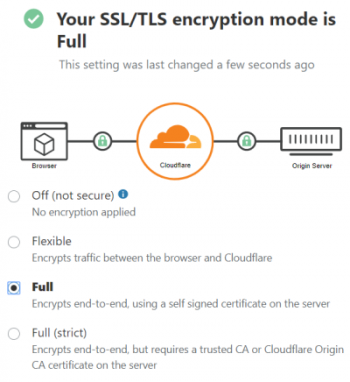Install Java on openSUSE Leap 15.3 - Step by step guide ?
This article covers how to install Java on openSUSE via different methods. In fact, Java is a general-purpose, class-based, object-oriented multipurpose programming language that is popular due to the design of having lesser implementation dependencies, meaning that the compiled Java code can be run on all platforms that support Java without the need for recompilation.
Install Google Chrome On openSUSE - Step by step guide ?
This article covers the different ways of installing Google Chrome on openSUSE. In fact, Google Chrome is the most used Internet Explorer software on the earth, which is currently the primary browser of more than 2.65 billion internet users.
How to Update Google Chrome Browser on openSUSE?
To update Google Chrome, run the zypper refresh command in your terminal:
$ sudo zypper refreshThis command should be used regularly to make sure all your system packages are kept up to date.
Install Skype on openSUSE Leap 15.3 - Step by step guide ?
This article covers how to install Skype on openSUSE Linux System. In fact, you can also look at some alternatives of Skype such as Slack, Microsoft Teams, Zoom, Zimbra, Nextcloud, etc.
Enable SSH on openSUSE Leap 15.3 - Step by step guide ?
This article covers how you can enable SSH on your openSUSE system. In fact, after enabling the SSH server, it is important to secure your SSH server to avoid various security risks.
How to install and enable FirewallD on openSUSE system ?
Run the following zypper command:
$ sudo zypper ref
$ sudo zypper update
$ sudo zypper install firewalldEnable the firewall at boot time using the systemctl command:
$ sudo systemctl enable firewalldStart the firewall on OpenSUSE Linux:
$ sudo systemctl start firewalldGet status of your firewall:
$ sudo systemctl status firewalld
openSUSE Linux OS Version - How to find it ?
This article covers the different ways of checking your openSUSE version.
Steps to to find openSUSE Linux version:
- Open the terminal application.
- For remote SUSE server use the ssh command.
- Now type cat /etc/os-release to display OpenSUSE/SUSE Linux version.
- You can also use the lsb_release -a to figure out which version of the openSUSE Linux is installed.
- Another option to list OpenSUSE/SUSE version is to type the hostnamectl command.
Digitalocean err_connection_refused - Fix it Now ?
This article covers methods to resolve DigitalOcean error. SSH service uses sshd daemon to listen to the incoming connections and handles user authentication, terminal connections, and many more. If this service crashes, the connection fails, and results in SSH Connection refused error in DigitalOcean servers.
To fix this error, start by identifying and researching on the root cause of service failures.
The reasons can be traffic impales, disk errors, resource breakdowns, DDoS attacks, and many more.
Sometimes the backend service fails or doesn't respond.
In this case, we kill the dead process and restart the service.
For example, In CentOS 7 droplet, we restart the SSH service using the below command:
$ systemctl restart sshd