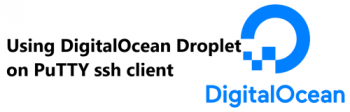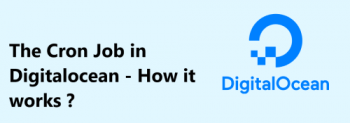Using DigitalOcean Droplet on PuTTY ssh client
This article covers how to use Putty on the Digitalocean platform. In fact, DigitalOcean Droplets are Linux-based virtual machines (VMs) that run on top of virtualized hardware. Each Droplet you create is a new server you can use, either standalone or as part of a larger, cloud-based infrastructure.
How to Destroy a Droplet from the DigitalOcean Control Panel ?
Deleting a Droplet permanently and irreversibly destroys the Droplet and its contents, and its automated backups. Optionally, you can also destroy a Droplet and its associated snapshots, volumes, and volume snapshots.
- To save one or more of the backup images, convert the backup into a snapshot before deleting the Droplet.
- To destroy a Droplet from the control panel, open the Droplet's More menu and click Destroy. Alternately, you can click the Droplet's name to access its main page and select Destroy from the left menu.
- On the Destroy page, there are two headings: Destroy Droplet and backups and Rebuild Droplet. Under Destroy Droplet and backups, you can choose to destroy the Droplet and its backups. If the Droplet has associated resources, you can also choose to delete some or all of them, but they are not destroyed by default.
- If you wish to retain a backup, you must convert it to a snapshot before deleting it. Any associated reserved IP addresses, load balancers, or firewalls still need to be deleted individually.
The Cron Job in Digitalocean - How it works ?
This article covers how to install and use cron in the Digitalocean platform. In fact, you can now start scheduling jobs in the server.
How to start Cron Service ?
Almost all Linux distributions comes with pre installed cron by default. In case if its not installed on your machine, you can install it using following command:
# apt-get install cronNow check the status of cron service, it should be running in the background by default, you can start it with start command if its in stopped state:
# service cron start
# service cron status Once your cron service is fine you can proceed forward and start using it. For more help about its usage you can check its man pages by executing below command:
# man crontab
Install MongoDB on openSUSE Leap 15.3 - Step by step guide ?
This article covers how to install MongoDB on openSUSE OS through the MongoDB repository.
Install Discord on openSUSE Leap 15 - Step by step guide ?
This article covers how to install the Discord application on openSUSE OS via different methods. In fact, Discord is a free voice, video, and text chat app used by tens of millions of people ages 13+ to talk and hang out with their communities and friends.
Install Foxit Reader on openSUSE Leap 15.3 - Step by step guide ?
This article covers how to install Foxit Reader on openSUSE. In fact, Foxit Reader Provide authors with comments on documents, be notified when new document versions become available, discuss interesting topics right in the document, or securely open protected documents.
Install VLC Media Player on OpenSUSE LEAP 15.4 BETA
This article covers the installation of VLC media player on openSUSE system using different methods. In fact, VLC is a free and open source cross-platform multimedia player and framework that plays most multimedia files as well as DVDs, Audio CDs, VCDs and various streaming protocols.