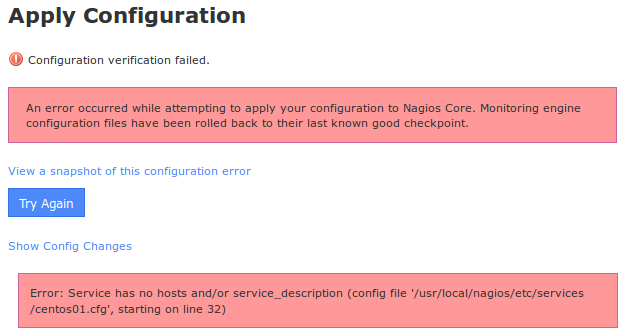Sometimes, when we Apply Configuration, it never completes in Nagios.
Here is the error message it generates:
* Configuration submitted for processing…
* Waiting for configuration verification………………<The configuration never applies, and the page may be timing out.
There are several reason why this problem may be occurring.
Here at Ibmi Media, as part of our Server Management Services, we regularly help our Customers to resolve Nagios related issues.
Why Apply Configuration never completes in Nagios?
Before we get into the solution part of this error message, let's see what causes this error to occur.
1. Missing/Incorrect sudoers Entries
2. Large amount of objects
3. SSL/TLS redirection
4. localhost missing from /etc/hosts
What to do when Apply Configuration never completes in Nagios?
Apply the tips below to resolve this Nagios issue.
1. Missing/Incorrect sudoers Entries
High-level privileges are necessary for backend components in Nagios XI. These are accommodated for in sudoers entries.
This allows us to execute high-level commands using scripts without requiring user input. If these entries are missing then they can cause errors. When tailing the log /usr/local/nagiosxi/var/cmdsubsys.log we see:
Another reconfigure process is still running, sleeping...
Another reconfigure process is still running, sleeping...
Another reconfigure process is still running, sleeping...or:
sudo: no tty present and no askpass program specified
RESETTING CONFIG PERMS FAILED!\n
OUTPUT=RESETTING CONFIG PERMS FAILED!\n
RETURNCODE=4Another error occurs if we su as the Nagios user and execute the following commands:
su nagios
cd /usr/local/nagiosxi/scripts
./reconfigure_nagios.shWe will be prompted for the password for the Nagios user.
Actually, the password prompt must not appear.
This is another indication that the sudoers entries are incorrect/missing.
Eventually, we may get the following error on the Apply Configuration screen:
Reset config permissions failed.
An error occurred while attempting to apply your configuration to Nagios Core.
Monitoring engine configuration files have been rolled back to their last known good checkpoint
How to fix the sudoers Entries ?
Here are the steps to get correct sudoers entries from the XI installation file.
i. First, we download the XI installation file to our Nagios XI server.
We do this using the wget command and below link for our version of Nagios XI:
https://assets.nagios.com/downloads/nagiosxi/versions.phpii. Next, we open an ssh session to our Nagios XI host. If we are already connected as the Nagios user (in the step above) we will need to exit to become an admin.
iii. Then we execute the following commands:
cd /tmp
wget https://assets.nagios.com/downloads/nagiosxi/5/xi-5.5.7.tar.gziv. Once the download completes, we need to use the name of the downloaded file in the next command. In this example xi-5.5.7.tar.gz is the name that we are using.
tar xzf xi-5.5.7.tar.gz nagiosxi/nagiosxi/nagiosxi.sudoers --strip-components 2As a result, this will extract a file named nagiosxi.sudoers, and this file contains all the correct entries.
v. We then run all these commands to fix our /etc/sudoers file to make sure it has all the correct entries:
grep -v NAGIOSXI /etc/sudoers > /etc/sudoers.new
mv -f /etc/sudoers.new /etc/sudoers
rm -rf /etc/sudoers.d/nagiosxi
sed -i 's/^Defaults requiretty/#Defaults requiretty/g' /etc/sudoers
cat /tmp/nagiosxi.sudoers >> /etc/sudoers
chmod 440 /etc/sudoersvi. Lastly, we run the below command to ensure the old lock file is removed:
rm -f /usr/local/nagiosxi/scripts/reconfigure_nagios.lockAfter making these changes we try and “Apply Configuration” from CCM and this should resolve the problem.
2. A Large Amount Of Objects
Sometimes when creating a large number of objects the apply configuration process takes longer than expected and PHP may time out or exceed limits.
These are defined in the php.ini file. Usually, the location of the php.ini file differs depending on the operating system/version.
The following command will determine the location:
find /etc -name php.iniIf there are multiple results then the one in the apache directory is the one that we need to change.
We edit /etc/php.ini and increase these values:
max_execution_time = 60
max_input_time = 60
memory_limit = 256MLastly, after making the changes, we restart the Apache.
$ systemctl restart httpd.service
3. SSL/TLS Redirection
When implementing SSL/TLS certificates on the Nagios XI server, the option use_https needs to be defined as true in the config.inc.php file.
So, we edit /usr/local/nagiosxi/html/config.inc.php and define the option as follows:
$cfg['use_https'] = true;
4. localhost Missing From /etc/hosts
We edit /etc/hosts files and make sure there are local host entries.
For example:
127.0.0.1 localhost.localdomain localhost.localdomain localhost4 localhost4.localdomain4 localhost xi-c6x-x64
::1 localhost.localdomain localhost.localdomain localhost6 localhost6.localdomain6 localhost xi-c6x-x64Finally, after making these changes we try and "Apply Configuration" from Core Configuration Manager and the problem should be resolved.
[Need urgent assistance in fixing Nagios errors? – We are here to help you. ]
Conclusion
This article covers methods to resolve the issue, Apply Configuration never completes in Nagios. The backend components in Nagios XI require high level privileges, these are accommodated for in sudoers entries.
This allows for high level commands to be executed by scripts without requiring user input. If these entries are missing then they can cause unexpected results.
Sometimes when creating a large amount of objects the apply configuration process is taking longer than expected and PHP may time out or exceed limits.
These are defined in the php.ini file, The location of the php.inifile differs depending on your operating system / version. The following command will determine the location:
find /etc -name php.ini
If there are multiple results then the one in the apache directory is the one that needs changing.
Edit /etc/php.ini and increase these values:
max_execution_time = 60
max_input_time = 60
memory_limit = 256M
After making these changes you'll need to restart the Apache service using one of the commands below:
RHEL 7 | CentOS 7 | Oracle Linux 7
$ systemctl restart httpd.service
Debian | Ubuntu 16/18
$ systemctl restart apache2.service
This article covers methods to resolve the issue, Apply Configuration never completes in Nagios. The backend components in Nagios XI require high level privileges, these are accommodated for in sudoers entries.
This allows for high level commands to be executed by scripts without requiring user input. If these entries are missing then they can cause unexpected results.
Sometimes when creating a large amount of objects the apply configuration process is taking longer than expected and PHP may time out or exceed limits.
These are defined in the php.ini file, The location of the php.inifile differs depending on your operating system / version. The following command will determine the location:
find /etc -name php.ini
If there are multiple results then the one in the apache directory is the one that needs changing.
Edit /etc/php.ini and increase these values:
max_execution_time = 60
max_input_time = 60
memory_limit = 256M
After making these changes you'll need to restart the Apache service using one of the commands below:
RHEL 7 | CentOS 7 | Oracle Linux 7
$ systemctl restart httpd.service
Debian | Ubuntu 16/18
$ systemctl restart apache2.service