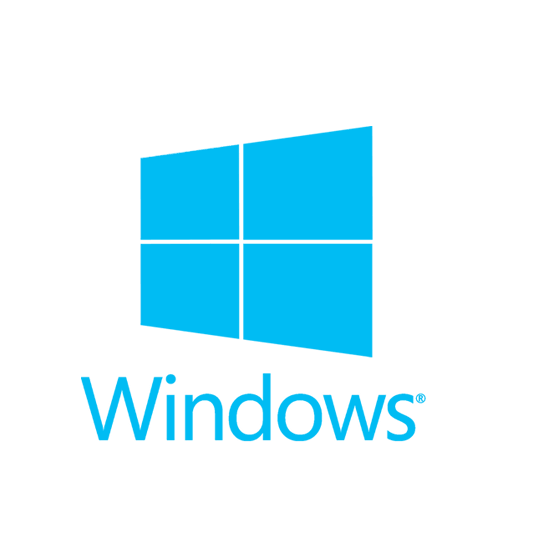Windows error code 0x800f0922 generally happens when there is an absence of some crucial Dot Net features on the computer, low System Reserved partition space, and failure to connect to Microsoft Windows Update server.
Here at Ibmi Media, as part of our Server Management Services, we regularly help our Customers to troubleshoot such Windows related errors.
In this context, we will look into what causes this error and how to tackle it.
What triggers "Windows error code 0x800f0922"?
Different factors causes this error such as;
i. Absence of some crucial Dot Net features on the computer.
ii. Low System Reserved partition space. That is, when there is no enough free space for the system reserver partition, the computer will not be able to load new Windows 10 installation files.
iii. Fail to connect to Microsoft Windows Update server. The computer may not be able to connect to the Microsoft Windows Update server due to a VPN connection in-home or office network.
How to fix "Windows error code 0x800f0922" ?
To fix this issue, follow the following steps;
Solution 1: Reboot the computer
The first and obvious way to solve this error is to restart the computer. In some cases, the Windows Update requires a restart to finalize the update process.
Solution 2: Disconnecting internet connection
You can troubleshoot to see if the Error 0x800f0922 occurs when downloading the newest update of Windows 10. This means that there is less than 500 MB in the system reserved partition. In such a case, we follow the below method and see if we are able to update the device’s internet connection on the computer. To do this, follow the process;
i. Start by disconnecting the internet connection from the computer.
ii. Then we wait for a few minutes.
iii. After that, we try reconnecting to the internet connection and check if the error still persists.
Solution 3: Turn "ON" DotNet features on your computer
Sometimes, turning the DotNet features "ON" on the computer will resolve the problem.
1. First, we press the Windows key and then type “Turn Windows“.
2. Next, we click on the “Turn Windows Features On or Off“.
3. When the Windows Features window appears, in the list of the features, we check all the “.NET Framework” features.
4. Now, we click on “OK” to save the changes on the computer.
5. Windows will install this feature on the computer.
6. Finally, we reboot the computer once the process is complete.
After rebooting the computer, we try to update the Windows again. As a result, this will resolve the problem.
Solution 4: Turning off the Firewall temporarily on the computer
We try this only if we are using a Private network.
Turning the firewall ‘OFF‘ temporarily on the computer can solve this problem on the computer.
1. We press Windows key+ R to launch Run.
2. Then we type this command in that Run window and hit Enter.
control firewall.cpl
As a result, it will open Windows Defender Firewall settings in Control Panel.
3. We click on “Turn Windows Defender Firewall on or off“ in the Windows Defender Firewall window, in the left pane.
4. Now, under the Private network settings, we click on "Turn off Windows Defender Firewall (not recommended)".
5. Finally, we click on "OK" to save the settings on the computer.
Now, try updating your Windows 10. Check if you are still facing the issue or not.
[Need additional support in fixing Windows errors? – We are available to help you today.]
Conclusion
This article will help you tackle Windows error code 0x800f0922 which occurs due to the absence of some crucial Dot Net features on the computer, low System Reserved partition space, and failure to connect to the Microsoft Windows Update server.
This article will help you tackle Windows error code 0x800f0922 which occurs due to the absence of some crucial Dot Net features on the computer, low System Reserved partition space, and failure to connect to the Microsoft Windows Update server.