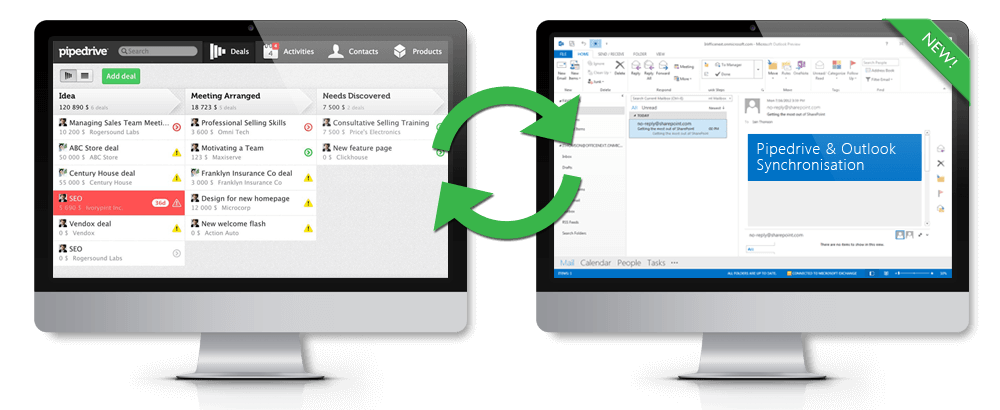Are you trying to figure out the process of syncing Outlook with OWA? This guide will help you.
As part of our Server Management Services here at Ibmi Media, we regularly help our Customers to fix Outlook related tasks.
In this context, we shall look into how to sync Outlook with OWA.
How to sync Outlook with OWA?
To conduct syncing Outlook with OWA, follow the following steps;
1. Start by creating a new mail profile in Outlook by clicking "Start >> Control Panel >> Mail >> Show Profiles".
2. Next, we click "Add" to add a profile. Then we enter a name for the profile and click "OK".
3. After that, we click the check box at the bottom of the screen labeled "Manually configure server settings or additional server types".
4. Also, we click the radio button labeled “Microsoft Exchange” and click "Next".
5. Now, we enter the name of the Exchange server and check the box labeled "Use Cached Exchange Mode". Then we type the full username into the box for our account, for example, "ibmimedia@example.com". Then, click the "More Settings…" button.
6. Next, we click the "Connection" tab, and we click to check the box labeled "Connect to Microsoft Exchange Using HTTP" and we click the "Exchange Proxy Settings…" button.
7. Then we type the address of our OWA server, for example, "webmail.example.com". Also, we click to check both the "On fast networks…" box and the "On slow networks…" box. We choose "Basic Authentication" for the proxy authentication services and click "OK".
8. After that, we click "Check Name" and enter the Exchange server email password at the prompt and we click "OK". We then click "Next" to continue and "Finish" to complete the setup.
9. Finally, we launch Outlook to automatically sync the email and tasks through OWA.
It is not possible to sync contacts between Outlook and OWA. So we ensure to back up the contacts manually in Outlook.
How to sync favorites from Outlook to Outlook Web Access (OWA)?
In Outlook, we use some favorite/search folders. In the case of Microsoft Exchange 2010, we have Outlook Web Access (OWA) as a webmail client.
1. In our mail profile (via Control Panel), we uncheck the checkbox for ‘Use Cached Exchange mode’.
2. Next, we restart Outlook.
3. Then we wait for some time (and maybe now create some favorites/search folders).
4. After that, we navigate to OWA (or refresh) and see the favorites and search folders to be synced.
5. Finally, now we recheck the checkbox.
[Still, experiencing difficulties in syncing Outlook through OWA? – We are available here to help you today.]
Conclusion
This article will guide you on how to sync Outlook through OWA.
This article will guide you on how to sync Outlook through OWA.