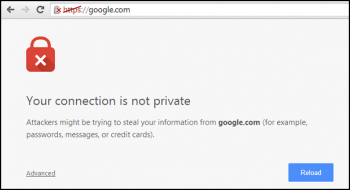Nmap, short for Network Mapper, is an open-source and cross-platform tool used for network discovery and vulnerability scanning. It is mostly used by network administrators and security professionals to discover live hosts in a network and perform a security audit. It scans all the live hosts in a network and displays a wide range of information including device name, IP address, list of open ports, services, OS type and so much more.
Here at Ibmi Media, we shall look into how to install Nmap on Fedora 34/35.
Different ways on installing Nmap on Fedora
- Nmap installation via DNF package manager.
- Nmap installation via snap packages.
1. Nmap installation via DNF package manager
Nmap is available in the default Fedora Project repositories and can be installed using the dnf package manager:
$ sudo dnf makecache --refresh
$ sudo dnf install nmap2. Nmap installation via snap packages
Alternatively, you can install Nmap from snap. But first, you must ensure that Snapd daemon is enabled. To do so, enable snapd:
$ sudo dnf install snapdNext, enable snap classic support:
$ sudo ln -s /var/lib/snapd/snap /snapWith snap installed and enabled, install Nmap:
$ sudo snap install nmapHow to use Nmap with command-line examples ?
With Nmap installed, let us now explore how you can use Nmap to scan your hosts. Nmap uses a basic syntax:
$ nmap [ ip-address ] or [ domain-name ]For example, to scan your system, run the command:
$ nmap localhostTo scan a remote host, you can specify an IP address or domain name. For example, you can scan a remote host by providing its IPv4 address:
$ nmap 192.168.2.101Alternatively, you can also provide its domain name. Here, linuxreels.com is the domain name.
$ nmap linuxreels.comIn addition, you can scan an entire subnet, using the CIDR notation as shown. For instance, here, we are scanning all the hosts in the 192.168.2.0 subnet:
$ nmap 192.168.2.0/24From the output, you will see that three active hosts have been discovered in the network and their details such as open ports have been displayed.
To narrow down to scanning specific ports, use the -p option. Here, we are scanning the host for port 80 only:
$ nmap -p 80 192.168.2.104You can scan multiple ports:
$ nmap -p 80,22 192.168.2.104The -sV option displays the version of running services. This comes in handy when enumerating hosts to check which services are outdated and need to be updated:
$ nmap -sV 192.168.2.104To probe for the OS ( Operating System ) information use the -O option. Be advised that the scan provides the type of OS but doesn’t give an accurate or exact OS version and kernel.
For help on Nmap command options, run the command below:
$ nmap --helpHow to Uninstall Nmap from Fedora Linux system ?
To remove Nmap from your Fedora system, use the following command to remove the application:
$ sudo dnf remove nmapType Y, then press the ENTER KEY to proceed with the removal of Nmap.
Note, this will remove the unused dependencies that were also installed during the initial installation of Nmap.
[Need help in fixing Linux system issues ? We can help you. ]
Conclusion
This article covers how to install and basic use Nmap on Fedora 35 Workstation or Server. In fact, Nmap is an essential enumeration tool used in penetration testing and Ethical hacking to scan for vulnerabilities associated with outdated services which are easily exploitable.
What the port terminal states when using the Nmap port scanner:
- closed – the target port is reachable, but no application is listening or accepting.
- open – the target port is accepting either TCP, UDP or SCTP.
- filtered – the target port cannot be successfully determined by nmap to be open or closed due to packet filtering.
- unfiltered – the port is reachable, but cannot be dtermined if open or closed by nmap.
- closed|filtered – nmap reach target and nmap cannot determine if the port is open or closed.
- open|filtered – nmap cannot determine if a port is open or filtered.
This article covers how to install and basic use Nmap on Fedora 35 Workstation or Server. In fact, Nmap is an essential enumeration tool used in penetration testing and Ethical hacking to scan for vulnerabilities associated with outdated services which are easily exploitable.
What the port terminal states when using the Nmap port scanner:
- closed – the target port is reachable, but no application is listening or accepting.
- open – the target port is accepting either TCP, UDP or SCTP.
- filtered – the target port cannot be successfully determined by nmap to be open or closed due to packet filtering.
- unfiltered – the port is reachable, but cannot be dtermined if open or closed by nmap.
- closed|filtered – nmap reach target and nmap cannot determine if the port is open or closed.
- open|filtered – nmap cannot determine if a port is open or filtered.