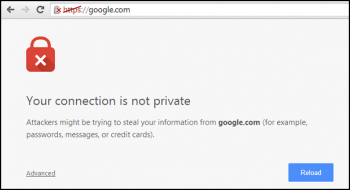Install UNRAR on Fedora 35 / 34 / 33 / 32 - Step by step guide ?
This article covers how to install and use UNRAR freeware on Fedora. In fact, UNRAR is a great option for extracting RAR files and provides a myriad of options depending on how you want your files organized upon extraction.
Install LXQt Desktop Environment on Fedora 35 - Step by step guide ?
This article covers how to install lxqt on your Fedora 35 system. In fact, LXQt is an advanced, easy-to-use, and fast desktop environment based on Qt technologies. It has been tailored for users who value simplicity, speed, and an intuitive interface. Unlike most desktop environments, LXQt also works fine with less powerful machines.
How to Update LXQt Desktop Packages on Fedora Linux system ?
1. Run the standard dnf update && upgrade commands for future updates for the LXQt desktop environment and any default DNF packages:
$ sudo dnf update2. When updates are available, run the standard upgrade command as you would with any other dnf package:
$ sudo dnf upgradeHowever, to use this in one command, use the following instead:
$ sudo dnf upgrade --refresh
Install and Use MySQL Workbench on Fedora 35 / 34 / 33 / 32 - Step by step guide
This article covers how to easily manage your SQL databases using MySQL workbench on Fedora. In fact, the MySQL Workbench on Fedora or REHL allows the database managers, developers or DB architects to visually design the Database. It features Database Connection & Instance Management, SQL Editor, Visual EXPLAIN, SQL snippets collections, SSH connection tunneling, Unicode support, Data modeling, ER diagramming, Drag n Drop visual modeling, Database administration, Database account management, Performance monitoring, Performance Schema metrics, MySQL instance dashboard, Database migration, and more.
Install R Programming Language on Fedora 35 - Step by step guide ?
This article covers how you can install the R programming language on Fedora 35. In fact, R is a programming language and programming software that is utilized for analyzing statistics, data modeling, graphical portrayal, and detailing. It involves the algorithms from machine learning, linear regression, time series, etc. R is the best software tool for programming developers, analysts, and data miners who are anticipating and trying to present the data in convincing manners.
Install Nmap on Fedora 34 / 35 - Step by step guide ?
This article covers how to install and basic use Nmap on Fedora 35 Workstation or Server. In fact, Nmap is an essential enumeration tool used in penetration testing and Ethical hacking to scan for vulnerabilities associated with outdated services which are easily exploitable.
What the port terminal states when using the Nmap port scanner:
- closed – the target port is reachable, but no application is listening or accepting.
- open – the target port is accepting either TCP, UDP or SCTP.
- filtered – the target port cannot be successfully determined by nmap to be open or closed due to packet filtering.
- unfiltered – the port is reachable, but cannot be dtermined if open or closed by nmap.
- closed|filtered – nmap reach target and nmap cannot determine if the port is open or closed.
- open|filtered – nmap cannot determine if a port is open or filtered.
Install MongoDB on Fedora 35 - Step by step guide ?
This article covers how to install the MongoDB database on your Fedora 35 system. In fact, MongoDB stores documents in collection. Collections are analogous to tables in relational databases. Every record in a mongoDB document, which is a data structure composed of field and pair values.
How to Run MongoDB Community Edition on Fedora ?
1. We can start MongoDB service using this command:
$ sudo systemctl start mongod2. You can verify that the mongod process has started successfully by issuing the following command:
$ sudo systemctl status mongod3. To make MongoDB start automatically when the system reboot, enter this command:
$ sudo systemctl enable mongodOnce we verify that our mongod process has started successfully, we can connect to MongoDB server. MongoDB provide an utility (shell) to interact with its database called mongosh.
4. To start a mongosh session on the same host machine as the MongoDB server (mongod), you can run mongosh without any command-line options:
$ mongosh