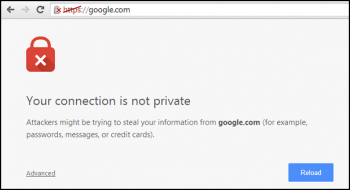The GNU unrar is a freeware used to extract compressed files in RAR format. It is completely free and opensource and also used in Windows command-line to extract RAR files.
Here at Ibmi Media, we shall look into how you can install UNRAR freeware utility on Fedora 35/34/33/32 and it's command-line usages.
For more on how to use the unrar utility, check out the man pages:
$ man unrarSteps to install UNRAR on Fedora system
1. Enable RPMFusion repository
To begin, you have to enable the RPM Fusion repository. This is a repository that provides add-on software packages that are not included in the official Fedora repositories. These include proprietary software packages and those that are closed source.
RPM Fusion provides both free and non-free repositories. To install UNRAR, we need to enable both of these repositories.
To enable the free RPM Fusion, run the below command:
$ sudo dnf install https://mirrors.rpmfusion.org/free/fedora/rpmfusion-free-release-$(rpm -E %fedora).noarch.rpm To install the RPM Fusion non-free repository, run the command:
$ sudo dnf install \ https://download1.rpmfusion.org/nonfree/fedora/rpmfusion-nonfree-release-$(rpm -E %fedora).noarch.rpmTo confirm that both repositories have been installed by the following command:
$ sudo dnf repolist | grep rpmfusion2. Install unrar on the system
Now, use the below DFN package manager command to install unrar package:
$ sudo dnf install unrarNext, Accept the GPG key by pressing 'Y' and pressing ENTER to complete the installation of unrar.
You can get in-depth information about unrar:
$ rpm -qi unrarHow to use unrar to extract files ?
With unrar installed, perhaps you might want to get a summary of all the possible commands that you can use. To do this, run the following command:
$ unrarThis will provide a list of all the possible options that you can use.
For example, to extract a file without archived paths, use the syntax:
$ unrar e filename.rarIn this example, we are extracting the contents of the file linuxapt.rar:
$ unrar e linuxapt.rarFrom the output, you will see that the command extracts the files individually.
If you wish to extract the files with the full path i.e. in a directory bearing the name of the rar file, use the x option as follows.
$ unrar x filename.rarFor example:
$ unrar x linuxapt.rarThis extracts the contents of the rar file into a directory called linuxapt in the current working directory. This provides a better way of grouping your extracted files.
If you are only interested in listing the files contained in a RAR file, use the l option as follows:
$ unrar l filename.rarFor example, to lists the contents of the linuxapt.rar file run:
$ unrar l linuxapt.rar[Need Fedora system support ? We can help you. ]
Conclusion
This article covers how to install and use UNRAR freeware on Fedora. In fact, UNRAR is a great option for extracting RAR files and provides a myriad of options depending on how you want your files organized upon extraction.
This article covers how to install and use UNRAR freeware on Fedora. In fact, UNRAR is a great option for extracting RAR files and provides a myriad of options depending on how you want your files organized upon extraction.