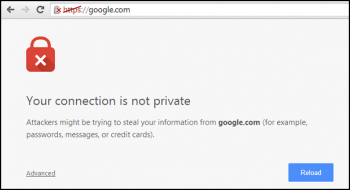There are several ways of speeding up a slow and sluggish Linux desktop, and one of the nifty solutions is to install a lightweight desktop environment. LXQt desktop is a free and lightweight desktop environment that is lighter and more basic in comparison to XFCE. LXQt is written in C and C++ and was conceived after a merger between LXDE and Razor-Qt which is a discontinued desktop environment.
LXQt is a perfect replacement for the standard GNOME environment which is heavy on system resources especially RAM and CPU. In addition, you can install it on old PCs or systems with low system specifications. If you are looking to boost your Linux desktop's performance, look no further than the LXQt desktop environment.
Here at Ibmi Media, we shall look into the process of installing the LXQt Desktop environment on Fedora 34/35.
Steps to install the LXQt Desktop environment on Fedora Linux system
1. Check the availability of LXQt from Fedora repositories
To set the ball rolling, refresh Fedora repositories with the below command:
$ sudo dnf updateNow, search for the availability of LXQt Desktop environment. The following command prints out all the possible Desktop environments you can install on Fedora:
$ sudo dnf group list | grep Desktop2. Install LXQt Desktop environment on the system
To install LXQt Desktop, simply run the command:
$ sudo dnf group install "LXQt Desktop"The command installs LXQt Desktop enviroment alongside a host of administration tools, base environment, fonts etc. Once prompted to proceed, type 'Y' and press the ENTER button.
Once the installation is complete, perform a system reboot:
$ sudo reboot3. Boot into LXQt Desktop
Upon rebooting the system, before doing anything else, click on the gear wheel icon as indicated and select the "LXQt Desktop" option.
Then provide your password and login. This will display a fresh LXQt dekstop environment.
Also, you can use the Neofetch utility to confirm that indeed you are running LXQt. To install Neofetch, run the command:
$ sudo dnf install neofetchTo launch Neofetch, run the command:
$ neofetchHow To Uninstall lxqt on Kali Linux ?
To uninstall only the lxqt package we can use the following command:
$ sudo apt-get remove lxqt[Need help in fixing Linux system issues ? We can help you. ]
Conclusion
This article covers how to install lxqt on your Fedora 35 system. In fact, LXQt is an advanced, easy-to-use, and fast desktop environment based on Qt technologies. It has been tailored for users who value simplicity, speed, and an intuitive interface. Unlike most desktop environments, LXQt also works fine with less powerful machines.
How to Update LXQt Desktop Packages on Fedora Linux system ?
1. Run the standard dnf update && upgrade commands for future updates for the LXQt desktop environment and any default DNF packages:
$ sudo dnf update2. When updates are available, run the standard upgrade command as you would with any other dnf package:
$ sudo dnf upgradeHowever, to use this in one command, use the following instead:
$ sudo dnf upgrade --refresh
This article covers how to install lxqt on your Fedora 35 system. In fact, LXQt is an advanced, easy-to-use, and fast desktop environment based on Qt technologies. It has been tailored for users who value simplicity, speed, and an intuitive interface. Unlike most desktop environments, LXQt also works fine with less powerful machines.
How to Update LXQt Desktop Packages on Fedora Linux system ?
1. Run the standard dnf update && upgrade commands for future updates for the LXQt desktop environment and any default DNF packages:
$ sudo dnf update2. When updates are available, run the standard upgrade command as you would with any other dnf package:
$ sudo dnf upgradeHowever, to use this in one command, use the following instead:
$ sudo dnf upgrade --refresh