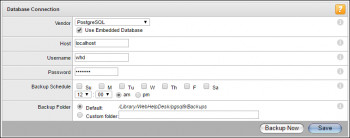Google Chrome is one of the most popular, user-friendly, and safe browsers to be used widely all over the world. The reasons behind its prevalent popularity are its clean design and advanced features that many find easy to follow. Not just that, Chrome’s speed is also one of the factors that made it successful. It also makes sure to keep users’ identities and data protected by employing a variety of security tools that work against malware and phishing attempts. Another best thing about it is that it allows you to customize the browser the way you like by introducing various themes, extensions, and web apps. Chrome is available for almost all Operating Systems. You can download it even on Manjaro Linux .
Here at Ibmi Media, we shall look into how to download and install the Google Chrome browser on Manjaro 20.
If you want to see how you can create a live bootable USB for Manjaro Linux on Windows 10 to install it on your machine, visit:
https://linuxapt.com/blog/1174-create-a-live-usb-for-manjaro-linux-on-windows-10
Different ways of Installing Google Chrome on Manjaro Linux
- Google Chrome installation via Command line
- Google Chrome installation via GUI
a. Google Chrome installation via Command line
1. Perform System Update
Before running the tutorial below, make sure that our system is up to date:
$ sudo pacman -Syu
$ sudo pacman -S --needed base-devel git2. Install AUR helper
Run the following commands to install it:
$ sudo pacman -S --needed base-devel git
$ git clone https://aur.archlinux.org/yay-git.git
$ cd yay
$ makepkg -si3. Install Google Chrome on Manjaro 20
Now we install Google Chrome using the AUR helper:
$ yay -S google-chromeb. Google Chrome installation via GUI
1. Open Package Manager
- Go to the start menu, and find Add/Remove software application.
- It is basically a Packet manager that will help you download the package of the application you want on your machine.
- When you find it, double tap to open its interface.
2. Configure Preferences
- Next, locate three dots on the topmost right corner of the package manager's interface. Click it.
- Some options will appear, choose 'Preferences' from them.
3. Choose Third-Party
- After selecting preferences, a box will open on the screen with three options.
- Click 'Third Party'.
4. Enable AUR
- Now, press the slider button next to ‘Enable AUR support’ to turn it ON.
- Also look for 'check for updates' slider button.
- Enable it too.
- AUR stands for Arch User Repository, where you come across plenty of community-developed packages.
- The package manager helps in downloading browser from Google servers and compiles it for Arch Linux-based distributions.
5. AUR Repository
- After closing the AUR box, locate a magnifying glass on the top left of the interface.
- Click it.
- It will give you a few options to choose from.
- Select AUR.
6. Search Google Chrome
- After selecting AUR, in the search bar, type chrome and hit enter.
- This will return you with several packages related to chrome.
- Look for the one you want.
- Google Chrome's package will show up.
- After locating it, tap the green arrow down button next to it.
- This will initiate the downloading.
7. Install Google Chrome
- When the Chrome's download is completed, the arrow down button will turn into a tick as shown in the image below.
- Now locate 'Apply' button in green on the bottom right of the interface.
- Click it to install the package.
- When the installation is completed, look for the chrome application by opening the start menu and searching Chrome in the search bar.
- If the installation was successful, the application will appear.
- Now you can open it and personalize it for your use.
How to access Google Chrome on Manjaro ?
Once installed, start Google Chrome by using activities, Click on Activities and search for Google Chrome once the icon appeared click on it to start the program.
[Need help in fixing Linux system issues ? We can help you. ]
Conclusion
This article covers how to download and install Google Chrome on your Manjaro Linux system.
This article covers how to download and install Google Chrome on your Manjaro Linux system.