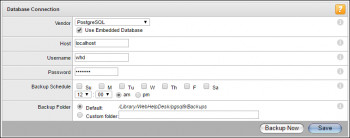VLC Media Player, previously known as VideoLAN Client, is an open-source, portable, and free media player application widely used as the default video playing software all over the world.
The software runs on the desktop environment as well as on mobile platforms. It is available for almost all operating systems such as Windows, Linux, iOS, iPadOS, and Android. You can find the software available on digital distribution platforms such as Apple's App Store, Microsoft Store, and Google Play.
Here at Ibmi Media, we shall look into how to install VLC Media Player on a Manjaro Linux system.
To see how you can install VLC Media Player on Ubuntu 20.04 LTS, visit: https://linuxapt.com/blog/58-install-vlc-media-player-on-ubuntu-20-04-lts
Steps to install VLC Media Player on a Manjaro Linux system
1. Install Snapd
To start installing VLC Media Player, we need to have Snapd installed on our system. Snapd can either be installed from Manjaro's Add/Remove Software application or through running a command on the Linux terminal. To do this, run the below command:
$ sudo pacman -S snapdYou will be prompted to give the password for your sudo account.
Once your sudo account gets access, Snapd will begin to download.
2. Enable Snapd Socket
After downloading Snapd, we will enable Snapd socket. To do that, run the following command with sudo:
$ sudo systemctl enable --now snapd.socketTo enable classic snap support, enter the following to create a symbolic link between /var/lib/snapd/snap and /snap:
$ sudo ln -s /var/lib/snapd/snap /snapEither log out and back in again, or restart your system, to ensure snap's paths are updated correctly.
3. Install VLC media player
To Install VLC media player, run the below command:
$ sudo snap install vlcOnce the installation process is completed, you will see the version of vlc media player on your terminal, telling you that the application has been successfully installed on your system.
4. Verify VLC media player installation
- To check if our installation has been correct or not go to the start menu and locate your VLC media application.
- You will find it on the screen if it has been successfully installed otherwise you will have to install it all over again, following the previous steps.
- Now see if the application is running fine.
- Tap the application to open.
[Need help in fixing Manjaro Linux system ? We can help you. ]
Conclusion
This article covers how to install VLC media player on Manjaro Linux. In fact, you can run the application whenever you want and stream videos on it. VLC supports subtitles, closed captions and is translated into numerous languages.
This article covers how to install VLC media player on Manjaro Linux. In fact, you can run the application whenever you want and stream videos on it. VLC supports subtitles, closed captions and is translated into numerous languages.