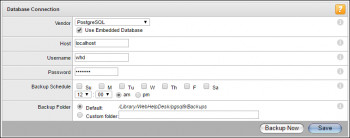Steam is a popular video game digital distribution service developed by Valve which is free to download. It allows users to purchase and play thousands of games. To be able to use this service, you have to create an account. After that, you will be able to access the same games from any computer device. There is a variety of games available on the platform, both paid and free.
Here at Ibmi Media, we shall look into how to install Steam on our Manjaro Linux system.
To see how you can install Steam on Linux mint 20, visit: https://linuxapt.com/blog/1304-install-steam-on-linux-mint-20
Steps to install Steam application on our Manjaro 21 Linux machine
1. Enable multilib repository
To begin, you need to enable the multilib repository which can be done by opening the pacman configuration file with the below command:
$ nano /etc/pacman.confNext, Scroll down and look for multilib lines. If they are commented, uncomment them by removing # from the lines.
2. Install flatpack
Now, we will install flatpak which can be done by following the below command:
$ sudo pacman -S flatpak3. Enable flathub
Once flatpak is installed, our next step is to enable flathub. All flatpak packages are stored in Flathub. Enable flathub by running this command:
$ sudo flatpak remote-add --if-not-exists flathub https://flathub.org/repo/flathub.flatpakrepoOnce it is enabled, we will be able to install flatpak packages.
4. Verify Steam repository is enabled
Run the command mentioned below to obtain the list of packages that are present in the multilib repository:
$ pacman -Sl multilibIt will list down a number of packages. Look for steam-manjaro in the list.
Now that you have found it, we can install steam.
5. Synchronize and update the package database
Before installing steam, first, synchronize and update the package database to get the latest versions available. This can be done by running this command:
$ sudo pacman -Syu6. Install Steam
Now we can finally install the application by running the command below:
$ sudo pacman -S steam7. Verify Steam Installation
- Now that we have installed Steam via the command line let’s also verify if the installation has been smooth by checking if the application exists on our system or not.
- To do that, go to the start menu, and look for Steam.
- Next, click the application to run it. It will first look for updates.
- Once updated, you will see the interface of Steam.
- If you already have an account, log in. If you are using it for the first time, create new account and start using it.
How to uninstall steam from Manjaro Linux ?
Before concluding the guide, let’s also look at one more command that will remove the application from our system. It can be done by running this command:
$ sudo pacman -Rs steam-manjaro[Need help in fixing Manjaro Linux system issues ? We can help you. ]
Conclusion
This article covers how to install Steam on our machine with Manjaro Linux system. In fact, Steam is a popular video game digital distribution service developed by Valve. It allows users to purchase and play thousands of games. To use Steam, users have to create an account, and they can access the same games on various computers.
This article covers how to install Steam on our machine with Manjaro Linux system. In fact, Steam is a popular video game digital distribution service developed by Valve. It allows users to purchase and play thousands of games. To use Steam, users have to create an account, and they can access the same games on various computers.