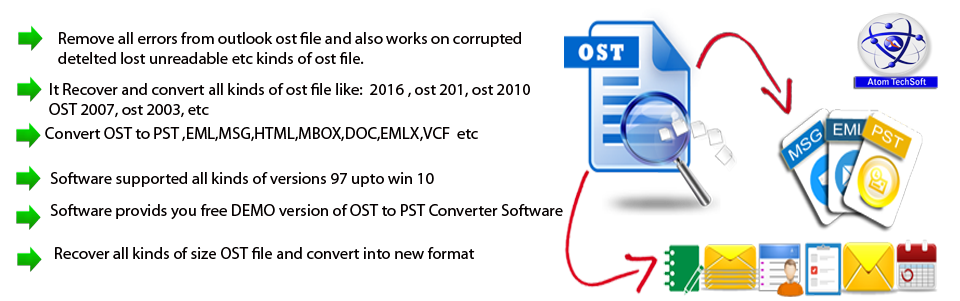Sometimes, Outlook gets stuck synchronizing folders due to different reasons, which includes the send/receive interval too short, a message is stuck, and others.
Microsoft Outlook has a feature of automatically synchronizing emails folder.
Here at Ibmi Media, as part of our Server Management Services, we regularly help our Customers to fix Outlook related errors.
In this context, we shall look into the main causes of this issue and how to get rid of it.
What makes Outlook to get stuck during folders synchronization process?
As earlier stated, Microsoft Outlook provides a feature of automatically synchronizing emails folder. Sometimes this process takes more than an hour to complete folder synchronization.
In Powerful and recent computers, Folder synchronization is not an issue. But in old systems and slow processors, it may create many problems by hanging.
The different reasons for this problem includes Send/receive interval being too short, messages stuck, virus scanner integration, and so on.
How to fix the problem "outlook being stuck synchronizing folders"?
Different reasons triggers this error. Below are some common reasons for the error to occur. Here you will learn how to troubleshoot these issues.
1. Send/receive interval too short
On a particular set interval, Outlook can automatically check for new messages. But if this interval is set too short then a new auto-check will take place before the previous one can finish. As a result, the send/receive tasks can accumulate so that Outlook is basically stuck in an endless synchronization process.
Setting the interval to less than 5 or even 10 minutes can help resolve this issue. However, if the accounts are more than 3 then we do not recommend setting it shorter than 15 minutes.
Here adding about 5 minutes for every 2-3 extra mail accounts until you reach 30 minutes. Alternatively, you can set 1-3 "high priority" accounts in a send/receive group which checks for new messages every 10 minutes. Then all the other accounts in a separate send/receive group which checks for new messages every 30 minutes (or even longer)
To set the send/receive interval, follow the steps below;
i. Outlook 2007 and previous
ii. Tools-> Options-> tab Mail Setup-> button Send/Receive
iii. Outlook 2010, Outlook 2013, and Outlook 2016
iv. File-> Options-> section Advanced-> button Send/Receive
2. Stuck message in Outlook
If we have a message stuck in the Outbox, Outlook could end up trying to send that message until it succeeds. For instance, if it is truly stuck because it is too big then this of course will never work.
If we are able to see the message, we follow the below methods to remove it.
i. Open and close
This is one of the easiest ones. We simply open the message and close it again. Then we select the message and press DELETE or move it to the Drafts folder if we want to resent it.
ii. Offline Mode
Another quick way is to put Outlook in Offline Mode. To do this, follow the steps;
a. Outlook 2007 and previous.
b. File-> Work Offline.
c. Outlook 2010 / 2013 / 2016 / 2019 / Office 365.
d. Ribbon tab: Send/Receive-> button: Work Offline.
Finally, restart Outlook and see if you can delete it.
iii. Safe Mode
Here, start Outlook in Safe Mode to prevent the message from being locked by an add-in like for instance a virus scanner that integrates itself with Outlook.
To start Outlook in Safe Mode, simply hold the CTRL button on the keyboard when clicking on the Outlook shortcut and hold the CTRL button down until we see the dialog below and choose: Yes.
However, if we do not see the message then you can delete "Read Receipts" via MFCMAPI or via MDBVU32.
3. Virus scanner integration
One of the main cause for all sorts of connection issues are Virus scanners. It also applies in this case. We always disable it as it does not offer an additional level of security anyway.
4. Check send/receive process
Sometimes, just a single mail account will hang and cause an issue. This can occur due to the ISP for that mail account being down. In such cases, we suggest our customers contact the ISP provider and check if there is any problem.
Sometimes, if any error is reported in the Send/Receive dialog box, it actually reveals the error. However, we can look at it manually as well via the following process;
i. Outlook 2007 and previous.
ii. Tools-> Send/Receive-> Send/Receive Settings-> Show Progress…-> tab Errors.
iii. Outlook 2010, Outlook 2013, and Outlook 2016 tab Send/Receive-> button Show Progress-> tab Errors.
[Is your Outlook still stuck with synchronizing folders? – We are available to help you today.]
Conclusion
This article will guide you on the process to solve Outlook getting stuck synchronizing folders problem which occurs when the send / receive interval is too short or in cases where a message is stuck.
This article will guide you on the process to solve Outlook getting stuck synchronizing folders problem which occurs when the send / receive interval is too short or in cases where a message is stuck.