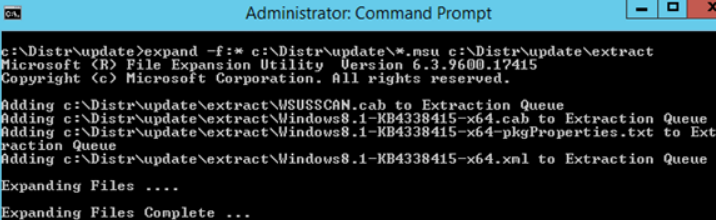Sometimes, in the process of installing .NET Framework using online and offline installers on Windows Server, Windows users experiences error "0x80092004: NET Framework Install Error on Windows Server".
Here at Ibmi Media, as part of our Server Management Services, we regularly help our Customers to fix Windows related errors.
In this context, we shall look into what causes this error and how to get rid of it.
What triggers "0x80092004: NET Framework Install" Error on Windows Server?
Generally, 0x80092004 error occurs when installing .NET Framework 4.7.2 using online and offline installers on Windows Server 2012 R2.
When this error occurs, you will see the following error message on the Event Viewer logs;
Couldn’t find the hash of component: NetFx4-PenIMCThis signifies that the problem is related to an error in the installed .Net Framework 3.5 (or its updates) that prevented .NET 4.7.2 from being installed.
Quick fix to "0x80092004: NET Framework Install Error on Windows Server" problem?
In order to fix this error,you need to download .NET Framework update packages from the Microsoft update catalog manually. To do this, follow the steps below;
1. Start by visiting https://www.catalog.update.microsoft.com and search for KB4340558.
2. Next, we download the update 2018-07 Security and Quality Rollup for .NET Framework 3.5, 4.5.2, 4.6, 4.6.1, 4.6.2, 4.7, 4.7.1, 4.7.2 for Windows 8.1 and Server 2012 R2 for x64 (KB4340558).
3. After that we were suggested to download 3 MSU files. So we downloaded all of them and saved them into the folder c:\Distr\update:
windows8.1-kb4338415-x64_cc34d1c48e0cc2a92f3c340ad9a0c927eb3ec2d1.msuwindows8.1-kb4338419-x64_4d257a38e38b6b8e3d9e4763dba2ae7506b2754d.msuwindows8.1-kb4338424-x64_e3d28f90c6b9dd7e80217b6fb0869e7b6dfe6738.msu4. Then extract the MSU files using the below command:
expand -f:* c:\Distr\update\*.msu c:\Distr\update\extract expand msu update files.5. Now we see a lot of files in the C:\Distr\update\extract as shown above. But we need CAB files only. So we integrate the CAB updates into the Windows image using the DISM tool.
dism /online /add-package /packagepath:”C:\Distr\update\extract\Windows8.1-KB4338415-x64.cab”dism /online /add-package /packagepath:”C:\Distr\update\extract\Windows8.1-KB4338419-x64.cab”dism /online /add-package /packagepath:”C:\Distr\update\extract\Windows8.1-KB4338424-x64.cab”dism /online /add-package /packagepath:”C:\Distr\update\extract\WSUSSCAN.cab”
6. If we see any 0x80092004 error appearing then we uninstall the CAB files. Here is the command that we use to uninstall the update. (we are considering that the error appeared while installing KB4338419).
dism /online /remove-package /packagepath:”C:\Distr\update\extract\Windows8.1-KB4338419-x64.cab”
Then we install the same CAB CAB file by running the below command;
dism /online /add-package /packagepath:”C:\Distr\update\extract\Windows8.1-KB4338419-x64.cab”
7. Finally, we restart the server and try to install .Net 4.7.2 – it will install without any errors. Then we remove the files from C:\Distr\update\.w
[Need additional support in fixing Windows errors? – We are available to help you today.]
Conclusion
This guide will help you to fix "0x80092004: NET Framework Install" Error on Windows Server which occurs in the process of installing .NET Framework using online and offline installers on Windows Server.
This guide will help you to fix "0x80092004: NET Framework Install" Error on Windows Server which occurs in the process of installing .NET Framework using online and offline installers on Windows Server.