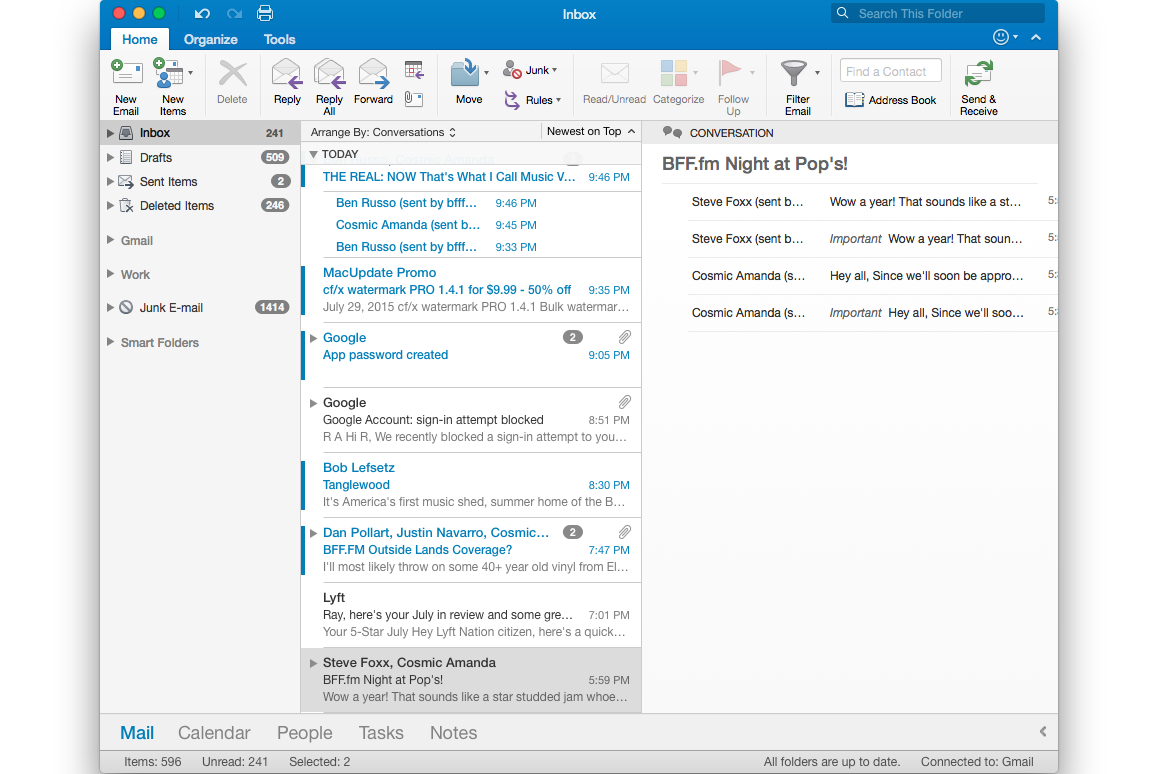Enabling and disabling cached mode in Outlook can be easily done by checking or unchecking "Use Cached Exchange Mode" in Settings.
Here at Ibmi Media, as part of our Server Management Services, we regularly help our Customers to fix Outlook related queries.
In this context, we shall look into the process to disable/enable cached mode in Outlook.
More information about cached mode in Outlook?
Cached Exchange Mode is an Outlook feature that allows Outlook to store items in your mailbox to your computer. As a result, it provides quick access to your data.
Additionally, this will make Outlook run a bit faster in most cases.
It is recommended that you use Cached Exchange Mode with an Exchange or Microsoft 365 account.
Process to disable or enable cached mode in Outlook?
To disable/enable the cached mode, simply follow the steps below;
i. Start by launching Outlook on the computer.
ii. Next, we click the 'File' menu and select 'Account Settings'.
iii. Then we click on 'Account Settings' again to view a list of email accounts linked to Outlook.
iv. After that, we click the Exchange or Microsoft 365 and then click Change.
v. Under Offline Settings, either check 'Use Cached Exchange Mode' to enable it or uncheck to disable it.
(In case, if you are a Microsoft 365 subscriber with semi-annual updates, under Offline Settings, check to Use Cached Exchange Mode to download email to an Outlook data file).
vi. Then we click Next >> Ok >> Finish.
vii. Finally, we restart Outlook to begin using the Exchange account.
Why is the Cached Exchange Mode option not available in Outlook?
Sometimes, the 'Cached Exchange Mode' option might not be available. It might occur due to one or more of the following;
i. An Exchange account doesn’t exist in the Microsoft Outlook profile.
ii. This feature requires the Outlook profile contain an Exchange account. POP3 and IMAP accounts can’t use this feature.
iii. The Exchange server administrator has disabled this functionality.
iv. Exchange administrators can disable this feature in Outlook. For more information, contact your Exchange administrator.
v. Microsoft Terminal Services is installed.
vi. Cached Exchange Mode is not available on computers that run Windows Server when Microsoft Terminal Services is installed.
[Are you still trying to disable/enable cached mode in Outlook? – We are available to help you today.]
Conclusion
This article will guide you on how to enable/disable cached mode in Outlook which allows Outlook to store the mailbox data in your Computer.
This article will guide you on how to enable/disable cached mode in Outlook which allows Outlook to store the mailbox data in your Computer.