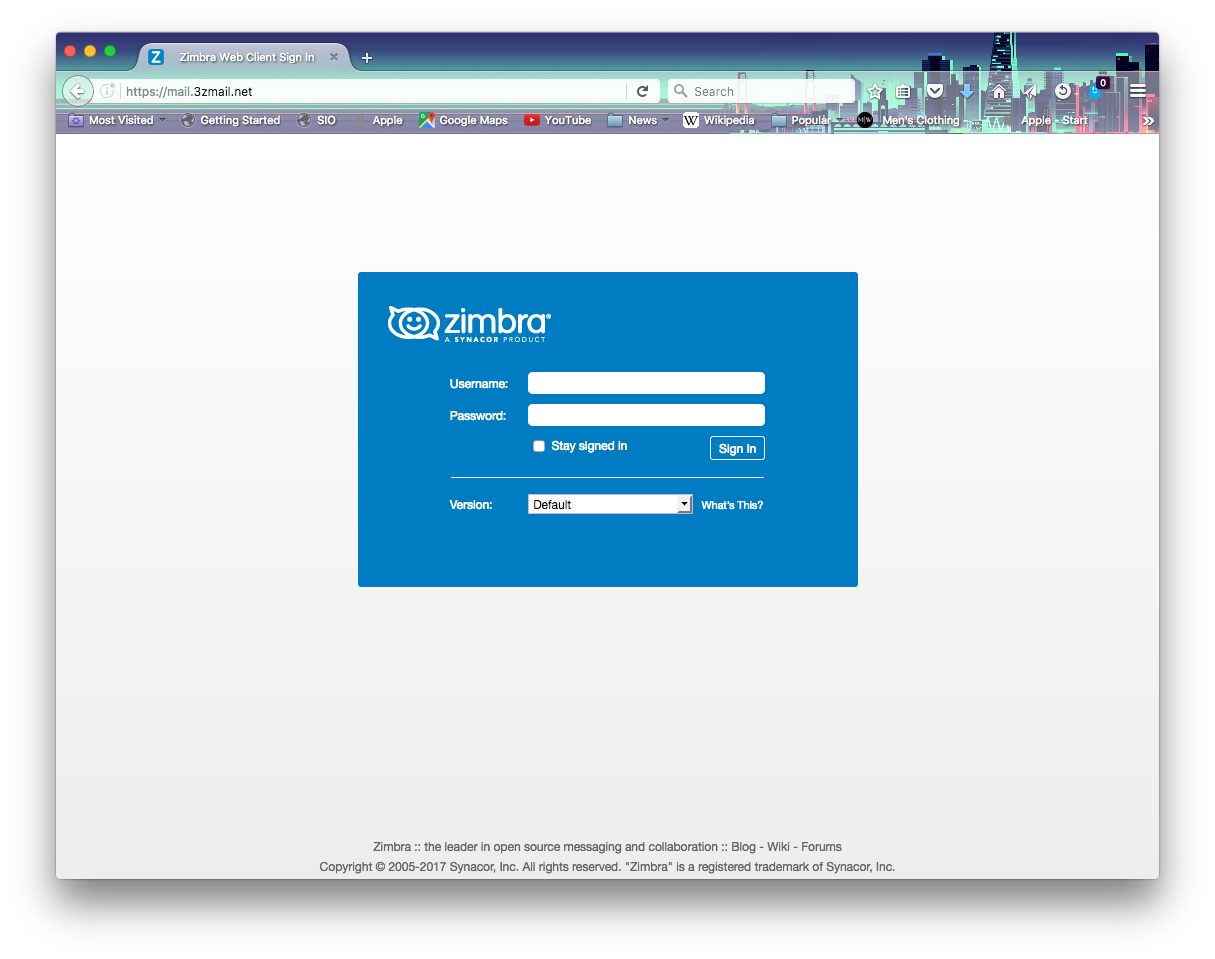Are you trying to configure Secure Password Policy on Zimbra?
This guide will help you through.
Generally, by default, Zimbra does not enforce any strong password requirements for a user account. This poses a risk of the account being compromised and ultimately used for spamming.
As part of our Server Management Services here at Ibmi Media, we regularly help our Customers to Perform Software Installation tasks.
Now let us see the steps to set Secure Password Policy on Zimbra.
How to configure Secure Password Policy on Zimbra?
For a zimbra server in production, follow the steps given below;
1. Start by checking the current password settings on the Zimbra server. To do this, execute the commands:
$ sudo su – zimbra$ zmprov gac -v | grep Password | sort | uniqTo get the following output;
zimbraFeatureChangePasswordEnabled: TRUEzimbra
MobilePolicyAllowSimpleDevicePassword: FALSE
zimbraMobilePolicyAlphanumericDevicePasswordRequired: FALSEzimbraMobilePolicyDevicePasswordEnabled: TRUE
zimbraMobilePolicyDevicePasswordExpiration: 0zimbraMobilePolicyDevicePasswordHistory: 8
zimbraMobilePolicyMaxDevicePasswordFailedAttempts: 4
zimbraMobilePolicyMinDevicePasswordComplexCharacters: 0
zimbraMobilePolicyMinDevicePasswordLength: 4
zimbraMobilePolicyPasswordRecoveryEnabled: TRUE
zimbraPasswordEnforceHistory: 0
zimbraPasswordLocked: FALSE
zimbraPasswordLockoutDuration: 1h
zimbraPasswordLockoutEnabled: FALSE
zimbraPasswordLockoutFailureLifetime: 1h
zimbraPasswordLockoutMaxFailures: 10
zimbraPasswordMaxAge: 0
zimbraPasswordMaxLength: 64
zimbraPasswordMinAge: 0
zimbraPasswordMinAlphaChars: 0
zimbraPasswordMinDigitsOrPuncs: 0
zimbraPasswordMinLength: 6
zimbraPasswordMinLowerCaseChars: 0
zimbraPasswordMinNumericChars: 0
zimbraPasswordMinPunctuationChars: 0
zimbraPasswordMinUpperCaseChars: 0
zimbraPasswordMinUpperCaseChars: 1
Basically, the key items to be keen on are:
zimbraPasswordMaxAge: Set the maximum time the password will remain valid
zimbraPasswordLockoutMaxFailures: The number of failed login attempts
zimbraPasswordMinLength: The minimum length of the password
zimbraPasswordMinNumericChars: The minimum number of numeric characters in the password
zimbraPasswordMinUpperCaseChars: The minimum number of uppercase character required in a password
2. Now that we have seen the key parameters we need to modify, you have to apply them to the server.
Use the settings as shown below:
zimbraPasswordMaxAge: 90 –> In days
zimbraPasswordMinLength: 7
zimbraPasswordLockoutMaxFailures: 5
zimbraPasswordMinNumericChars: 1
zimbraPasswordMinUpperCaseChars: 1
How to Change password policy settings on Zimbra Admin web interface?
It is possible to set password policy from web UI.
To do this, navigate to: "Home > Configure > Class of Service > default | defaultExternal > Advanced".
Then, you will see a section for password policy modification. Here, change the values and save.
How to Change password policy settings on Zimbra CLI?
It is also possible to change the settings from the CLI. The command to use is given below:
$ zmprov mc <cos-name> <parameter> <value>Then, if we do not know the list of class of service, check with the command:
$ zmprov gacdefaultdefaultExternalFor more details about a particular cos, we use:
$ zmprov gc defaultFor example, to ensure there is an uppercase character and a number on the password, we execute:
$ sudo su – zimbra$ zmprov mc default zimbraPasswordMinNumericChars 1$ zmprov mc default zimbraPasswordMinUpperCaseChars 1$ zmprov mc default zimbraPasswordLockoutMaxFailures 5
Finally, follow the same syntax for all other parameters which can be changed.
[Need help to Configure Secure Password Policy on Zimbra? We are available to assist you today.]
Conclusion
In summary, Zimbra does not enforce any strong password requirements for a user account. This poses a risk of the account being compromised and ultimately used for spamming. This article will help to configure Secure Password Policy on Zimbra.
In summary, Zimbra does not enforce any strong password requirements for a user account. This poses a risk of the account being compromised and ultimately used for spamming. This article will help to configure Secure Password Policy on Zimbra.