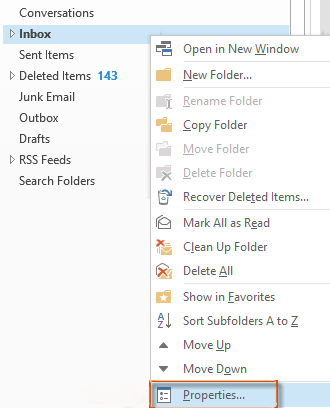As an exchange user of Microsoft Outlook, it is possible to clear or delete offline items and also recover such offline items in a defined folder in outlook.
Here at Ibmi Media, as part of our Server Management Services, we regularly help our Customers to fix Outlook related issues.
In this context, we shall look into the steps to recover cleared or deleted offline items in a defined folder in outlook.
How to Clear or Delete all offline items in a defined folder in Outlook?
In order to clear all offline items in the defined folder, you need to follow the steps given below;
1. Start by clicking on the defined folder from which we need to delete or clear the offline items. In this instance, we are considering the inbox folder.
2. Next, do a right-click on the folder and select the Properties by right-clicking the menu.
3. An 'Inbox Properties' window will open where we click on the 'Clear Offline Items' button.
4. Then appears a warning dialog box. We click the OK button on it.
5. Finally, we click on the 'OK' button in the Inbox Properties dialog box.
How to recover deleted or cleared offline items in a defined folder in Outlook?
In most cases, you might clear the offline items by mistake. To recover it, simply follow the steps provided below;
i. Start by opening the specified folder whose offline items we wish to recover. Here, we are considering an inbox.
ii. Then we click on the 'Update Folder' button on the 'Send/Receive' tab.
Note that this process will take some time to recover and update the offline items for the specified folder. Once the update completes, the Outlook Send/Receive Progress dialog box will automatically close.
[Still, having issues in clearing the offline items or to recover them in Outlook? – We are available to help you today]
Conclusion
This guide will help you to go about clearing offline items from a defined folder and also recover them.
This guide will help you to go about clearing offline items from a defined folder and also recover them.