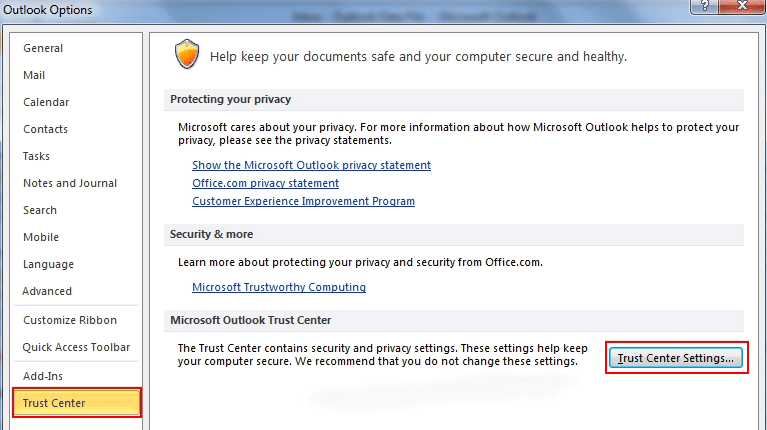After you obtain an S/MIME certificate, no buttons are available to sign or encrypt email messages in Outlook 2007 and in Outlook 2010?
This article will guide you.
Here at Ibmi Media, as part of our Server Management Services, we regularly help our Customers to fix Outlook related errors.
In this context, we shall look into how to troubleshoot and fix this Outlook issue.
More Details about the error 'no buttons to sign or encrypt email in outlook'?
Microsoft Office Outlook 2007 and Outlook 2010 can configure S/MIME automatically if a valid S/MIME certificate that matches the email address is available in Windows.
However, we need to manually initiate this process by accessing the E-mail Security option in the Trust Center in Microsoft Outlook.
In some cases, after we obtain a S/MIME certificate, no buttons are available to sign or encrypt email messages in Outlook 2007 and in Outlook 2010.
Here, we shall look into how we can use a registry setting to force Outlook to show the Sign and Encrypt buttons on the Ribbon, even though S/MIME has not yet been fully configured.
How to fix the problem when there are no buttons to sign or encrypt email in outlook?
You can follow the following steps to force Outlook 2007 or Outlook 2010 to show the Sign and Encrypt buttons;
1. Start by exiting from Outlook.
2. Next, we start the Registry Editor.
In Windows Vista or in Windows 7: First, we select Start, type Regedit in the Start Search box. Then we press Enter.
i. If we are prompted for an administrator password or for confirmation, we type the password or select Continue.
In Windows XP: We select Start and then Run. After that, we type Regedit and then select OK.
3. Now, we locate and then right-click the following registry subkey.
i. In Outlook 2007, navigate to;
HKEY_CURRENT_USER\Software\Microsoft\Office\12.0\Outlook\Preferences
ii. In Outlook 2010, go to;
HKEY_CURRENT_USER\Software\Microsoft\Office\14.0\Outlook\Preferences
4. Then in the 'Edit' menu, we point to 'New' and then select 'DWORD Value'.
5. Now, we type SecurityAlwaysShowButtons, and then press Enter.
6. After that, we right-click 'SecurityAlwaysShowButtons', and then select 'Modify'.
7. In the Value data box, we type 1 and then select OK.
8. Finally, we exit Registry Editor.
Typically, before the Sign and Encrypt Ribbon controls are available, we specify which certificates are to be used for signing and for encrypting.
If the S/MIME certificates are deployed to the client computers, Outlook will automatically configure the settings if we specify that we want a message to be signed or encrypted.
Troubleshooting "No buttons are available to sign or encrypt email messages in Outlook" ?
Below, we will troubleshoot this problem.
In order to troubleshoot this issue, there is need for a valid S/MIME certificate on the computer that Outlook can find and use for S/MIME purposes.
For Outlook 2010:
i. In Outlook, start by selecting the File tab on the Ribbon and then select Options.
ii. Next, in the Outlook Options dialog box, we select Trust Center in the navigation pane on the left side.
iii. After that, we select the Trust Center Settings button in the details pane on the right side.
iv. In the Trust Center dialog box, we select E-mail Security in the navigation pane on the left side.
v. Finally, we select the Settings button in the details pane on the right side.
For Outlook 2007:
i. In Outlook, select the Tools menu and then select the Trust Center.
ii. Next, in the Trust Center dialog box, we select E-mail Security in the navigation pane on the left side.
iii. Finally, we select the Settings button in the details pane on the right side.
[Are the buttons still not appearing in Outlook? – We are available to help you today.]
Conclusion
This article will guide you through the steps to solve the error 'no buttons to sign or encrypt email in outlook'.
This article will guide you through the steps to solve the error 'no buttons to sign or encrypt email in outlook'.