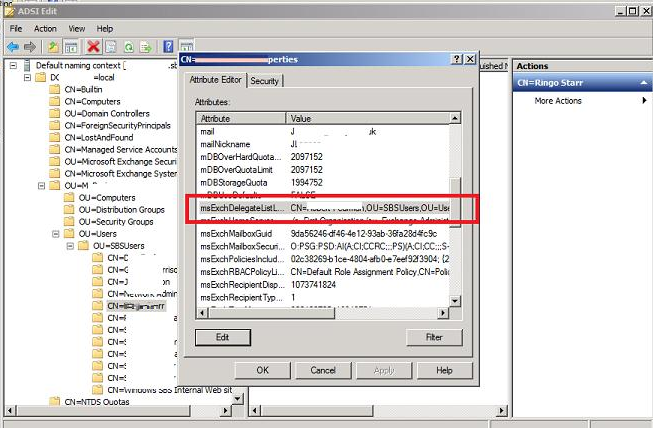Sometimes, Auto-Mapping in Outlook causes issues for users who need to use only their personal Exchange mailbox and may want to disable it.
Here at Ibmi Media, as part of our Server Management Services, we regularly help our Customers to fix Exchange server related errors.
In this context, we shall look into the steps to disable Outlook Mailbox Auto-Mapping in Exchange.
What is Auto-Mapping in Exchange?
Auto-Mapping feature automatically maps the mailbox as a new additional mailbox in the Outlook profile when the user gets Full Access permissions to that particular mailbox in Exchange organization.
The Auto Mapping feature makes all mailboxes of other users and shared mailboxes (which a user has access) to appear in the user Outlook automatically.
This functionality is based on the special attribute msExchDelegateListLink, which contains the list of DN accounts granted Full Access permissions for the mailbox.
At the same time, a user that has access granted has the value of msExchDelegateListBL attribute updated. This attribute contains the list of mailboxes to map automatically after starting Outlook.
It should be noted that Auto Mapping will not work if the AD group assigns access to a mailbox.
[Need to urgently disable Outlook Mailbox Auto-Mapping in Exchange? – We are available 24*7]
Why do we need to disable Outlook mailbox Auto-Mapping in Exchange?
Though Auto Mapping functionality is quite convenient, in some cases it prevents normal work.
For example, at times users would like to work only with a personal Exchange mailbox. A number of mailboxes extend the time taken for Outlook to start and reduces its performance.
It is very common to experience access permission error while trying to view the contents of the mailboxes.
This happens normally after revoking the Full Access privileges.
Here, the user still can see the mailbox in the Outlook window,. However, the error triggers only while trying to view the contents.
All these issues require the ability to disable Mailbox Auto Mapping for the users.
How to disable Outlook mailbox Auto-Mapping in Exchange?
To disable Auto Mapping for a specific mailbox, we can delete the data in msExchDelegateListLink and msExchDelegateListBL attributes using ADSIEdit.msc. As this is a manual method, which is not always convenient.
You can use PowerShell cmdlets to perform this task.
For example, they use the command below to grant User1 Full Access to SharedMBX mailbox and disable Auto Mapping:
Add-MailboxPermission -Identity SharedMBX -User ‘User1’ -AccessRight FullAccess -InheritanceType All -Automapping $falseIf the permissions have been already granted, they will revoke them first and then reassign them:
Remove-MailboxPermission -Identity SharedMBX -User ‘User1’ -AccessRight FullAccess -InheritanceType All
Add-MailboxPermission -Identity SharedMBX -User1 ‘User1’ -AccessRight FullAccess -InheritanceType All -Automapping $falseFurther, to disable Auto Mapping for all users having the permissions for a certain mailbox, they use the script below:
$FixAutoMapping = Get-MailboxPermission sharedmailbox |where {$_AccessRights -eq “FullAccess” -and $_IsInherited -eq $false}
$FixAutoMapping | Remove-MailboxPermission
$FixAutoMapping | ForEach {Add-MailboxPermission -Identity $_.Identity -User $_.User -AccessRights:FullAccess -AutoMapping $false}[Need urgent assistance to disable Outlook Mailbox Auto-Mapping in Exchange? – We are available 24*7]
Conclusion
This guide will help you to disable Outlook Mailbox Auto-Mapping in Exchange which sometimes causes issues for users who need to use only their personal Exchange mailbox in Outlook.
This guide will help you to disable Outlook Mailbox Auto-Mapping in Exchange which sometimes causes issues for users who need to use only their personal Exchange mailbox in Outlook.