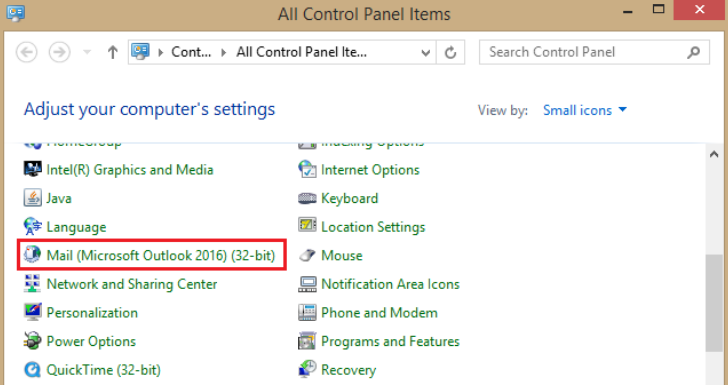The most common reasons for frequent OST file corruption include file/folder deletion, virus or malware intrusion, sudden power failure, and so on.
Here at Ibmi Media, as part of our Server Management Services, we regularly help our Customers to fix Outlook related issues.
In this context, we will look into different reasons for the OST file corruption.
Most common reasons for frequent OST file corruption?
Generally, Outlook makes use of the offline folders (OST files) to allow its users to work offline, even if the Outlook program gets disconnected from the MS Exchange Server.
The default location of the OST file is drive:\Users\\AppData\Local\Microsoft\Outlook.
Here are the most common reasons for frequent OST file corruption to occur.
1. File/folder deletion
In case, if any file or folder is deleted from the Exchange profile.
2. Virus or malware intrusion
This is one of the most obvious and common reasons behind file corruption. The malware can infect the file in different ways that include overwriting the file with junk data, deleting some part of the file, etc. Both the OST and PST Outlook data files are more vulnerable to computer viruses.
3. Abnormal Outlook termination
Whenever we abnormally close or terminate a running application, it may lead to adverse consequences. This might badly affect the software application along with the files associated to it.
For instance, we are working on Outlook and an OST file is opened. After some time, we close Microsoft Outlook improperly. Next time when we try to open that very same file, we may find it corrupted.
4. Sudden power failure
An abnormal system shutdown during the synchronization process lands to OST damages. Sudden power failure is one of the most harmful things not only for the computer but also for the software applications and the files associated to them.
For instance, the synchronization process is going on and suddenly the computer shuts down due to unexpected power failure. This may corrupt the OST file.
5. Abrupt network interruption
If any of the connected network device (routers, hubs, interface cards) stops working during the sync process, then the OST might get corrupted. Here the internet connection plays an important role during the synchronization process. If any of the network devices stop working while the OST file is being synchronized with the Exchange Server account, we are likely to face OST file corruption.
6. Large-sized OST file
If an OST file is not managed for a longer period, becomes vulnerable to corruption. There is a definite size limit for the Outlook data file. It means it cannot store the mailbox data more than its maximum size limit. If the Outlook data file reaches the maximum size, it starts creating performance issues.
7. Data storage device failure
The hard drive contains any bad sectors, where the OST file is restored. If the hard crashes due to logical failure or physical failure, all the data will be at high risk of loss. As a result, all the stored data become inaccessible or corrupted. Since the OST files are stored on a local system, they may become corrupted due to storage media failure.
8. Incompatible Outlook plugin
Some of the installed plugins may hamper the Outlook performance which might result in OST corruption. Third-party plugins are very useful Outlook for users in many ways. However, some installed plugins can slow down Outlook performance and may also lead to Outlook data file corruption.
A few common fixes for OST file Corruption Problems?
Now let us take a look at how to fix this OST file corruption problem.
Solution 1: Update Folder
Here we can change the properties of the folder (to clear offline items) to repair inaccessible OST File issues. Below are the steps that we follow for MS Outlook 2010:
i. First, we right-click the folder and click Properties.
ii. A dialog box appears. Here we click the ‘Clear Offline Items’ option under the dialog box.
iii. Then we click OK.
iv. On the Outlook 2010 ribbon, we select the Send/Receive option.
v. Finally, we click Update Folder to save the changes.
Solution 2: Use scanost.exe Tool
The native solution provided by Microsoft Outlook to fix minor glitches of Exchange OST files is the OST Integrity Checker (scanost.exe) or Inbox Repair tool (scanpst.exe).
The Scanost.exe is an inbuilt tool. It allows the users to scan and compare the discrepancies of mailbox items of OST files present on Exchange Server and MS Outlook. It mainly helps in manually fixing the minor corruption issues, present in the OST files.
Unfortunately, the OST Integrity Checker has been discontinued in the later versions of Outlook (including 2010 and higher versions). However, we can use the Inbox Repair tool to repair errors of OST and PST files in the later versions of MS Outlook.
Solution 3: Recreate the OST file
In case, if we come across any issues with the OST file then we can delete the existing one, and recreate (download) that again from the server.
Here are the steps that we follow to recreate the OST file.
i. First, we close the Outlook application.
ii. Next, we open the Mail from the Control Panel.
iii. It will open a dialogue box named Mail Setup – Outlook.
iv. Here we click on Email Accounts.
v. The newly opened dialogue box Account Settings will have all the Outlook accounts. We click on Data Files, then we choose the OST file, and then we click Open File Location (to go to the location where a particular OST file is residing).
vi. After that, we right-click on the OST file and click the Delete option to delete the file. Before deleting the file, we close the Account Settings and Mail Setup window; otherwise, the system will give an error message.
vii. Finally, we start the Outlook application again. It will automatically create a new OST file for the account (downloading all the data from the Exchange server).
Solution 4: Start MS Outlook in Safe Mode
The main purpose to start Outlook in safe mode is to disable any add-ins that may throw errors during the booting process. It allows working safely without any files or add-in being corrupt. Simply we use this command to open MS Outlook in safe mode:
outlook.exe /safe
Solution 5: Disable Anti-virus & Firewall settings
We try to turn off the antivirus software, and other firewall settings, as some programs (like Outlook), are designed to scan and detect problems for every incoming and outgoing email.
At times, the normal functioning of Outlook might be blocked by Antivirus settings. So we try to disable the settings and restart Outlook to see the changes.
[Still, facing problems with the Outlook file corruption? – We are here to help you]
Conclusion
This article will help to fix OST file corruption which might occur due to different reasons.
This article will help to fix OST file corruption which might occur due to different reasons.