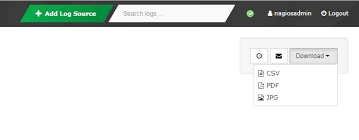Scheduling Reports in Nagios Log Server helps users to retrieve reports in PDF, JPG, or CSV form, and to have these e-mailed to you on a regular interval.
Here at Ibmi Media, as part of our Server Management Services, we regularly help our Customers to Nagios related issues.
In this context, we shall look into the way to manage users in Nagios Log Server.
What you need to know about Schedule reports in Nagios Log Server?
As of version 2.1.0, Nagios Log Server now supports report exporting and scheduling. This allows us to retrieve reports in PDF, JPG, or CSV form, and to have these emailed on a regular interval.
Now, we will look into the steps to take to go perform Scheduling Reports in Nagios Log Server.
Initially, to access the report scheduling interface, navigate to a report. During this writing, NLS has just one report, the Unique Hosts report, which can be accessed via the homepage.
Manual Export
To manually retrieve a copy of the report, do the following;
1. Click Download in the upper right corner of the screen.
2. Then, we choose the type of file to download from the drop-down menu.
Here, we can also have the report e-mailed directly to a specific address.
To do this, initially, we click the mail icon next to the Download button and fill out the form. The most important settings are the Recipients and Frequency fields.
The Recipient field is a comma-separated list of e-mail addresses. By default, it includes only the address associated with your account.
Frequency defaults to One Time, which will send a single e-mail immediately. If changed, it will schedule a report instead.
Report Scheduling
To schedule a report, do the following;
1. Click the clock icon next to the mail icon. This will open a form similar to the one used for e-mailing reports.
Here, we can set reports to run daily, weekly, or monthly, and customize the recipients/contents of the e-mail.
We also have the option to hide the report from the Scheduled Reports list on the left of the page.
2. On the check, the report will still show on the main report management page.
3. To manage scheduled reports, we click the Scheduled Reports link on the left navigation bar. The resulting page will show a table of all currently scheduled reports.
4. Here, we can edit a report, run/view it, or delete it.
[Need help with Scheduling Reports in Nagios Log Server? We are available to help you!]
Conclusion
This article will guide you on the steps to manage users in Nagios Log Server by Scheduling Reports in Nagios Log Server which is used by Nagios Log Server Administrators to automate reporting.
This article will guide you on the steps to manage users in Nagios Log Server by Scheduling Reports in Nagios Log Server which is used by Nagios Log Server Administrators to automate reporting.