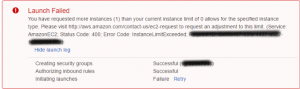AWS users sometimes face the instance limit exceeded error when they try to launch a new instance or restart a stopped instance.
Here at Ibmi Media, as part of our Server Management Services, we regularly help our Customers to fix AWS related errors.
In this context, we shall look into the steps to fix this AWS issue.
What triggers instance limit exceeded error in AWS?
A default limit on the resources per-Region exists for each AWS account. For instance, there is a limit on the number of instances that you can launch in a Region.
At times when we try to launch a new instance or restart a stopped instance, it triggers the InstanceLimitExceeded error.
This error generally happens when the default limit of instances per region exceeds.
How to view the current resource limit?
Before we get into the steps to fix the error message, it is important to identify the default limit set for each resource in the region.
We can use the EC2 Limits page in the Amazon EC2 console to view the current limits for resources provided by Amazon EC2 and Amazon VPC. This provides us an idea of the resource limits on a per-Region basis.
To view the current limits, follow the steps given below:
i. Open the Amazon EC2 console at https://console.aws.amazon.com/ec2/
ii. From the navigation bar, select a Region.
iii. From the navigation pane, choose Limits.
iv. Locate the resource in the list.
You can use the search fields to filter the list by resource name or resource group.
The Current limit column displays the current maximum for the resource for your account.
How to fix the instance limit exceeded error in AWS?
Increasing the instance limit will help to fix this error. We could perform this either from the Amazon EC2 console or could request an increase using Service Quotas.
1. Request a limit increase
To request a limit increase using the Amazon EC2 console, follow the steps given below:
i. Open the Amazon EC2 console at https://console.aws.amazon.com/ec2/.
ii. From the navigation bar, select a Region.
iii. Now, from the navigation pane, choose Limits.
iv. Select the resource in the list, and choose Request limit increase.
v. Complete the required fields on the limit increase form.
2. Request a Service Quota increase
To request a service quota increase, follow the steps given below:
i. Open the Service Quotas console at https://console.aws.amazon.com/servicequotas/
ii. In the navigation pane, choose AWS services.
iii. Choose a service from the list, or type the name of the service in the search box.
iv. If the quota is adjustable, you can choose its button or its name, and then choose Request quota increase.
v. Change quota value, enter the new value. The new value must be greater than the current value.
vi. Choose Request. After the request is resolved, the Applied quota value for the quota is set to the new value.
[Need urgent assistance in fixing AWS errors? – We are available 24*7]
Conclusion
This article will guide you on the steps to fix instance limit exceeded error in aws which occurs when trying to launch a new instance or restart a stopped instance thereby triggering the InstanceLimitExceeded error. It generally happens when the default limit of instances per region exceeds.
This article will guide you on the steps to fix instance limit exceeded error in aws which occurs when trying to launch a new instance or restart a stopped instance thereby triggering the InstanceLimitExceeded error. It generally happens when the default limit of instances per region exceeds.