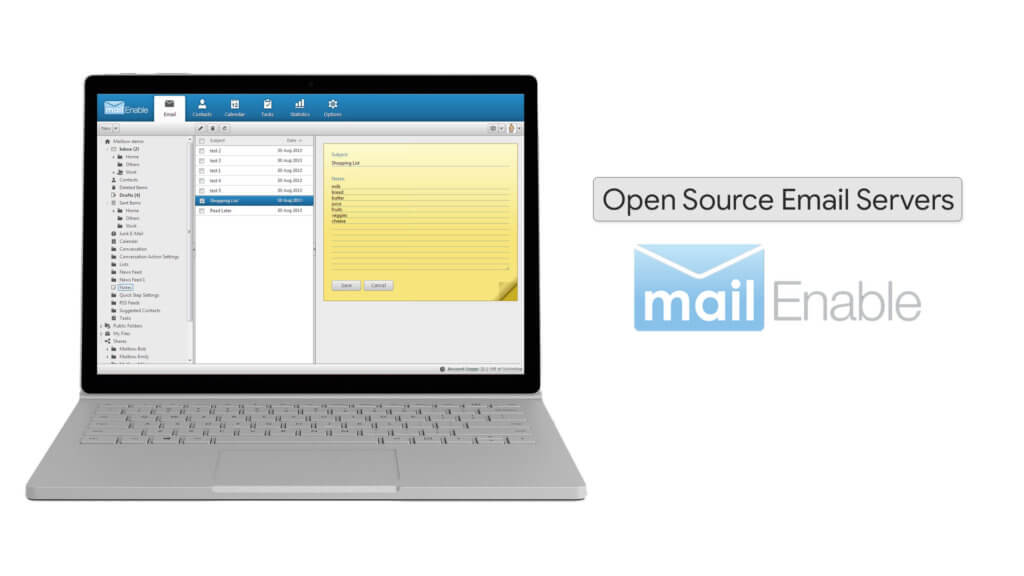Are you trying to fix Email not appearing in webmail inbox in MailEnable?
This guide is for you.
Sometimes, some of our Customers experiences email server issues in both Linux and Windows servers.
As part of our Server Management Services, we regularly help our Customers to resolve such Email Server issues.
Nature of Email not appearing in webmail inbox in MailEnable?
This error usually triggers the MailEnable email server to refuse to show up newly copied emails in Webmail.
The reason is that newer versions of MailEnable do not rely on re-indexing of folders on access. Hence, if we place new messages into the folder via copying them through the file system, we must tell the folder that we have done so.
Let us now see how to fix this error.
How to fix Email not appearing in webmail inbox in MailEnable ?
To begin with, we delete the index file _folder.xml, _index.xml file from all the email account subfolders such as inbox, sent items, junk E-mails, etc.
Then we reload the webmail. Subsequently, it creates new index files _folder.xml, _index.xml, and thereby re-index and loads all the newly added email’s.
To perform this operation on Mass Email-Accounts follow the below procedure. There is 4 workaround to fix the issue with MailEnable webmail.
We'll see them here:
i. Run CMD as Administrator.
ii. Then change the directory to C:\Program Files (x86)\Mail Enable\Postoffices\domainname\MAILROOT
iii. Now run the following command:
del /s /q *_index.xml , del /s /q *_folder.xmliv. Now we reload the webmail & it will re-index and fix the issue.
[Stuck with Email Server issues? We are available 24*7. ]
Conclusion
This article will guide us on steps to fix #Email not appearing in #webmail #inbox in #MailEnable which occurs when newer versions of MailEnable do not rely on re-indexing of folders on access.
This article will guide us on steps to fix #Email not appearing in #webmail #inbox in #MailEnable which occurs when newer versions of MailEnable do not rely on re-indexing of folders on access.