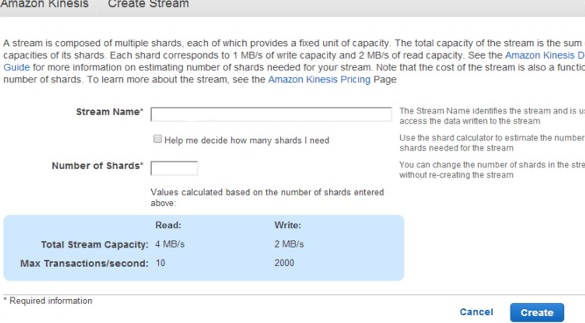Amazon Kinesis is a managed, scalable, cloud-based service that allows real-time processing of streaming large amount of data per second.
Here at Ibmi Media, as part of our Server Management Services, we regularly help our Customers to perform AWS related tasks.
In this context, we shall look into the steps to delete s3 data in the AWS data pipeline.
More information about Amazon Web Services – Kinesis?
Amazon Kinesis is designed for real-time applications and allows developers to take in any amount of data from several sources, scaling up and down that can be run on EC2 instances.
It mainly allows real-time processing of streaming a large amount of data per second. It is designed for real-time applications. Also, it allows developers to take in any amount of data from several sources, scaling up and down that can be run on EC2 instances.
Moreover, we can use it to capture, store, and process data from large, distributed streams such as event logs and social media feeds. After processing the data, Kinesis distributes it to multiple consumers simultaneously.
Features of Amazon Kinesis ?
i. Real-time processing − We can collect and analyze information in real-time like stock trade prices otherwise we would need to wait for the data-out report.
ii. Build kinesis applications − Amazon Kinesis provides the developers with client libraries that enable the design and operation of real-time data processing applications. When we add the Amazon Kinesis Client Library to the Java application and it will notify us when new data is available for processing.
iii. Easy to use − We can create a new stream, set its requirements, and start streaming data quickly.
iv. Integrate with other Amazon services − We can integrate it with Amazon Redshift, Amazon S3, and Amazon DynamoDB.
v. Cost-efficient − Amazon Kinesis is cost-efficient for different workloads. We can pay as we go for the resources used and pay hourly for the throughput required.
Limits of Amazon Kinesis ?
Here are some of the limitations that we need to keep in mind while using Amazon Kinesis Streams:
i. By default, records of a stream can be accessible up to 24 hours and we can extend it up to 7 days by enabling extended data retention.
ii. The maximum size of a data blob (the data payload before Base64-encoding) in one record is 1 megabyte (MB).
iii. One shard supports up to 1000 PUT records per second.
When to Use Amazon Kinesis ?
We can use Amazon Kinesis in situations where we require rapidly moving data and its continuous processing. Here are the different situations where we can use Amazon Kinesis.
i. Datalog and data feed intake − We can directly push data to an Amazon Kinesis stream as soon as the data is produced instead of waiting to batch up the data. Also, it protects data loss in case of data producer fails. For example Systems and applications, logs can be continuously added to a stream and can be available in seconds when required.
ii. Real-time graphs − To create report results, we can extract graphs/metrics using the Amazon Kinesis stream. So, we need not wait for data batches.
iii. Real-time data analytics − We can run real-time streaming data analytics by using Amazon Kinesis.
How to Use Amazon Kinesis ?
Here are the steps our Support Engineers follow to use Amazon Kinesis:
Step 1: We set up a Kinesis Stream using the following steps:
a. First, we sign in to an AWS account. Next, we select Amazon Kinesis from Amazon Management Console.
b. Then we click the Create stream and fill in the required fields such as stream name and number of shards. After that, we click the Create button.
The Stream will now be visible in the Stream List.
Step 2: We set up users on the Kinesis stream.
For that, we create New Users & assign a policy to each user.
Step 3: We connect the application to Amazon Kinesis; here we are connecting Zoomdata to Amazon Kinesis.
Here are the steps we follow to connect;
i. First, we log in to Zoomdata as Administrator and click Sources in the menu.
ii. Next, we select the Kinesis icon and fill in the required details. Then we click the Next button.
iii. After that, we select the desired Stream on the Stream tab.
iv. On the Fields tab, we create unique label names, as required and we click the Next button.
v. On the Charts Tab, we enable the charts for data. Customize the settings as required and then click the Finish button to save the setting.
[Need urgent assistance in Amazon queries? – We are here to help you.]
Conclusion
This article will guide you on how to use #Amazon #Kinesis which is a #cloud based #service that helps in #streaming a large amount of data per second.
This article will guide you on how to use #Amazon #Kinesis which is a #cloud based #service that helps in #streaming a large amount of data per second.