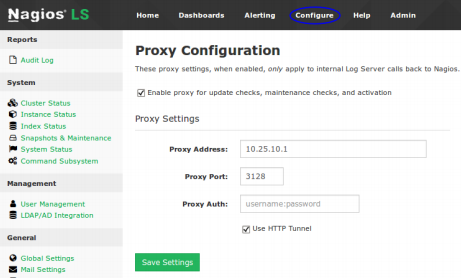Are you trying to configure the Nagios log server to use a proxy server?
This guide is for you.
Nagios Log Server is a powerful log monitoring and management application that allows organizations to quickly (and easily) view, sort, and configure logs from any source, on any given network.
Here at Ibmi Media, as part of our Server Management Services, we regularly help our Customers to perform Nagios related queries.
In this context, we shall look into the process of configuring Nagios log server to use a proxy server.
How to configure Nagios log server to use a proxy server ?
Now let us see how to configure Nagios Log Server. Sometimes, in a few environments we do not have direct internet access for our Nagios Log Server Instances. In such cases, we can make use of a proxy server for update checks, license activation, and license maintenance checks.
So mainly Administrators who need to configure their Nagios Log Server to use a proxy server can make use of these steps.
1. Proxy Configuration
Here are the steps that we follow to configure the proxy;
i. First, we access the Nagios Log Server web interface.
ii. Next, we navigate to Admin and then click on 'General' and then 'Proxy Configuration'.
iii. Under 'Proxy Configuration', the first setting we can see is ‘Enable proxy for update checks, maintenance checks and activation’ at the top of the screen. We check this checkbox to enable it.
iv. After that, we will need to provide the proxy address and proxy port number. A username and password are optional, this is only required if the proxy server uses authentication.
v. Finally, we click the Save Settings button after providing all the required values.
2. Run Update Check using Nagios Log Monitor ?
Now it is time to check whether the proxy settings are working properly or not. So in order to confirm whether the proxy settings are working or not, we will need to go and force the run_update_check job to execute.
For that, we navigate to Admin >> System >> Command Subsystem. For the run_update_check job, we click the Run link in the Actions column
When we navigate to the Home screen, we should see the status in the Update Check section. If the proxy was not working then we would only see a spinning icon.
[Need urgent assistance with Nagios related queries? – We are here to help you. ]
Conclusion
This article will guide you on the steps to configure the #Nagios log server to use a #proxy server.
In order to #monitor the server using Nagios Core, you will need to add the host and services to nagios #server from the command line.
#Logs located in the /usr/local/nagios/var/archives folder are used as the data source for the Availability and #SLA #reports.
This article will guide you on the steps to configure the #Nagios log server to use a #proxy server.
In order to #monitor the server using Nagios Core, you will need to add the host and services to nagios #server from the command line.
#Logs located in the /usr/local/nagios/var/archives folder are used as the data source for the Availability and #SLA #reports.