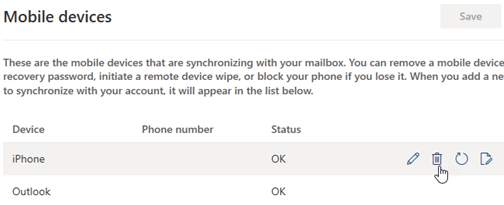Are your mails not sending from Windows live mail, a mobile device, or Outlook?
This guide is for you.
Here at Ibmi Media, as part of our Server Management Services, we regularly help our Customers to resolve Outlook related errors.
In this context, we shall look into cause of this Outlook error and steps to tackle it.
How to fix 'mails not sending from Windows live mail, a mobile device or Outlook' problem ?
Follow the steps below to fix this Outlook error.
1. Reconnect Outlook.com account to Outlook on the computer or Outlook on a mobile device
In order to tackle this problem, we need to reconnect the Outlook.com account to Outlook on the computer or to Outlook on the phone to ensure the best experience and fix issues. To reconnect an account, we follow the below steps:
Option 1:
We make use of this method if:
* Outlook.com is the only account we are accessing via Outlook 2016 or Outlook 2013.
* In Outlook 2016 or Outlook 2013, we are experiencing issues using Search.
i. First, we create a new Outlook profile
ii. Next, we add an Outlook.com account
iii. Then we delete the old Outlook.com profile
Option 2
We make use of this method if we have multiple accounts in an Outlook 2016 or Outlook 2013 profile:
i. First, we back up Outlook.com information
ii. Next, we remove the Outlook.com account from Outlook 2016 or Outlook 2013
iii. Then re-add Outlook.com account to Outlook 2016 or Outlook 2013
iv. In case, if a prompt appears to enter the credentials repeatedly, two-step verification might be turned on for the Outlook.com account.
We can fix this issue by creating an App Password to add the account in Outlook.
2. Use the Mail app on Windows
The Windows Live Mail 2012 will no longer connect to Outlook.com accounts. So the users of Windows Live Mail will need to use a different app or use a web browser to visit www.outlook.com. We recommend using the built-in Mail app on Windows as a replacement for Windows Live Mail 2012. Also, it is the most-used email application among Outlook.com users today.
3. We recently changed the password for Outlook
If we changed the password for Outlook.com then we may need to change the email account settings in Outlook and in our mobile apps as well.
4. The message or attachments are too large
Consider that we have connected the Outlook.com account to Outlook on the computer or to Outlook on the phone. Then if we try to send a message with an attachment that is larger than 25MB, then Outlook will not send the message.
So to fix the problem, we go to Outbox and then open the stuck email messages. Now, we start with the oldest message first. If the message has an attachment that is larger than 25MB, we delete the attachment and either attach a smaller file or upload the file to OneDrive and then attach a link to the attachment. After that, we try to send the message again.
5. Fix sync issues with a mobile device
If we are facing any trouble receiving or sending messages from the mobile device, we try to remove the device in the Outlook.com options.
For that, we follow the below steps.
1. First, we sign in to Outlook.com on a computer.
2. Next, at the top of the page, we select Settings >> View all Outlook settings >> General >> Mobile devices.
3. Then in the list of connected mobile devices, we select the phone, and then select Remove.
4. After that, we click on Save.
5. Now, we go to a mobile device and power it off completely.
6. Finally, we restart the mobile device after a few seconds, and then sync the mailbox again.
[Still, not able to fix Outlook errors? – We are here to help you]
Conclusion
This article will guide you on the different methods to fix #Outlook sending #email errors. You can also check with your email address provider and make sure your mail #server #settings are up to date.
This article will guide you on the different methods to fix #Outlook sending #email errors. You can also check with your email address provider and make sure your mail #server #settings are up to date.