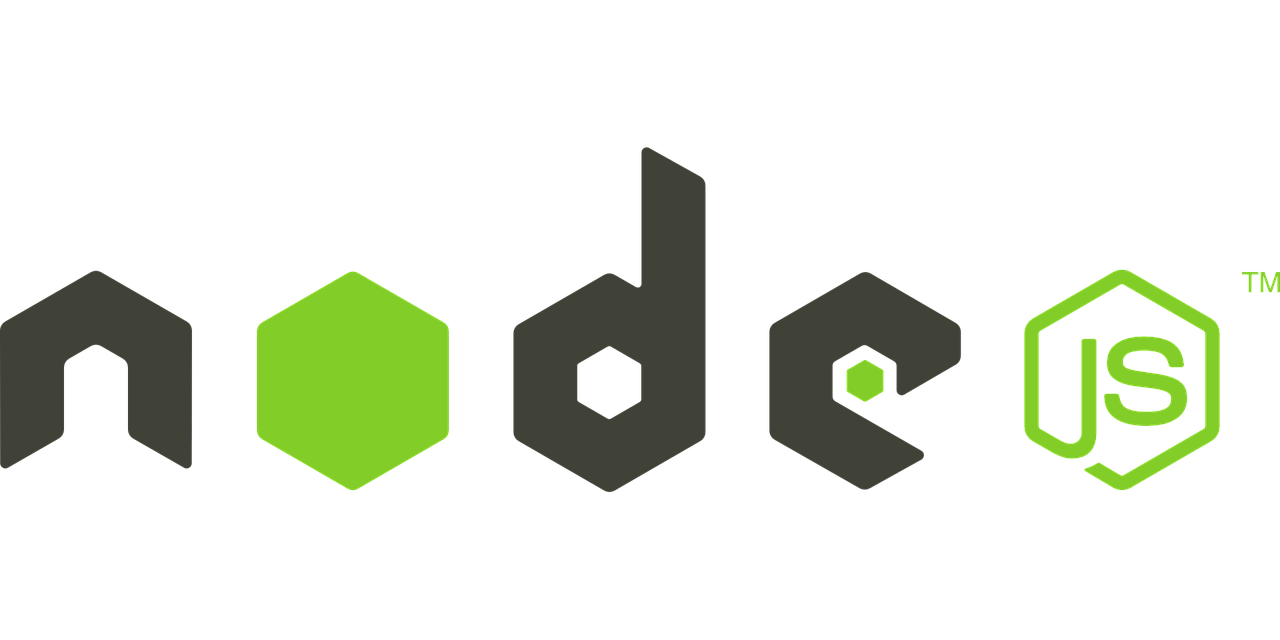Are you trying to install Node js on windows?
This guide is for you.
Node. js is primarily used for non-blocking, event-driven servers, due to its single-threaded nature. It's used for traditional web sites and back-end API services, but was designed with real-time, push-based architectures in mind.
Here at Ibmi Media, as part of our Server Management Services, we regularly help our Customers to perform Windows related installations and tasks.
In this context, we shall look into the process to install Node js on windows.
More Information about Node.js ?
Node.js is an open-source, run-time environment that executes a program written in JavaScript. NPM is abbreviated as Node Package Manager. It is mainly used to run scripts on the server to render content before it is delivered to a web browser. Also, it is installable on Linux, macOS, and Windows.
One of its advantages is the ease to install Node.js on Windows with a convenient installer.
How to Install node js on Windows ?
To Install node js, follow the steps given below;
1. The first step is to navigate to the Node.js download page: https://nodejs.org/en/download/
2. Now, click on the Windows Installer icon so that it starts downloading the installer.
3. Next, click on the downloaded file in the browser. It will open up the installer.
4. On the installer, click the Next option followed by clicking the checkbox to accept the License Agreement and continue to click Next through the prompts.
5. During this setup, there will be an option to install some optional tools to compile native modules.
6. At last, select the install option.
Once the installation is complete, the installer will prompt to hit the Finish button to close it.
How to verify Node.js installation ?
After completing the installation process, we can quickly verify it by running a couple of commands.
1. First, we access the command prompt by pressing the Windows key, typing in cmd, and pressing enter.
To check the Node.js version for installation verification, we run the below command;
C:\Users\Administrator>node -v
v12.18.02. Generally, the Windows installation of Node.js includes NPM, the Node Package Manager. To verify its packages, we run the below command;
C:\Users\Administrator>npm install -g react
+ react@16.13.1
added 6 packages from 3 contributors in 0.828sThis will verify that the Node.js is installed.
How to Uninstall Node.js and NPM on Windows ?
We can easily uninstall Node.js from the Control Panel in Windows by following the below steps.
1. First, click on the Start button followed by Settings and Apps options.
2. Now, scroll down to find Node.js and click to highlight.
3. Finally, select the Uninstall button. This will launch a wizard to uninstall the software.
[Need urgent assistance with Node.js queries? – We are here to help you.]
Conclusion
This article will guide you on how to install Node.js and verify its installation. Additionally, you will also learn how to uninstall it. #Node . js is a runtime environment that allows software developers to launch both the #frontend and #backend of web apps using #JavaScript. Although JS underpins all the processes for app assembly, as a backend #development #environment, Node. js, differs from the frontend environment.
This article will guide you on how to install Node.js and verify its installation. Additionally, you will also learn how to uninstall it. #Node . js is a runtime environment that allows software developers to launch both the #frontend and #backend of web apps using #JavaScript. Although JS underpins all the processes for app assembly, as a backend #development #environment, Node. js, differs from the frontend environment.