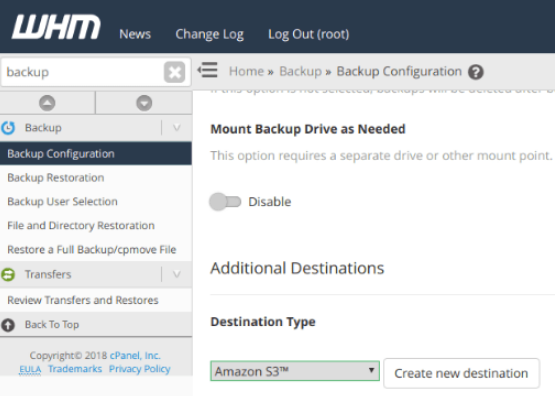Need to set up Amazon S3 via WHM?
This guide is for you.
Amazon S3 stands for Simple Storage Service and is the cloud platform provided by Amazon for easily storing and downloading files. WHM can sync with this service to store your backups on a totally separate network.
Here at Ibmi Media, as part of our Server Management Services, we regularly help our Customers to to perform AWS related tasks.
In this context, we shall look into the configuration process of Amazon S3.
More information about Amazon S3 ?
Amazon S3 stands for Simple Storage Service. It is a cloud platform that Amazon provides to store and download files.
In order to store the backups on a totally separate network, WHM can sync with this service.
Usually, we do add or remove data from the computer. For that, we need to take a proper backup so that if any unexpected things may occur and may destroy all the information. This generally happens due to accidental deletion or a hard drive failure.
For such situations, Amazon offers a cloud platform to store files.
The concepts of Amazon S3 terminology
Amazon S3 terminology comprises of buckets. objects and keys.
i. Buckets are containers for the objects we have stored in Amazon S3. Every object is a file that is contained in a bucket.
ii. Objects are the files that are stored in Amazon S3.
iii. The key is the unique identifier for an object in a bucket.
How to configure Amazon S3 via WHM/cPanel ?
Take the following steps to configure the AWS S3.
i. First, we log into WHM and access Backup Configuration.
ii. Next, we click on ‘Additional Destinations’.
iii. After that, we select ‘Amazon S3’ and click ‘Create new destination’.
iv. Now, we enter the details like Destination Name, bucket, access key ID, and secret access key.
v. Finally, we complete the process by clicking on 'Save Destination'.
[Need urgent assistance with Amazon queries? – We are here to help you.]
Conclusion
This article will guide you on how to configure Amazon S3 via WHM by accessing the 'Backup Configuration'.
To configure your #backups:
i. Login to #WHM and access "Backup Configuration >> Additional Destinations".
ii. Select #Amazon #S3 and click “Create new destination”.
This article will guide you on how to configure Amazon S3 via WHM by accessing the 'Backup Configuration'.
To configure your #backups:
i. Login to #WHM and access "Backup Configuration >> Additional Destinations".
ii. Select #Amazon #S3 and click “Create new destination”.