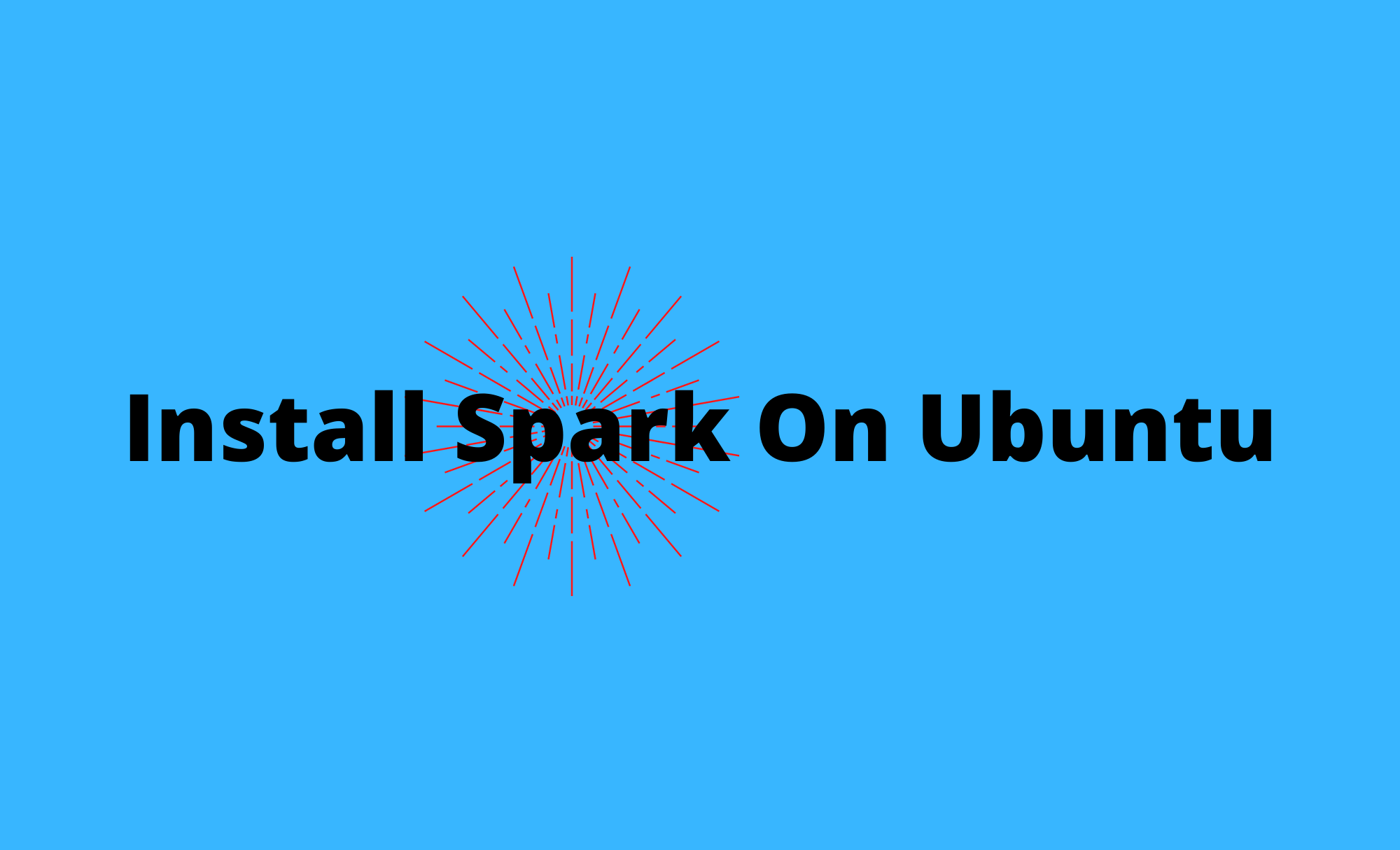Apache Spark is a framework used in cluster computing environments for analyzing big data. This platform became widely popular due to its ease of use and the improved data processing speeds over Hadoop.
Here at Ibmi Media, as part of our Server Management Services, we regularly help our Customers to perform Software Installation tasks.
In this context, we shall look into how to install Spark on an Ubuntu machine.
Steps to install Spark on an Ubuntu machine ?
Before going into the steps to install Spark, you will see how to start a master and slave server and how to load Scala and Python shells. It also provides the most important Spark commands.
1. Prerequisites before installing Spark
You need to have the following:
i. An Ubuntu system.
ii. Access to a terminal or command line.
iii. A user with sudo or root permissions.
2. How to Install Packages Required for Spark ?
Before downloading and setting up Spark, you need to install necessary dependencies. This step includes installing the following packages:
a. JDK
b. Scala
c. Git
i. Open a terminal window and run the following command to install all three packages at once:
sudo apt install default-jdk scala git -yYou will see which packages will be installed.
ii. Once the process completes, verify the installed dependencies by running these commands:
java -version; javac -version; scala -version; git --versionThe output prints the versions if the installation completed successfully for all packages.
3. How to Download and Set Up Spark on Ubuntu ?
Now, you need to download the version of Spark you want form their website. In this guide we will go for Spark 3.0.1 with Hadoop 2.7.
i. Use the wget command and the direct link to download the Spark archive:
wget https://downloads.apache.org/spark/spark-3.0.1/spark-3.0.1-bin-hadoop2.7.tgzii. Now, extract the saved archive using the tar command:
tar xvf spark-*Let the process complete. The output shows the files that are being unpacked from the archive.
iii. Finally, move the unpacked directory spark-3.0.1-bin-hadoop2.7 to the opt/spark directory.
Use the mv command to do so:
sudo mv spark-3.0.1-bin-hadoop2.7 /opt/sparkThe terminal returns no response if it successfully moves the directory. If you mistype the name, you will get a message similar to:
mv: cannot stat 'spark-3.0.1-bin-hadoop2.7': No such file or directory.4. How To Configure Spark Environment ?
Before starting a master server, you need to configure environment variables.
There are a few Spark home paths you need to add to the user profile.
i. Use the echo command to add these three lines to .profile:
echo "export SPARK_HOME=/opt/spark" >> ~/.profile
echo "export PATH=$PATH:$SPARK_HOME/bin:$SPARK_HOME/sbin" >> ~/.profile
echo "export PYSPARK_PYTHON=/usr/bin/python3" >> ~/.profileii. You can also add the export paths by editing the .profile file in the editor of your choice, such as nano or vim.
For example, to use nano, enter:
nano .profileWhen the profile loads, scroll to the bottom of the file.
iii. Then, add these three lines:
export SPARK_HOME=/opt/spark
export PATH=$PATH:$SPARK_HOME/bin:$SPARK_HOME/sbin
export PYSPARK_PYTHON=/usr/bin/python3Exit and save changes when prompted.
iv. When you finish adding the paths, load the .profile file in the command line by typing:
source ~/.profile5. How to Start Standalone Spark Master Server ?
Now that you have completed configuring your environment for Spark, you can start a master server.
i. In the terminal, type:
start-master.shii. To view the Spark Web user interface, open a web browser and enter the localhost IP address on port 8080.
http://127.0.0.1:8080/The page shows your Spark URL, status information for workers, hardware resource utilization, etc.
The URL for Spark Master is the name of your device on port 8080. In our case, this is ubuntu1:8080. So, there are three possible ways to load Spark Master’s Web UI:
a. 127.0.0.1:8080
b. localhost:8080
c. deviceName:8080
6. How To Start Spark Slave Server (Start a Worker Process) ?
In this single-server, standalone setup, we will start one slave server along with the master server.
i. To do so, run the following command in this format:
start-slave.sh spark://master:portThe master in the command can be an IP or hostname.
In our case it is ubuntu1:
start-slave.sh spark://ubuntu1:7077Now that a worker is up and running, if you reload Spark Master’s Web UI, you should see it on the list.
7. How to Specify Resource Allocation for Workers ?
The default setting when starting a worker on a machine is to use all available CPU cores. You can specify the number of cores by passing the -c flag to the start-slave command.
For example, to start a worker and assign only one CPU core to it, enter this command:
start-slave.sh -c 1 spark://ubuntu1:7077Reload Spark Master's Web UI to confirm the worker’s configuration.
Similarly, you can assign a specific amount of memory when starting a worker. The default setting is to use whatever amount of RAM your machine has, minus 1GB.
To start a worker and assign it a specific amount of memory, add the -m option and a number. For gigabytes, use G and for megabytes, use M.
For example, to start a worker with 512MB of memory, enter this command:
start-slave.sh -m 512M spark://ubuntu1:7077Reload the Spark Master Web UI to view the worker’s status and confirm the configuration.
8. How to Test Spark Shell on Ubuntu ?
After you finish the configuration and start the master and slave server, test if the Spark shell works.
Load the shell by entering:
spark-shellYou should get a screen with notifications and Spark information. Scala is the default interface, so that shell loads when you run spark-shell.
Then Type :q and press Enter to exit Scala.
9. How To Test Python in Spark ?
If you do not want to use the default Scala interface, you can switch to Python.
Make sure you quit Scala and then run this command:
pysparkTowards the bottom, you will see the version of Python.
To exit this shell, type quit() and hit Enter.
Basic Commands to Start and Stop Master Server and Workers
Below are the basic commands for starting and stopping the Apache Spark master server and workers. Since this setup is only for one machine, the scripts you run default to the localhost.
To start a master server instance on the current machine, run the command we used earlier in the guide:
start-master.shTo stop the master instance started by executing the script above, run:
stop-master.shTo stop a running worker process, enter this command:
stop-slave.shYou can start both master and server instances by using the start-all command:
start-all.shSimilarly, you can stop all instances by using the following command:
stop-all.sh
[Need urgent assistance to install Apache spark on Ubuntu? – We're available 24*7. ]
Conclusion
This article will guide you on how to install #Apache spark on a single #Ubuntu system. Apache Spark is a distributed open-source, general-purpose framework used in cluster computing environments for analyzing big data. You will be able to perform basic tests before you start configuring a #Spark cluster and performing advanced actions.
Spark is not a #database so it cannot "store data". It processes #data and stores it temporarily in memory, but that's not presistent storage. It can access data that's in: #SQL Databases (Anything that can be connected using JDBC #driver).
This article will guide you on how to install #Apache spark on a single #Ubuntu system. Apache Spark is a distributed open-source, general-purpose framework used in cluster computing environments for analyzing big data. You will be able to perform basic tests before you start configuring a #Spark cluster and performing advanced actions.
Spark is not a #database so it cannot "store data". It processes #data and stores it temporarily in memory, but that's not presistent storage. It can access data that's in: #SQL Databases (Anything that can be connected using JDBC #driver).