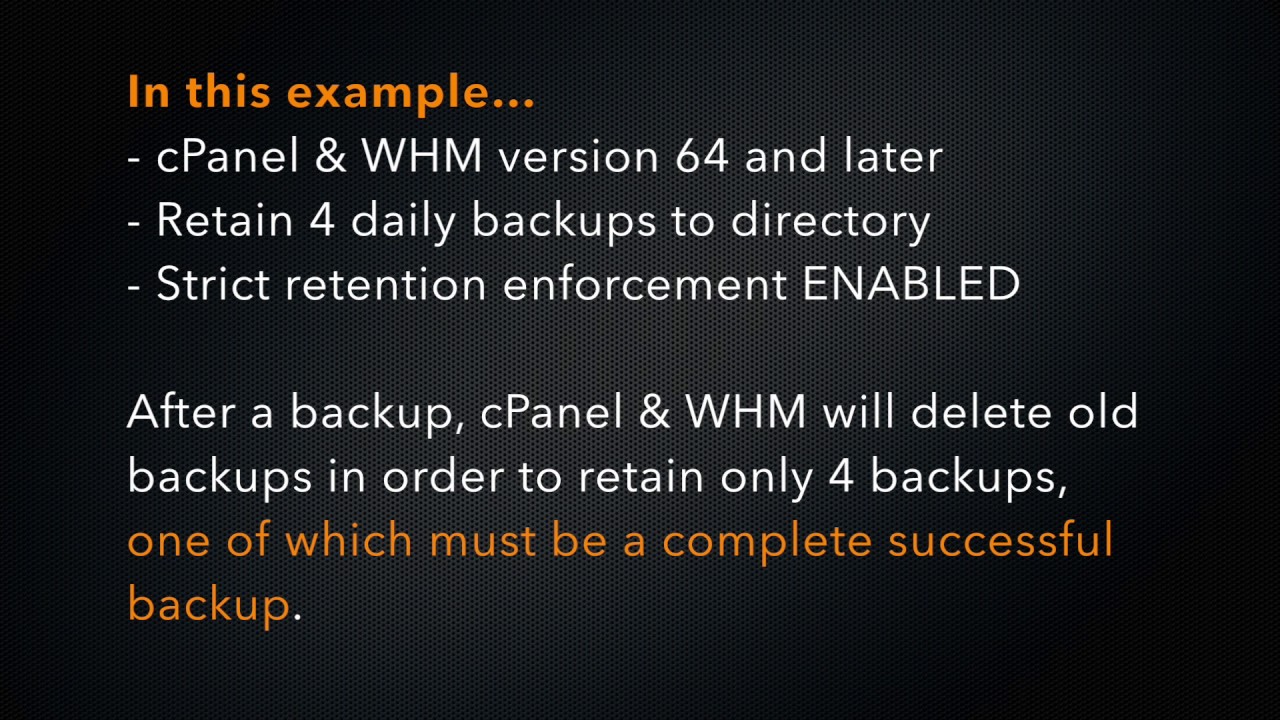Are you trying to fix Remote Transport Pruning Failure in cPanel?
This guide is for you.
Sometimes cPanel users experience an issue where the remote pruning process (deletion) does not complete within the system-allotted time limit. The maximum time limit is 300 seconds per transport process.
Here at Ibmi Media, as part of our Server Management Services, we regularly help our Customers to fix remote transport pruning failure errors.
In this context, we shall look into steps to fix remote transport pruning failure error.
Reasons for the transport Pruning Failure in cPanel ?
If a server has iNotify settings, then the system will send an email notification when occurs a transport error. The email notification contains a detailed description of the transport error and includes an attached copy of the transport error log.
The error looks like:
Unable to prune transport “redacted.host.name”
Error pruning “/cpbackup/weekly/2018-03-31” from “redacted.host.name”: ASCIINow, let's see the major reasons for remote transport pruning failure error and how to fix the these errors.
Usually, transport error occurs when the directory size is too large, network error or due to slowness of backup drive.
How to fix the Remote Transport Pruning Failure in cPanel ?
Here at Ibmi Media, where we have a great expertise in managing servers, we see many customers face problems while managing cPanel backups.
1. Large-sized directory
If the directory to be pruned is of a big size, the remote transport method may be a time-out. Therefore, follow the steps below to solve the error as follow:
i. Delete the directory from the remote destination
Whenever a backup is pruned because of it’s large, our Support Engineers manually delete the directory from the remote backup location by applying the rm command.
rm -rf home/username/backups/2019-09-20Then, we change the type of backup from incremental to compressed. Because it will help to shrink the size of the data. While doing compression we decreasing the amount of storage a file takes up.
So, we always suggest doing a remote backup after enabling the compression.
ii. Disable particular account's backup
Sometimes, some accounts might be too big to back up to a remote backup location. Then, our Support Engineers disable an account’s backup in WHM’s interface via WHM >> Home >> Backup >> Backup User Selection.
2. The slowness of backup drive
Simply replacing the current drive with a newer, more up-to-date model is one way to solve the problem.
3. Network error
Sometimes, the error in the network causes problems with remote backup. In order to solve the error, we recommended running the backup process once more time after fixing the network issue.
So, it is important to ensure that we have a working network connection while doing a remote backup.
4. Permission denied error
The transport may produce an error if the following conditions exist on the server:
i. A non-root user authenticates to an rsync backup destination.
ii. Files that the user does not possess write privileges to resides in a cPanel user’s directory.
We recommend that you manually delete the files that the system could not remove from the remote destination’s backup.
[Need urgent assistance to fix transport errors in cPanel? We'll help you. ]
Conclusion
This article will guide you on steps to solve remote transport #pruning #failure in #cPanel which can occur when a directory has too much size, network #error, or due to the lowness of backup drive.
The remote transport process may time out if it tries to prune a very large directory. The following options can help you to solve this issue:
The transport may produce an error if it is unable to prune the directory due to its size. You can manually delete the directory from the remote backup location to troubleshoot this error.
This article will guide you on steps to solve remote transport #pruning #failure in #cPanel which can occur when a directory has too much size, network #error, or due to the lowness of backup drive.
The remote transport process may time out if it tries to prune a very large directory. The following options can help you to solve this issue:
The transport may produce an error if it is unable to prune the directory due to its size. You can manually delete the directory from the remote backup location to troubleshoot this error.