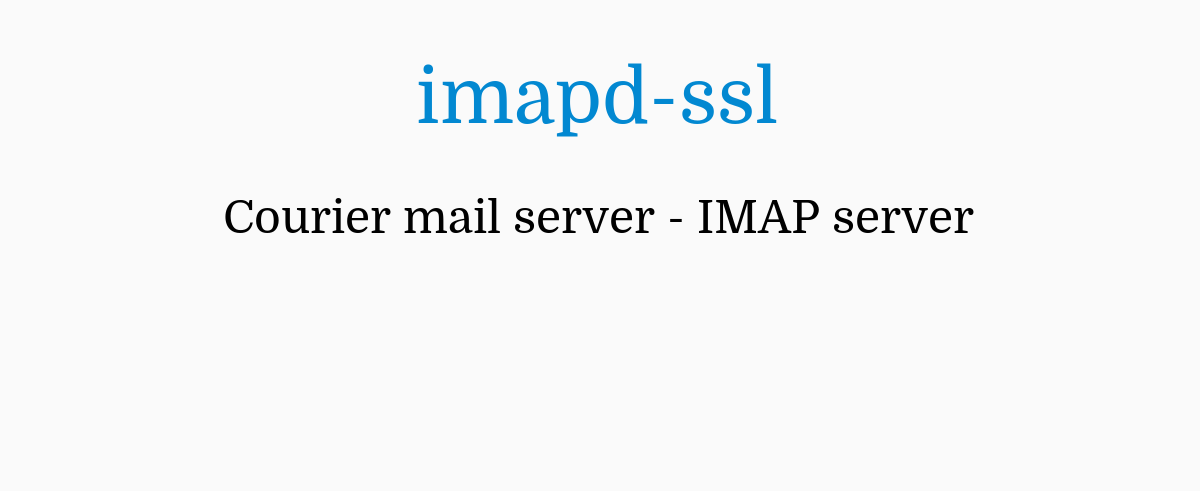Courier-IMAP server becomes one of the best, simple to use and scalable mail server among mail users. In addition, to secure the Courier IMAP mail servers, an SSL certificate is a necessary thing to encrypt the data.
Here at Ibmi Media, as part of our Server Management Services, we regularly help our Customers to Install SSL on their Server.
In this context, we will look into how to install SSL on the Courier IMAP server and fix other errors.
How to install SSL certificate on Courier IMAP Server ?
IMAP is an email protocol that allows you to read emails locally using a third party application. It allows accessing the email messages anywhere in the world, through as many devices as you like.
Due to the feature like built-in IMAP and POP3 aggregation proxy in Courier IMAP Server, it becomes one of the best IMAP servers among mail users.
Also, the Courier server support SSL to provide reliable and secure email communication.
To begin with, we ensure that all necessary files such as root certificate, intermediate certificate, and the primary certificate are available on the server before starting the installation procedure.
1. After collecting the certificates, we open a text editor and paste the contents of the primary certificate along with the private key file (Generated during the CSR creation (certificate signing request). It should be like the following order:
Primary Certificate (your_domain_name.crt)
Private Key (your_domain_name.key)We include the ‘BEGIN’ and ‘END’ tags as below. Then we save the combined file as filename.pem:
-----BEGIN CERTIFICATE-----
(Your Primary SSL certificate: your_domain_name.crt)
-----END CERTIFICATE-----
-----BEGIN RSA PRIVATE KEY-----
(Your Private Key: your_domain_name.key)
-----END RSA PRIVATE KEY-----2. Next, we save the Intermediate certificate (CertCA.crt) into a text editor and save it as a new file named filename.txt.
Then, we locate and open imapd-ssl file which is generally saved in /usr/lib/courier-imap/etc/ and add the following directives and file locations to the file.
TLS_CERTFILE=/some/path/filename.pem
TLS_TRUSTCERTS=/some/path/filename.txt4. Also, we verify that the below line is allowing SSL3:
TLS_PROTOCOL=SSL35. Again, to secure POP3, we add the following lines to the POP3D-SSL file, which is generally found in /usr/lib/courier-imap/etc/:
TLS_CERTFILE=/some/path/filename.pem
TLS_TRUSTCERTS=/some/path/filename.txt6. At last, we restart the Courier IMAP server.
That's it.
How to fix common Courier IMAP SSL errors ?
At Ibmi Media, where we have more than a decade of expertise in managing servers, we see many customers face problems while installing SSL certificate on Courier IMAP Server.
Now let's see the major reasons for SSL errors and how our Support Experts fix the top errors.
You will also see how to fix common SSL errors.
1. Incorrect file format
Often, customers may get SSL errors because of the use of incorrect file format. While setting up an SSL certificate on the server, it should be necessary to generate a .pem file. Also, it has a definite rule on how to generate a .pem file with primary certificate and private key.
Usually, customers make a mistake as changing the order of certificates in the .pem file. So, our Support Engineers check whether it is generated correctly or not.
2. Problems with SSL port
Recently, one of our customers had a problem with SSL. His SSL was not working properly.
Then, our Support Engineers checked the configuration file imapd-ssl file which is normally located in /usr/lib/courier-imap/etc/.
Here, the SSL port was set up incorrectly in imapd-ssl which blocked the proper working of SSL on the IMAP server.
Therefore, set up the correct port in the imapd-ssl config files and solved the error.
[Need urgent assistance to fix SSL errors? We'll help you. ]
Conclusion
This article will guide you on how to fix #IMAP #SSL #error which occurs as a result of incorrect file generation or wrong SSL #port #settings cause problems with the proper functioning of SSL on #courier IMAP SSL servers.
To add SSL support you have to install #OpenSSL or #GnuTLS before installing Courier-IMAP. #Download OpenSSL from http://www.openssl.org/, or GnuTLS from http://www.gnutls.org.
This article will guide you on how to fix #IMAP #SSL #error which occurs as a result of incorrect file generation or wrong SSL #port #settings cause problems with the proper functioning of SSL on #courier IMAP SSL servers.
To add SSL support you have to install #OpenSSL or #GnuTLS before installing Courier-IMAP. #Download OpenSSL from http://www.openssl.org/, or GnuTLS from http://www.gnutls.org.