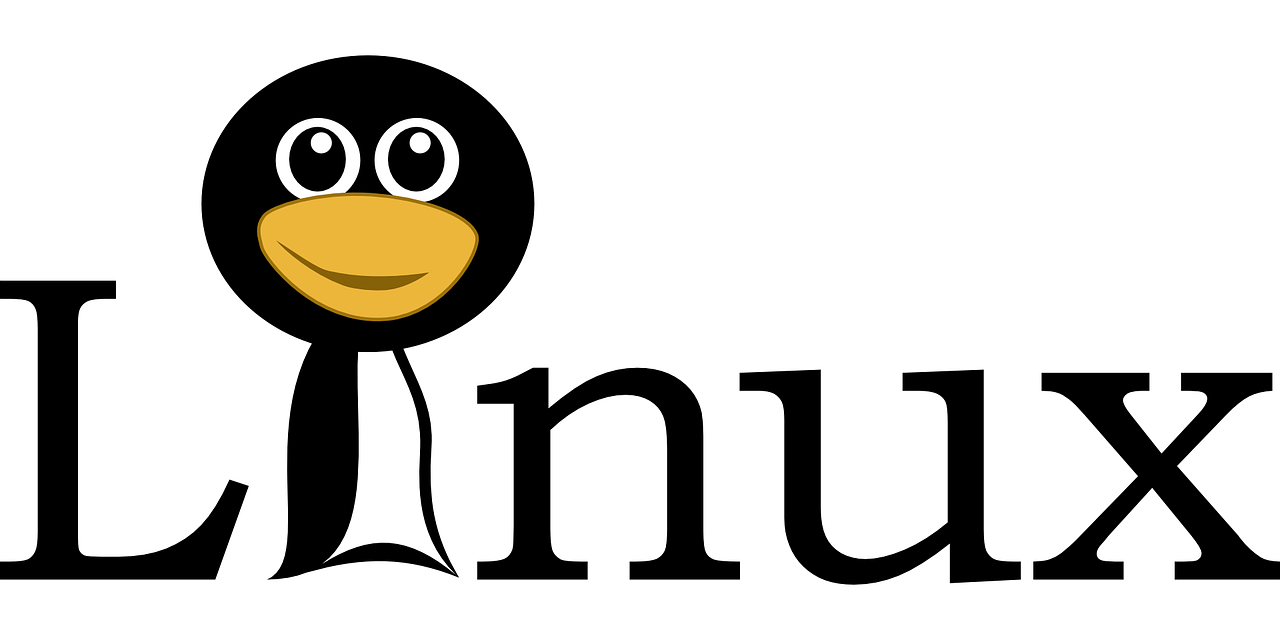Are you trying to list installed software on CentOS 7 & Ubuntu 18?
This guide will help you.
If you are planning to install, uninstall, or reinstall packages, the first step should always be to first list the installed packages. This lets you verify the installed version of the package and cross verify in case a specific package needs to be updated.
Here at Ibmi Media, as part of our Server Management Services, we regularly help our Customers to perform Linux related tasks.
In this context, we shall look into the commands to list all software, list the number of packages installed, and search for a specific package.
How to list installed software on CentOS and Ubuntu Servers?
We will use a file to store a list of all currently installed software named "systemsoftware.txt"
If we need to reinstall the base Linux system, we can copy or upload this file into the system so that we will get all the software that existed before formatting the system.
Here, we shall go through the commands used by our Support Experts to list installed software on CentOS 7 and Ubuntu 18.
Commands to list installed software in CentOS 7 ?
Yum and rpm are commonly used on CentOS 7 servers.
i. Using RPM
To List all software:
[root@host ~]# rpm -qaFor listing the number of packages installed:
[root@host ~]# rpm -qa | wc -lTo search for a specific package:
[root@host ~]# rpm -q tmuxTo add installed software to a text file:
[root@host ~]# rpm -qa | tr '\n' ' ' > systemsoftware.txtii. Using YUM
To list all software:
[root@host ~]# yum list installedFor listing the number of packages installed:
[root@host ~]# yum list installed | wc -lTo search for a specific package:
[root@host ~]# yum list installed | grep unzipTo add installed software to a text file:
[root@host ~]# yum list installed | awk '{print $1}' | tr '\n' ' ' > systemsoftware.txtTo Install software from the text file:
[root@host ~]# yum -y install $(cat systemsoftware.txt)
Commands to list installed software in Ubuntu 18 ?
Apt and dpkg are commonly used on Ubuntu servers
i. Using APT
To list all software:
[root@host ~]# apt list --installedFor listing the number of packages installed:
[root@host ~]# apt list --installed | wc -lTo search for a specific package:
[root@host ~]# apt list --installed | grep PHPTo add installed software to a text file:
[root@host ~]# apt list --installed > systemsoftware.txtOr
[root@host ~]# apt list --installed | awk -F/ -v ORS=" " 'NR>1 {print $1}' > systemsoftware.txtTo install software from the text file:
[root@host ~]# xargs -a systemsoftware.txt apt installii. Using DPKG
To list all software:
[root@host ~]# dpkg -l | grep ^iiFor listing the number of packages installed:
[root@host ~]# dpkg -l | grep ^ii | wc -lTo search for a specific package:
[root@host ~]# dpkg -l | grep ^ii | grep -i PHPTo add installed software to a text file:
[root@host ~]# dpkg-query -f '${binary:Package}\n' -W > systemsoftware.txtor
[root@host ~]# dpkg --get-selections > systemsoftware.txtTo install software from the text file:
[root@host ~]# apt-get install < systemsoftware.txt
[Need urgent assistance to install Software on Linux Servers? We are happy to help you! ]
Conclusion
This article will guide you on different methods to #list all #software, the number of #packages available on the server along with the method to copy them and use them when we reinstall our operating system(#OS).
Yum automatically refreshes the list of packages, whilst with apt-get you must execute a command 'apt-get update' to get the fresh packages.
To list of installed programs in #Linux:
1. Aptitude-based distributions (#Ubuntu, #Debian, etc): dpkg -l.
2. RPM-based distributions (#Fedora, #RHEL, etc): rpm -qa.
3. pkg*-based distributions (#OpenBSD, #FreeBSD, etc): pkg_info.
4. Portage-based distributions (#Gentoo, etc): equery list or eix -I.
5. pacman-based distributions (Arch Linux, etc): pacman -Q.
This article will guide you on different methods to #list all #software, the number of #packages available on the server along with the method to copy them and use them when we reinstall our operating system(#OS).
Yum automatically refreshes the list of packages, whilst with apt-get you must execute a command 'apt-get update' to get the fresh packages.
To list of installed programs in #Linux:
1. Aptitude-based distributions (#Ubuntu, #Debian, etc): dpkg -l.
2. RPM-based distributions (#Fedora, #RHEL, etc): rpm -qa.
3. pkg*-based distributions (#OpenBSD, #FreeBSD, etc): pkg_info.
4. Portage-based distributions (#Gentoo, etc): equery list or eix -I.
5. pacman-based distributions (Arch Linux, etc): pacman -Q.