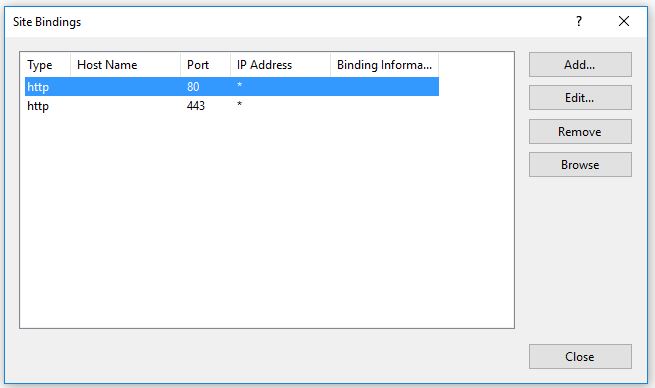Are you facing the error, IIS redirect not working?
This guide is for you.
The <httpRedirect> element configures settings for Internet Information Services (IIS) 7 that redirect client requests to a new location.
Basically, URL redirection can be frustrating for website owners if the redirection is not working properly. The URL rewrite requires the understanding of the rules before writing it.
Here at Ibmi Media, as part of our Server Management Services, we regularly help our Customers to fix URL redirection.
In this context, we shall look into the common error when setting redirection from IIS and methods to fix it.
How redirection is set from IIS ?
Here, you will learn how to set redirection from IIS. The redirection for a domain is set from URL rewrite in IIS.
i. Start >>Administrative Tools >> Internet Information Services (IIS) Manager >> Sites >> Domain_name >> URL rewrite.
ii. Select a new rule and choose a blank rule in Inbound Rules. Enter the rule based on the requirement and apply the rule once completed.
Why IIS redirect not working happens ?
Here, we will look at the common errors during setting up redirection in IIS and how to resolve them.
1) HTTP to HTTPS not working
One of the most common error faced is HTTP to HTTPS not working. Recently a customer contacted us mentioning that the redirection is not working.
On analyzing, we saw that the HTTPS entry was not in the binding. HTTPS requests use secure port 443. By default, only port 80 is accessible.
In order to fix it it is important to add the HTTPS entry to binding.
2) Redirection type not set properly
Another common error is because the 301 redirection type is not set for the redirection. On creating an URL redirect rule for domain 301 redirection type has to be set. A 301 redirect is a permanent redirect from one URL to another.
In this case, you need to verify the details and change the redirection type.
3) Incorrect rules
Creating rules in IIS can be confusing. A small mistake in the rule can make the redirection not work. So, creating the URL rewrite rules needs to be right.
To resolve this, simply analyze the rules and correct the rules to make the site redirect properly.
[Need urgent help to resolve HTTP IIS redirect not working? We are available 24*7. ]
Conclusion
This article will guide you on different methods to fix HTTP IIS redirect not working #error. There are several reasons why you might want to redirect clients to a new location. For example, if your company is migrating to a new Web site, you could redirect all requests from the old Web #site to the new Web site. Likewise, if you have deployed a new #application on a Web server, you could redirect all requests for the old application's #URL namespace.
To install HTTP Redirection on IIS 7 and later:
1. On the taskbar, click Server Manager.
2. In Server Manager, click the Manage menu, and then click Add Roles and Features.
3. In the Add Roles and Features wizard, click Next. Select the installation type and click Next. Select the destination server and click Next.
4. On the Server Roles page, expand Web Server (#IIS), expand Web Server, expand Common HTTP Features, and then select HTTP Redirection. Click Next.
5. On the Select features page, click Next.
6. On the Confirm installation selections page, click Install.
7. On the Results page, click Close.
Also, you can Configure the HTTP status #code, which can be one of these three options:
i. 301 Permanent.
ii. 302 Found.
iii. 307 Temporary.
iv. 308 Permanent #Redirect.
This article will guide you on different methods to fix HTTP IIS redirect not working #error. There are several reasons why you might want to redirect clients to a new location. For example, if your company is migrating to a new Web site, you could redirect all requests from the old Web #site to the new Web site. Likewise, if you have deployed a new #application on a Web server, you could redirect all requests for the old application's #URL namespace.
To install HTTP Redirection on IIS 7 and later:
1. On the taskbar, click Server Manager.
2. In Server Manager, click the Manage menu, and then click Add Roles and Features.
3. In the Add Roles and Features wizard, click Next. Select the installation type and click Next. Select the destination server and click Next.
4. On the Server Roles page, expand Web Server (#IIS), expand Web Server, expand Common HTTP Features, and then select HTTP Redirection. Click Next.
5. On the Select features page, click Next.
6. On the Confirm installation selections page, click Install.
7. On the Results page, click Close.
Also, you can Configure the HTTP status #code, which can be one of these three options:
i. 301 Permanent.
ii. 302 Found.
iii. 307 Temporary.
iv. 308 Permanent #Redirect.